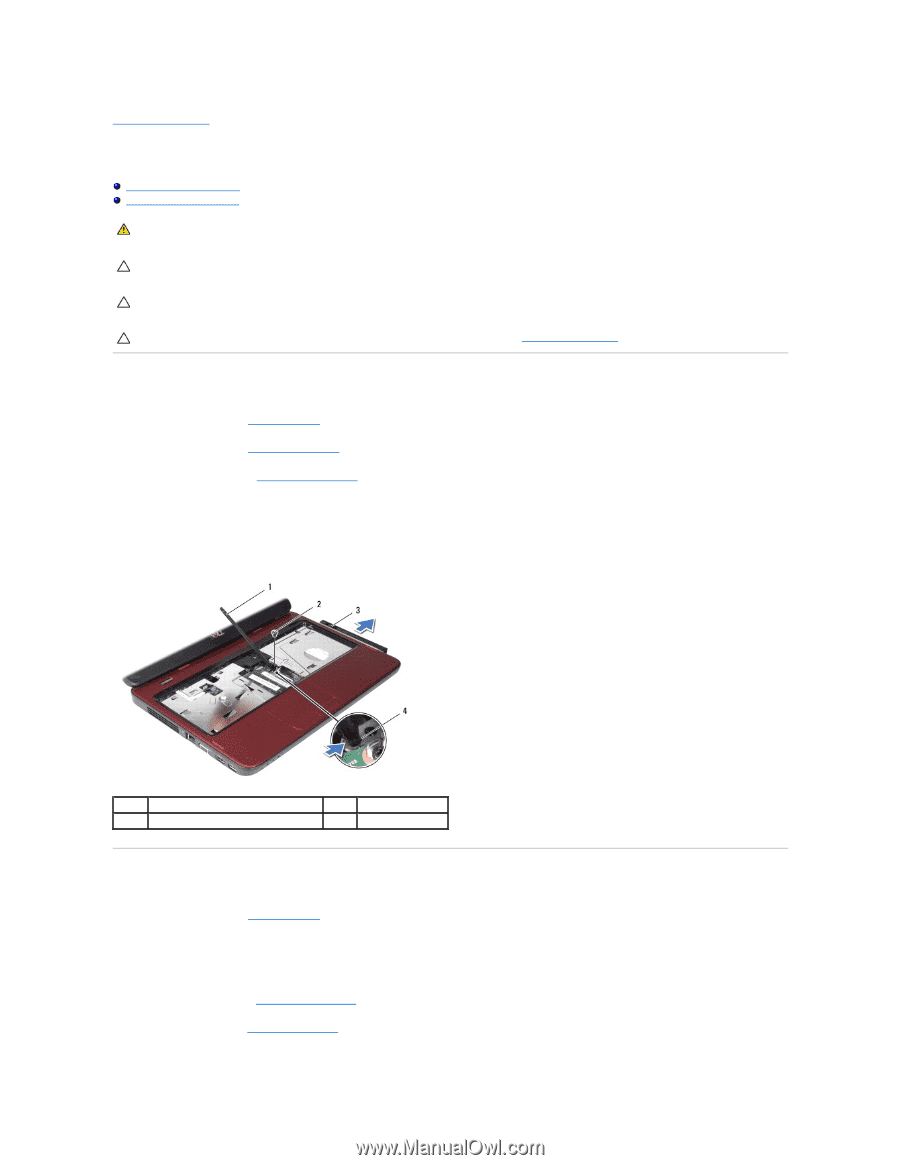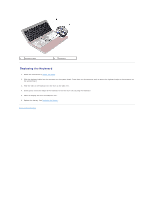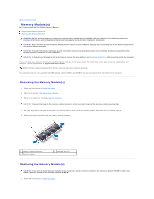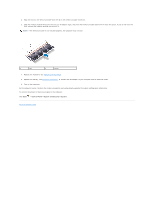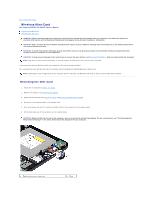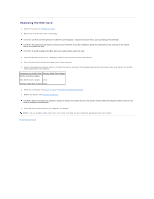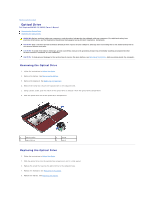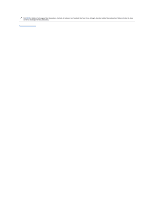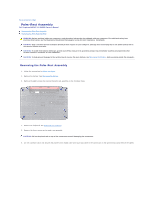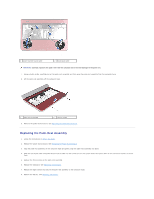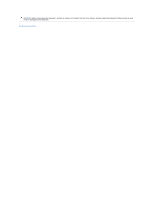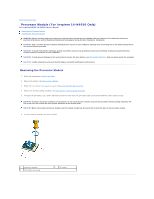Dell Inspiron 14 - N4050 User Manual - Page 29
Optical Drive
 |
View all Dell Inspiron 14 - N4050 manuals
Add to My Manuals
Save this manual to your list of manuals |
Page 29 highlights
Back to Contents Page Optical Drive Dell Inspiron M4040/14-N4050 Owner's Manual Removing the Optical Drive Replacing the Optical Drive WARNING: Before working inside your computer, read the safety information that shipped with your computer. For additional safety best practices information, see the Regulatory Compliance Homepage at www.dell.com/regulatory_compliance. CAUTION: Only a certified service technician should perform repairs on your computer. Damage due to servicing that is not authorized by Dell is not covered by your warranty. CAUTION: To avoid electrostatic discharge, ground yourself by using a wrist grounding strap or by periodically touching an unpainted metal surface (such as a connector on your computer). CAUTION: To help prevent damage to the system board, remove the main battery, see Removing the Battery, before working inside the computer. Removing the Optical Drive 1. Follow the instructions in Before You Begin. 2. Remove the battery. See Removing the Battery. 3. Remove the keyboard. See Removing the Keyboard. 4. Remove the screw that secures the optical drive to the computer base. 5. Using a plastic scribe, push the notch on the optical drive to release it from the optical-drive compartment. 6. Slide the optical drive out of the optical-drive compartment. 1 plastic scribe 3 optical drive 2 screw 4 notch Replacing the Optical Drive 1. Follow the instructions in Before You Begin. 2. Slide the optical drive into the optical-drive compartment until it is fully seated. 3. Replace the screw that secures the optical drive to the computer base. 4. Replace the keyboard. See Replacing the Keyboard. 5. Replace the battery. See Replacing the Battery.