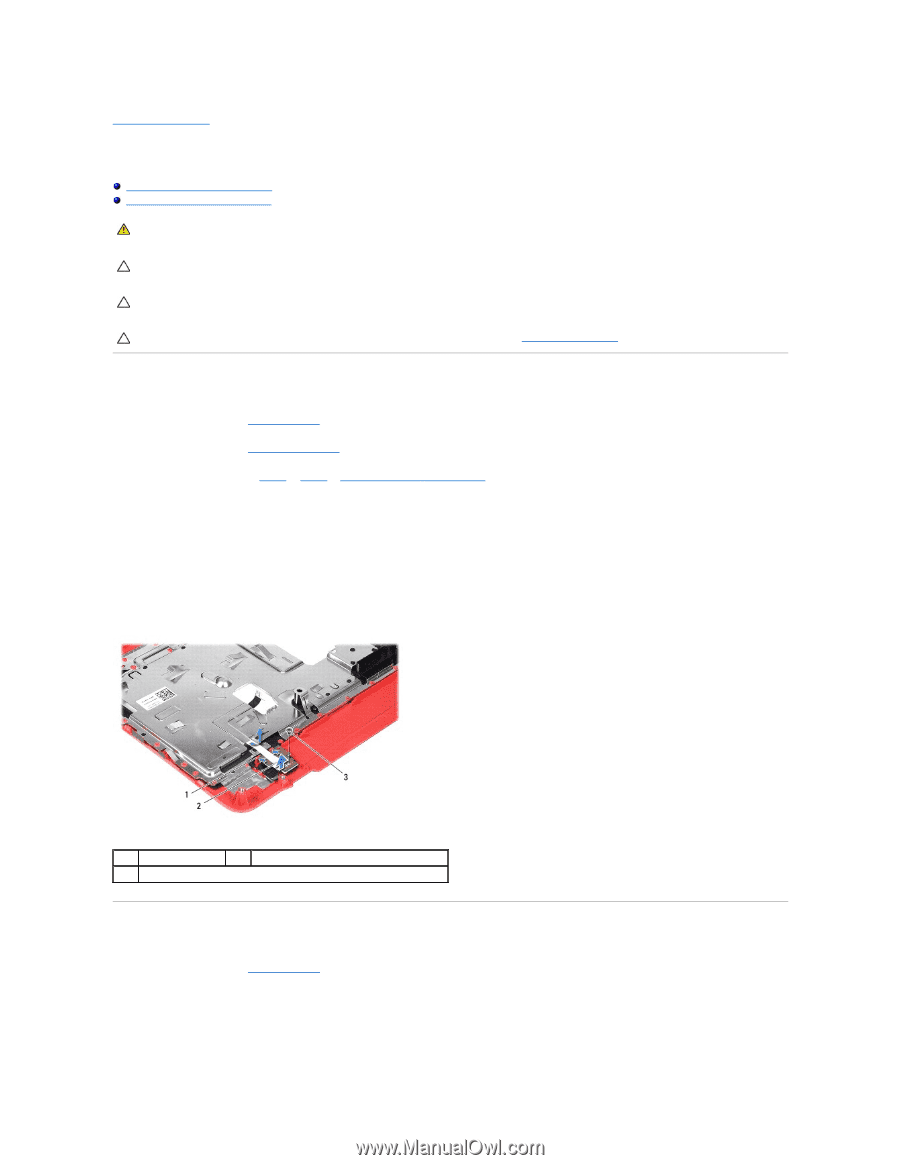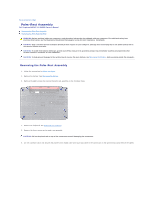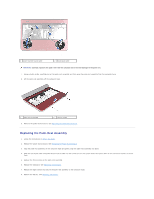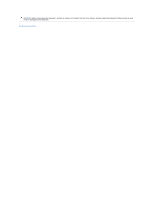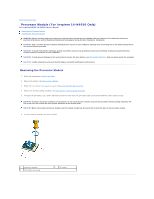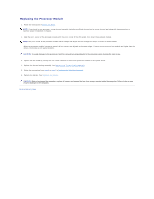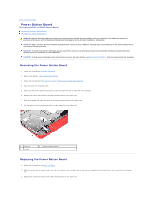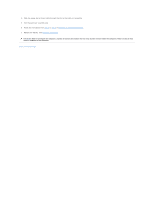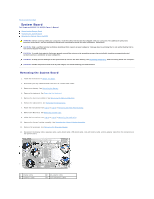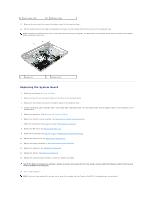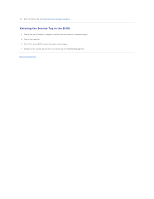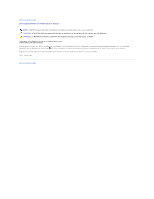Dell Inspiron 14 - N4050 User Manual - Page 36
Power Button Board
 |
View all Dell Inspiron 14 - N4050 manuals
Add to My Manuals
Save this manual to your list of manuals |
Page 36 highlights
Back to Contents Page Power Button Board Dell Inspiron M4040/14-N4050 Owner's Manual Removing the Power Button Board Replacing the Power Button Board WARNING: Before working inside your computer, read the safety information that shipped with your computer. For additional safety best practices information, see the Regulatory Compliance Homepage at www.dell.com/regulatory_compliance. CAUTION: Only a certified service technician should perform repairs on your computer. Damage due to servicing that is not authorized by Dell is not covered by your warranty. CAUTION: To avoid electrostatic discharge, ground yourself by using a wrist grounding strap or by periodically touching an unpainted metal surface (such as a connector on your computer). CAUTION: To help prevent damage to the system board, remove the main battery, see Removing the Battery, before working inside the computer. Removing the Power Button Board 1. Follow the instructions in Before You Begin. 2. Remove the battery. See Removing the Battery. 3. Follow the instructions from step 3 to step 8 in Removing the Palm-Rest Assembly. 4. Turn the palm-rest assembly over. 5. Slide and remove the power-button board cable through the slot on the palm-rest assembly. 6. Remove the screw that secures the power button board to the palm rest. 7. Push and release the tabs that secure the power button board to the palm rest. 8. Lift the power button board along with its cable away from the palm rest. 1 tabs (2) 3 screw 2 power button board Replacing the Power Button Board 1. Follow the instructions in Before You Begin. 2. Slide the power button board under the tabs on the palm rest and align the screw hole on the power button board with the screw hole on the palm rest. 3. Replace the screw that secures the power button board to the palm rest.