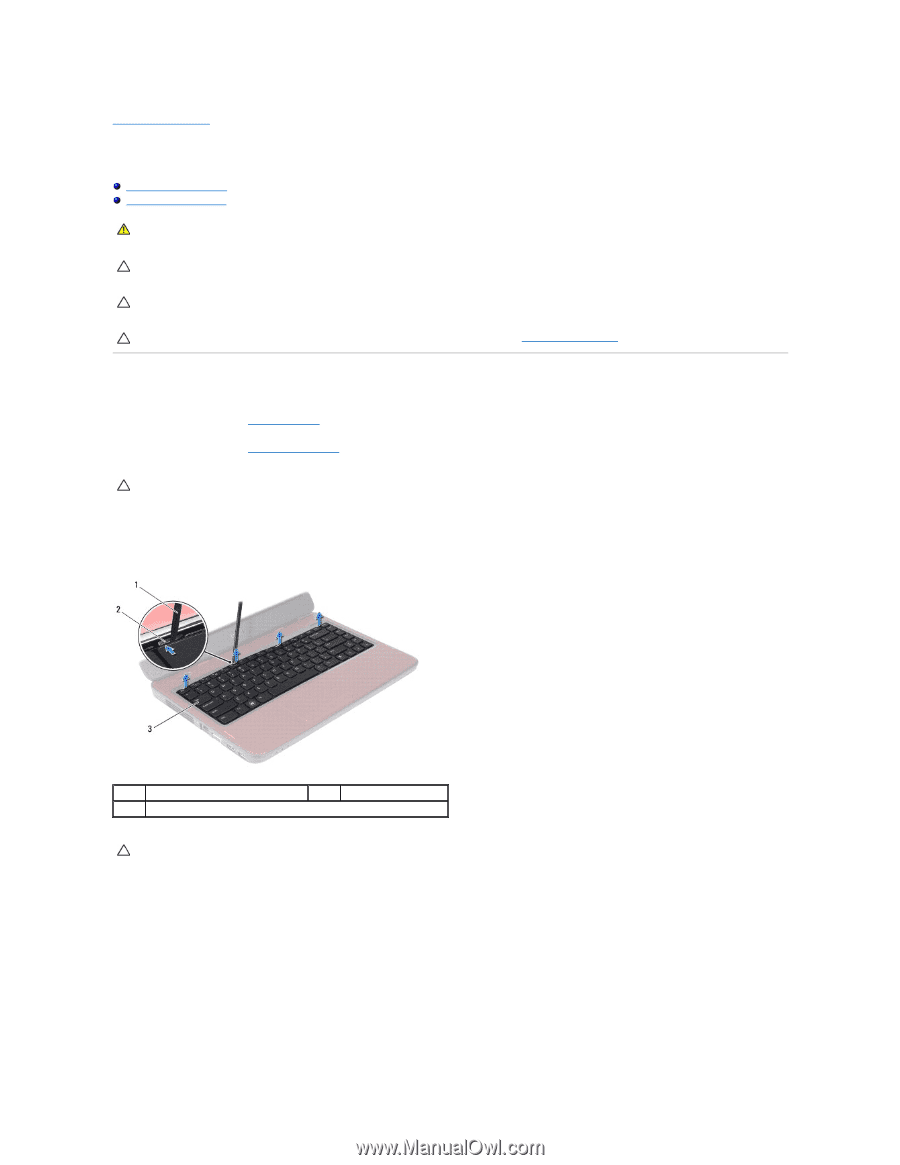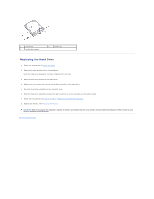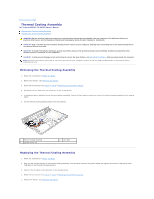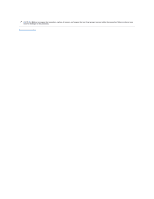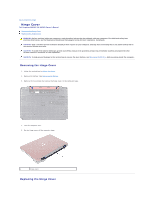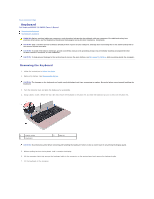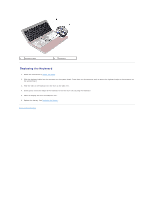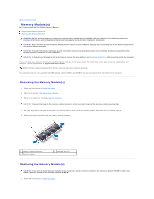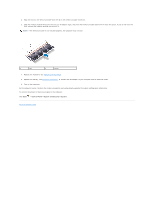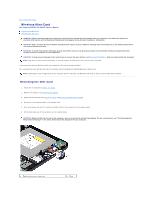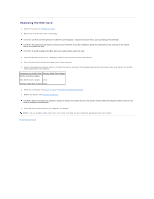Dell Inspiron 14 - N4050 User Manual - Page 23
Keyboard
 |
View all Dell Inspiron 14 - N4050 manuals
Add to My Manuals
Save this manual to your list of manuals |
Page 23 highlights
Back to Contents Page Keyboard Dell Inspiron M4040/14-N4050 Owner's Manual Removing the Keyboard Replacing the Keyboard WARNING: Before working inside your computer, read the safety information that shipped with your computer. For additional safety best practices information, see the Regulatory Compliance Homepage at www.dell.com/regulatory_compliance. CAUTION: Only a certified service technician should perform repairs on your computer. Damage due to servicing that is not authorized by Dell is not covered by your warranty. CAUTION: To avoid electrostatic discharge, ground yourself by using a wrist grounding strap or by periodically touching an unpainted metal surface (such as a connector on your computer). CAUTION: To help prevent damage to the system board, remove the main battery, see Removing the Battery, before working inside the computer. Removing the Keyboard 1. Follow the instructions in Before You Begin. 2. Remove the battery. See Removing the Battery. CAUTION: The keycaps on the keyboard are fragile, easily dislodged, and time-consuming to replace. Be careful when removing and handling the keyboard. 3. Turn the computer over and open the display as far as possible. 4. Using a plastic scribe, release the four tabs that secure the keyboard to the palm rest and ease the keyboard up until it clears off the palm rest. 1 plastic scribe 3 keyboard 2 tabs (4) CAUTION: Be extremely careful when removing and handling the keyboard. Failure to do so could result in scratching the display panel. 5. Without pulling hard on the keyboard, hold it towards the display. 6. Lift the connector latch that secures the keyboard cable to the connector on the system board and remove the keyboard cable. 7. Lift the keyboard off the computer.