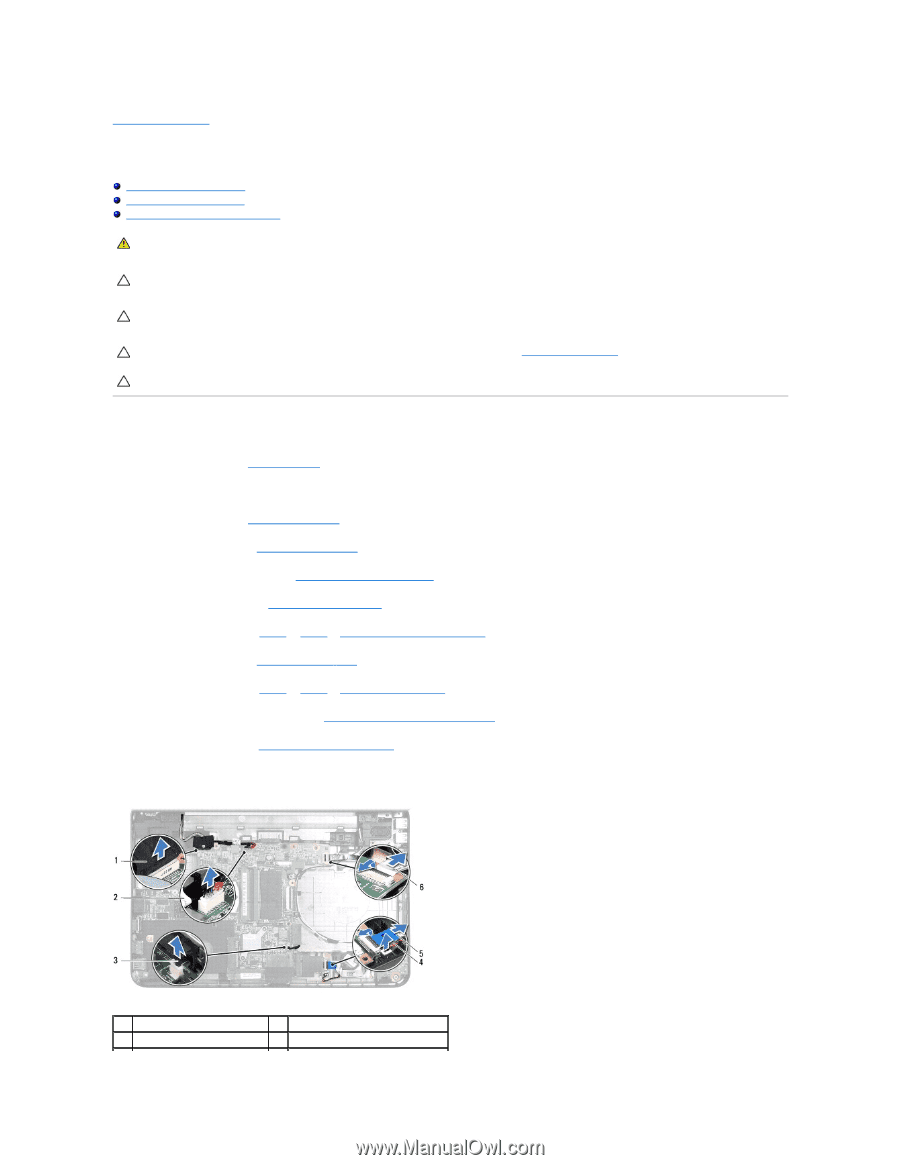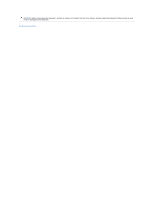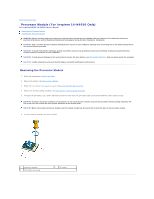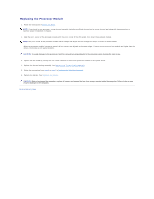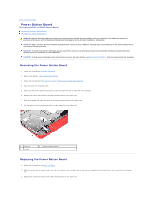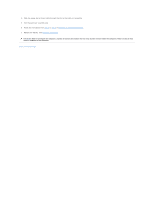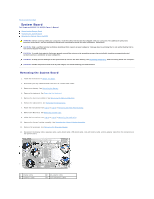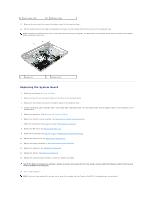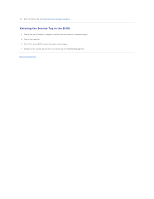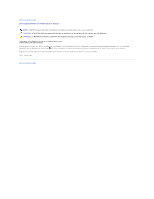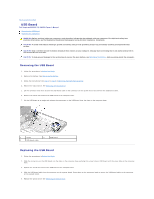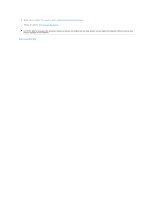Dell Inspiron 14 - N4050 User Manual - Page 38
System Board
 |
View all Dell Inspiron 14 - N4050 manuals
Add to My Manuals
Save this manual to your list of manuals |
Page 38 highlights
Back to Contents Page System Board Dell Inspiron M4040/14-N4050 Owner's Manual Removing the System Board Replacing the System Board Entering the Service Tag in the BIOS WARNING: Before working inside your computer, read the safety information that shipped with your computer. For additional safety best practices information, see the Regulatory Compliance Homepage at www.dell.com/regulatory_compliance. CAUTION: Only a certified service technician should perform repairs on your computer. Damage due to servicing that is not authorized by Dell is not covered by your warranty. CAUTION: To avoid electrostatic discharge, ground yourself by using a wrist grounding strap or by periodically touching an unpainted metal surface (such as a connector on your computer). CAUTION: To help prevent damage to the system board, remove the main battery, see Removing the Battery, before working inside the computer. CAUTION: Handle components and cards by their edges, and avoid touching pins and contacts. Removing the System Board 1. Follow the instructions in Before You Begin. 2. Press and eject any installed cards from the 3-in-1 media card reader. 3. Remove the battery. See Removing the Battery. 4. Remove the keyboard. See Removing the Keyboard. 5. Remove the memory module(s). See Removing the Memory Module(s). 6. Remove the optical drive. See Removing the Optical Drive. 7. Follow the instructions from step 3 to step 8 in Removing the Palm-Rest Assembly. 8. Remove the Mini-Card. See Removing the Mini-Card. 9. Follow the instructions from step 4 to step 5 in Removing the Hard Drive. 10. Remove the thermal cooling assembly. See Removing the Thermal Cooling Assembly. 11. Remove the processor. See Removing the Processor Module. 12. Disconnect the display cable, speakers cable, audio-board cable, USB-board cable, coin-cell battery cable, and AC-adapter cable from the connectors on the system board. 1 display cable 3 speakers cable 2 AC-adapter cable 4 coin-cell battery cable