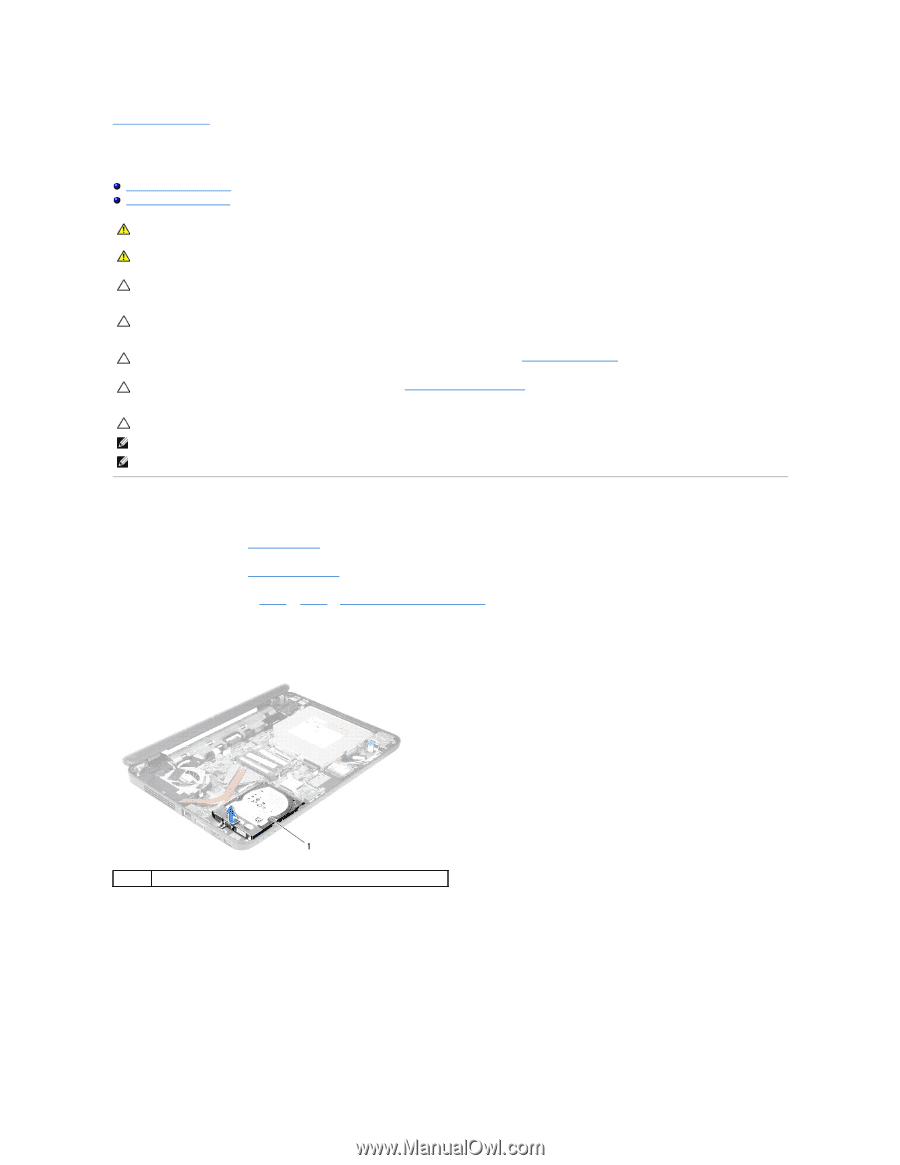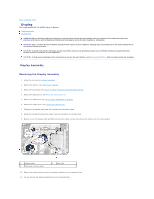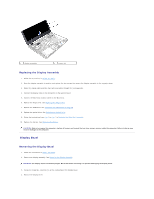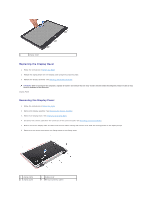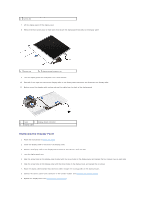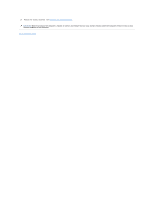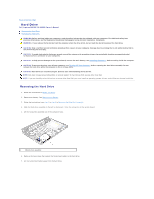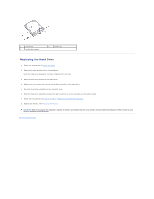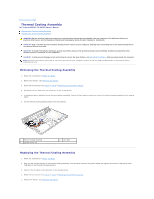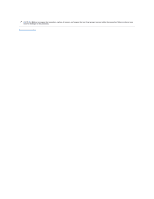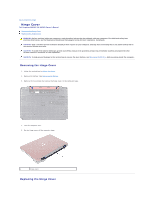Dell Inspiron 14 - N4050 User Manual - Page 17
Hard Drive - new
 |
View all Dell Inspiron 14 - N4050 manuals
Add to My Manuals
Save this manual to your list of manuals |
Page 17 highlights
Back to Contents Page Hard Drive Dell Inspiron M4040/14-N4050 Owner's Manual Removing the Hard Drive Replacing the Hard Drive WARNING: Before working inside your computer, read the safety information that shipped with your computer. For additional safety best practices information, see the Regulatory Compliance Homepage at www.dell.com/regulatory_compliance. WARNING: If you remove the hard drive from the computer when the drive is hot, do not touch the metal housing of the hard drive. CAUTION: Only a certified service technician should perform repairs on your computer. Damage due to servicing that is not authorized by Dell is not covered by your warranty. CAUTION: To avoid electrostatic discharge, ground yourself by using a wrist grounding strap or by periodically touching an unpainted metal surface (such as a connector on your computer). CAUTION: To help prevent damage to the system board, remove the main battery, see Removing the Battery, before working inside the computer. CAUTION: To prevent data loss, turn off your computer, see Turning Off Your Computer, before removing the hard-drive assembly. Do not remove the hard drive while the computer is On or in Sleep state. CAUTION: Hard drives are extremely fragile. Exercise care when handling the hard drive. NOTE: Dell does not guarantee compatibility or provide support for hard drives from sources other than Dell. NOTE: If you are installing a hard drive from a source other than Dell, you must install an operating system, drivers, and utilities on the new hard drive. Removing the Hard Drive 1. Follow the instructions in Before You Begin. 2. Remove the battery. See Removing the Battery. 3. Follow the instructions from step 3 to step 8 in Removing the Palm-Rest Assembly. 4. Slide the hard-drive assembly to the left to disconnect it from the connector on the system board. 5. Lift the hard-drive assembly out of the computer base. 1 hard-drive assembly 6. Remove the two screws that secure the hard-drive bracket to the hard drive. 7. Lift the hard-drive bracket away from the hard drive.