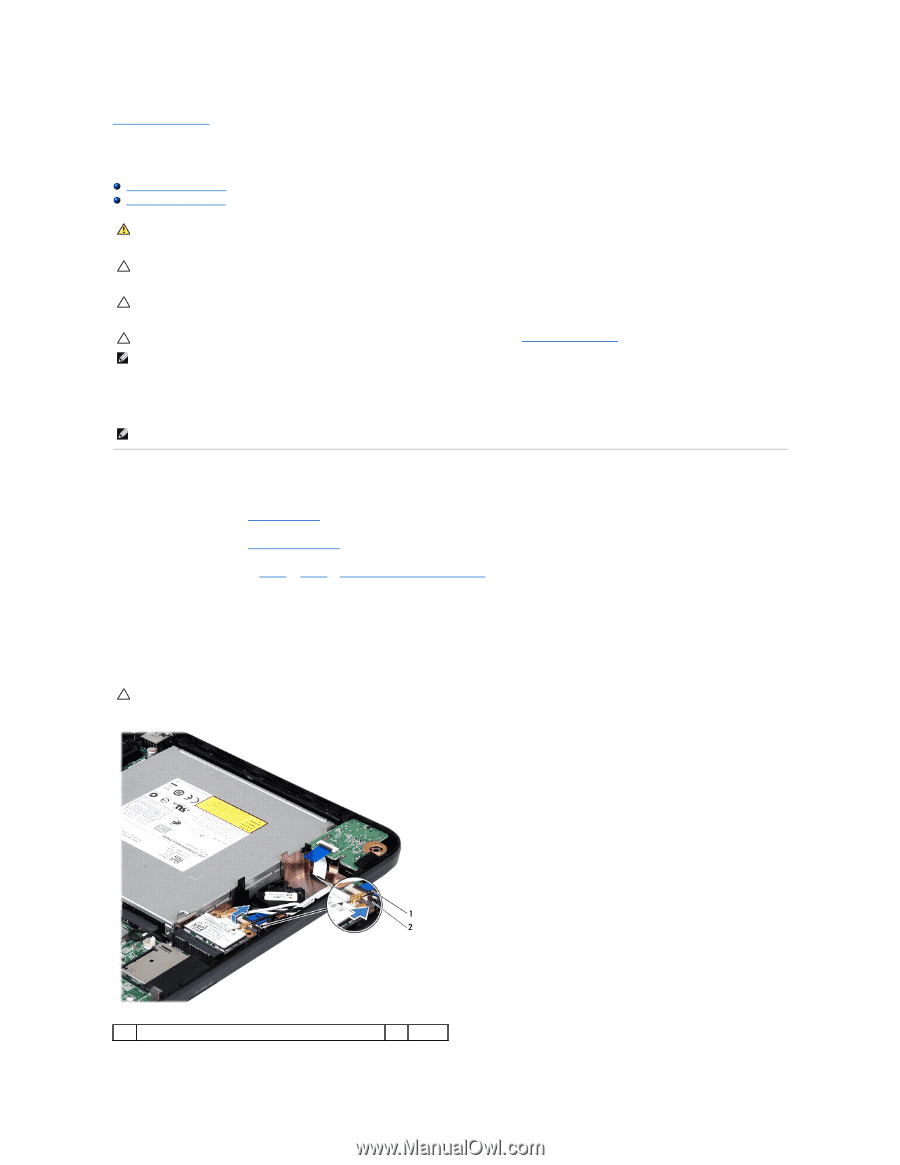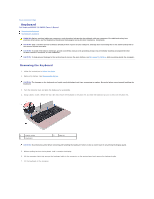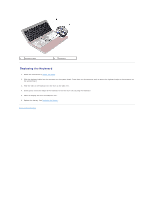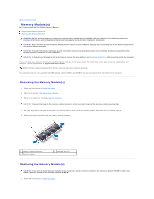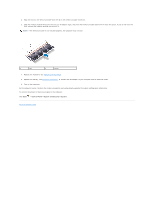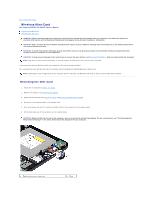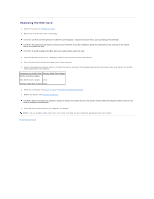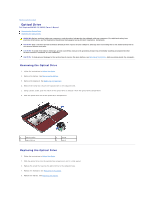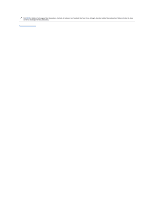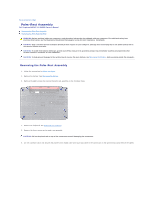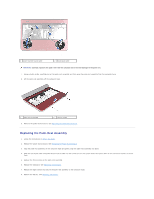Dell Inspiron 14 - N4050 User Manual - Page 27
Wireless Mini-Card
 |
View all Dell Inspiron 14 - N4050 manuals
Add to My Manuals
Save this manual to your list of manuals |
Page 27 highlights
Back to Contents Page Wireless Mini-Card Dell Inspiron M4040/14-N4050 Owner's Manual Removing the Mini-Card Replacing the Mini-Card WARNING: Before working inside your computer, read the safety information that shipped with your computer. For additional safety best practices information, see the Regulatory Compliance Homepage at www.dell.com/regulatory_compliance. CAUTION: Only a certified service technician should perform repairs on your computer. Damage due to servicing that is not authorized by Dell is not covered by your warranty. CAUTION: To avoid electrostatic discharge, ground yourself by using a wrist grounding strap or by periodically touching an unpainted metal surface (such as a connector on your computer). CAUTION: To help prevent damage to the system board, remove the main battery, see Removing the Battery, before working inside the computer. NOTE: Dell does not guarantee compatibility or provide support for Mini-Cards from sources other than Dell. If you ordered a wireless Mini-Card with your computer, the card is already installed. Your computer has one half Mini-Card slot for Wireless Local Area Network (WLAN)/Bluetooth combo card. NOTE: Depending on the configuration of the computer when it was sold, the Mini-Card slot may or may not have a Mini-Card installed. Removing the Mini-Card 1. Follow the instructions in Before You Begin. 2. Remove the battery. See Removing the Battery. 3. Follow the instructions from step 3 to step 8 in Removing the Palm-Rest Assembly. 4. Disconnect the antenna cables from the Mini-Card. 5. Push and release the tab that secures the Mini-Card to the connector on the system board. 6. Lift the Mini-Card out of the connector on the system board. CAUTION: When the Mini-Card is not in the computer, store it in protective antistatic packaging. For more information, see "Protecting Against Electrostatic Discharge" in the safety information that shipped with your computer. 1 Mini-Card antenna cables (2) 2 tab