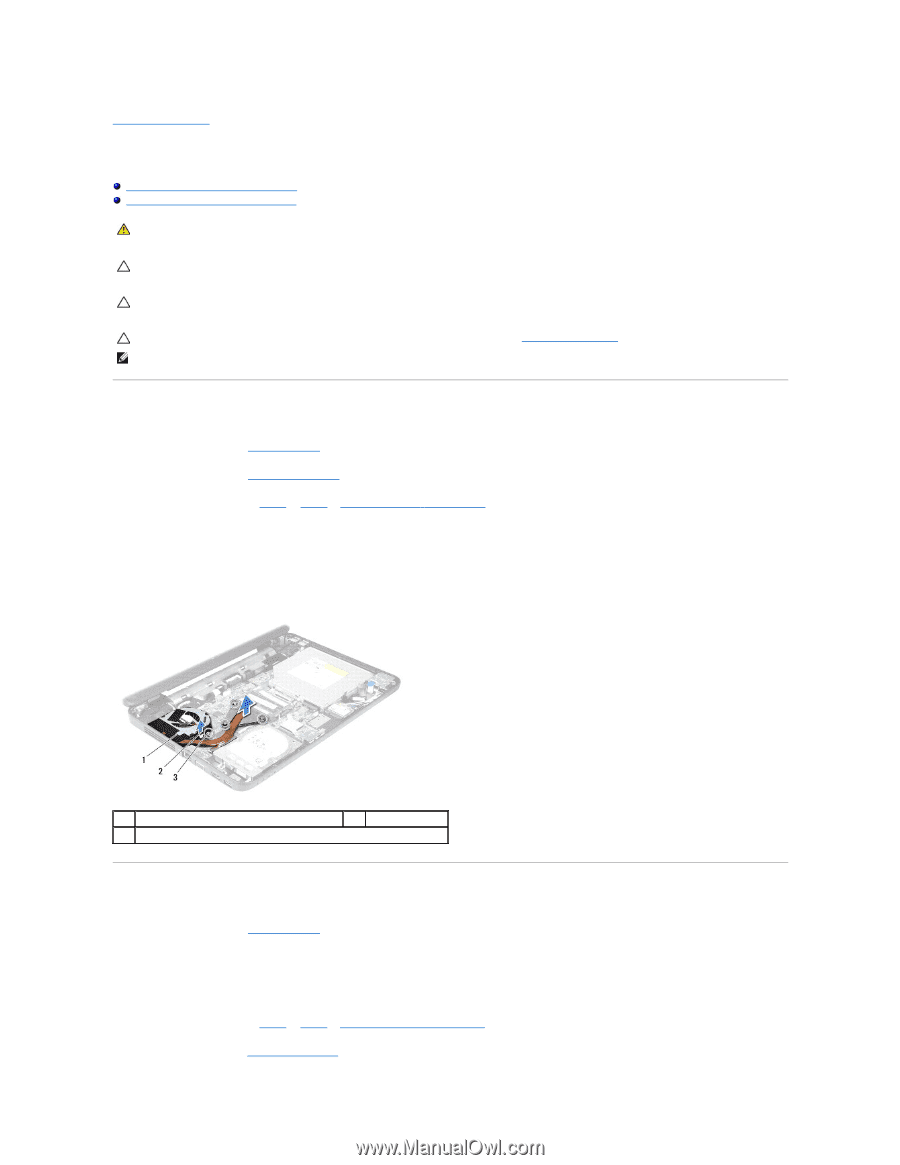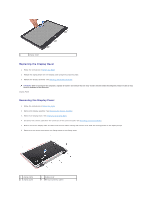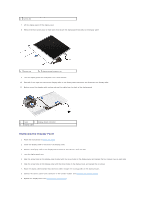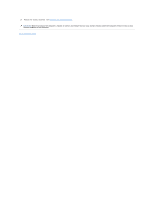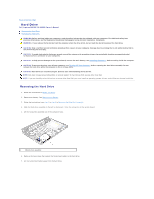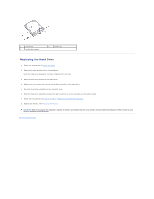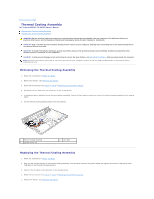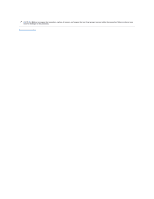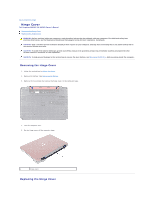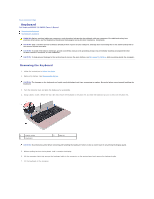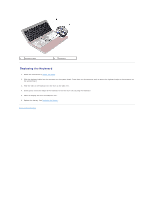Dell Inspiron 14 - N4050 User Manual - Page 19
Thermal Cooling Assembly
 |
View all Dell Inspiron 14 - N4050 manuals
Add to My Manuals
Save this manual to your list of manuals |
Page 19 highlights
Back to Contents Page Thermal Cooling Assembly Dell Inspiron M4040/14-N4050 Owner's Manual Removing the Thermal Cooling Assembly Replacing the Thermal Cooling Assembly WARNING: Before working inside your computer, read the safety information that shipped with your computer. For additional safety best practices information, see the Regulatory Compliance Homepage at www.dell.com/regulatory_compliance. CAUTION: Only a certified service technician should perform repairs on your computer. Damage due to servicing that is not authorized by Dell is not covered by your warranty. CAUTION: To avoid electrostatic discharge, ground yourself by using a wrist grounding strap or by periodically touching an unpainted metal surface (such as a connector on your computer). CAUTION: To help prevent damage to the system board, remove the main battery, see Removing the Battery, before working inside the computer. NOTE: Based on the selection you made at the time of purchase of your computer, location of the fan cable and dimensions of the thermal cooling assembly may vary. Removing the Thermal Cooling Assembly 1. Follow the instructions in Before You Begin. 2. Remove the battery. See Removing the Battery. 3. Follow the instructions from step 3 to step 8 in Removing the Palm-Rest Assembly. 4. Disconnect the fan cable from the connector on the system board. 5. In sequential order (indicated on the thermal cooling assembly), loosen the four captive screws that secure the thermal cooling assembly to the system board. 6. Lift the thermal cooling assembly away from the computer. 1 thermal cooling assembly 3 captive screws (4) 2 fan cable Replacing the Thermal Cooling Assembly 1. Follow the instructions in Before You Begin. 2. Align the four captive screws on the thermal cooling assembly with the screw holes on the system board and tighten the screws in sequential order (indicated on the thermal cooling assembly). 3. Connect the fan cable to the connector on the system board. 4. Follow the instructions from step 3 to step 7 in Replacing the Palm-Rest Assembly. 5. Replace the battery. See Replacing the Battery.