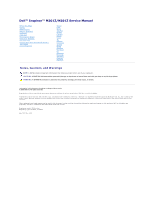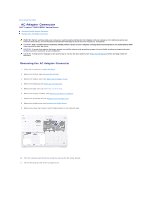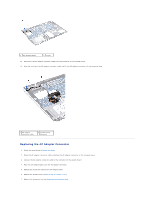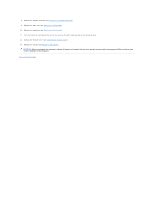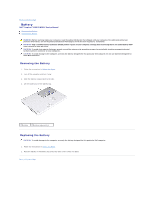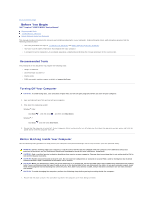Dell Inspiron m301z AMD Service Manual
Dell Inspiron m301z Manual
 |
View all Dell Inspiron m301z manuals
Add to My Manuals
Save this manual to your list of manuals |
Dell Inspiron m301z manual content summary:
- Dell Inspiron m301z | AMD Service Manual - Page 1
Dell™ Inspiron™ M301Z/N301Z Service Manual Before You Begin Battery Module Cover Memory Module(s) Keyboard Palm Rest Power Button Board Hard Drive Assembly Processor Fan Internal Card With Bluetooth® Wireless Technology Coin-Cell Battery Status Light Board Speaker Display Camera Middle Cover AC - Dell Inspiron m301z | AMD Service Manual - Page 2
Back to Contents Page AC Adapter Connector Dell™ Inspiron™ M301Z/N301Z Service Manual Removing the AC Adapter Connector Replacing the AC Adapter Connector WARNING: Before working inside your computer, read the safety information that shipped with your computer. For additional safety best practices - Dell Inspiron m301z | AMD Service Manual - Page 3
cable and lift the AC adapter connector off the computer base. 1 AC adapter connector cable 2 system board connector Replacing the AC Adapter Connector 1. Follow the instructions in Before You Begin. 2. Route the AC adapter connector cable and place the AC adapter connector on the computer - Dell Inspiron m301z | AMD Service Manual - Page 4
Replacing the Palm Rest). 10. Replace the keyboard (see Replacing the Keyboard). 11. Turn the computer and replace the screw that secures the left hinge- bracket to the computer base. 12. Replace the module cover (see Replacing the Module Cover). 13. Replace the battery (see Replacing the Battery - Dell Inspiron m301z | AMD Service Manual - Page 5
to Contents Page Battery Dell™ Inspiron™ M301Z/N301Z Service Manual Removing the Battery Replacing the Battery WARNING: Before only the battery designed for this particular Dell computer. Do not use batteries designed for other Dell computers. Removing the Battery 1. Follow the instructions in - Dell Inspiron m301z | AMD Service Manual - Page 6
Back to Contents Page Before You Begin Dell™ Inspiron™ M301Z/N301Z Service Manual Recommended Tools Turning Off Your Computer Before Working Inside Your Computer This manual provides instructions for removing and installing components in your computer. Unless otherwise noted, each procedure assumes - Dell Inspiron m301z | AMD Service Manual - Page 7
attached devices from your computer. CAUTION: To help prevent damage to the system board, remove the main battery (see Removing the Battery) before working inside the computer. 7. Remove the battery (see Removing the Battery). 8. Turn the computer top-side up, open the computer, and press the power - Dell Inspiron m301z | AMD Service Manual - Page 8
Back to Contents Page Flashing the BIOS Dell™ Inspiron™ M301Z/N301Z Service Manual 1. Turn on the computer. 2. Go to support.dell.com/support/downloads. 3. Click Select Model. 4. Locate the BIOS update file for your computer: NOTE: The Service Tag for your computer is located on a label at the - Dell Inspiron m301z | AMD Service Manual - Page 9
Back to Contents Page Internal Card With Bluetooth® Wireless Technology Dell™ Inspiron™ M301Z/N301Z Service Manual Removing the Bluetooth Card Replacing the Bluetooth Card WARNING: Before working inside your computer, read the safety information that shipped with your computer. For additional safety - Dell Inspiron m301z | AMD Service Manual - Page 10
the keyboard (see Replacing the Keyboard). 6. Replace the module cover (see Replacing the Module Cover). 7. Replace the battery (see Replacing the Battery). CAUTION: Before turning on the computer, replace all screws and ensure that no stray screws remain inside the computer. Failure to do so - Dell Inspiron m301z | AMD Service Manual - Page 11
Back to Contents Page Camera Dell™ Inspiron™ M301Z/N301Z Service Manual Removing the Camera Replacing the Camera WARNING: Before working inside your computer, read the safety information that shipped with your computer. For additional safety best practices information, see the - Dell Inspiron m301z | AMD Service Manual - Page 12
the Camera 1. Follow the instructions in Before You Begin. 2. Place the camera module on the display cover using the alignment posts. 3. Press down on the camera module to secure it to the display cover. 4. Place the WLAN antenna on the camera module and replace the two screws that secure the - Dell Inspiron m301z | AMD Service Manual - Page 13
Back to Contents Page Coin-Cell Battery Dell™ Inspiron™ M301Z/N301Z Service Manual Removing the Coin-Cell Battery Replacing the Coin-Cell Battery WARNING: Before working inside your computer, read the safety information that shipped with your computer. For additional safety best practices - Dell Inspiron m301z | AMD Service Manual - Page 14
-Cell Battery 1. Follow the instructions in Before You Begin. 2. With the adhesive side of the coin-cell battery facing down, press the coin- cell battery into the socket on the computer base. 3. Connect the coin-cell battery cable to the connector on the system board. 4. Slide the hard-drive cable - Dell Inspiron m301z | AMD Service Manual - Page 15
Cover Dell™ Inspiron™ M301Z/N301Z Service Manual Removing the Module Cover Replacing the remove the main battery (see Removing the Battery) before working inside the computer. Removing the Module Cover 1. Follow the instructions in Before You Begin. 2. Remove the battery (see Removing the Battery - Dell Inspiron m301z | AMD Service Manual - Page 16
- Dell Inspiron m301z | AMD Service Manual - Page 17
Back to Contents Page Processor Heat Sink Assembly Dell™ Inspiron™ M301Z/N301Z Service Manual Removing the Processor Heat Sink Assembly Replacing the Processor Heat Sink Assembly WARNING: Before working inside your computer, read the safety information that shipped with your computer. For additional - Dell Inspiron m301z | AMD Service Manual - Page 18
Back to Contents Page - Dell Inspiron m301z | AMD Service Manual - Page 19
Back to Contents Page Display Dell™ Inspiron™ M301Z/N301Z Service Manual Hinge Caps Display Assembly Display Bezel Display Panel WARNING: Before working inside your computer, read the safety information that shipped with your computer. For additional - Dell Inspiron m301z | AMD Service Manual - Page 20
, replace all screws and ensure that no stray screws remain inside the computer. Failure to do so may result in damage to the computer. Display Assembly Removing the Display Assembly 1. Follow the instructions in Before You Begin. 2. Remove the battery (see Removing the Battery). 3. Remove the - Dell Inspiron m301z | AMD Service Manual - Page 21
6. Replace the Bluetooth card (see Replacing the Bluetooth Card). 7. Replace the palm rest (see Replacing the Palm Rest). 8. Replace the keyboard (see Replacing the Keyboard). 9. Turn the computer over and connect the antenna cables to the Mini- Card(s) (see step 7 of Replacing the Mini-Card(s)). 10 - Dell Inspiron m301z | AMD Service Manual - Page 22
Display Assembly). 3. Using your fingertips, carefully pry up the inside edges of the display bezel to remove it from the display assembly. 1 display bezel Replacing the Display Bezel 1. Follow the instructions in Before You Begin. 2. Align the display bezel with the display panel, and snap the - Dell Inspiron m301z | AMD Service Manual - Page 23
secures the display cable to the display board connector and disconnect the display cable. 1 back of the display panel 3 display cable 2 tape 4 display board connector 8. Remove the six screws (three on each side) that secure the display panel brackets to the display panel. - Dell Inspiron m301z | AMD Service Manual - Page 24
1 display panel brackets (2) 3 display panel 2 screws (6) Replacing the Display Panel 1. Follow the instructions in Before You Begin. 2. Replace the six screws (three on each side) that secure the display panel brackets to the display panel. 3. Connect the display cable to the display board - Dell Inspiron m301z | AMD Service Manual - Page 25
Back to Contents Page Processor Fan Dell™ Inspiron™ M301Z/N301Z Service Manual Removing the Processor Fan Replacing the Processor Fan WARNING: Before working inside your computer, read the safety information that shipped with your computer. For additional safety best practices information, see - Dell Inspiron m301z | AMD Service Manual - Page 26
the connector on the system board. 5. Replace the palm rest (see Replacing the Palm Rest). 6. Replace the keyboard (see Replacing the Keyboard). 7. Replace the module cover (see Replacing the Module Cover). 8. Replace the battery (see Replacing the Battery). CAUTION: Before turning on the computer - Dell Inspiron m301z | AMD Service Manual - Page 27
Back to Contents Page Hard Drive Assembly Dell™ Inspiron™ M301Z/N301Z Service Manual Removing the Hard Drive Assembly Replacing the Hard Drive Assembly WARNING: Before working inside your computer, read the safety information that shipped with your computer. For additional safety best practices - Dell Inspiron m301z | AMD Service Manual - Page 28
to the hard drive. 10. Lift the hard drive out of the hard-drive bracket. 11. Pull the interposer to disconnect it from the hard drive. 1 screws (4) 3 hard-drive bracket 2 interposer 4 hard drive Replacing the Hard Drive Assembly 1. Follow the instructions in Before You Begin. 2. Remove the new - Dell Inspiron m301z | AMD Service Manual - Page 29
- Dell Inspiron m301z | AMD Service Manual - Page 30
Back to Contents Page Middle Cover Dell™ Inspiron™ M301Z/N301Z Service Manual Removing the Middle Cover Replacing the Middle Cover WARNING: Before working inside your computer, read the safety information that shipped with your computer. For additional safety best practices information, see - Dell Inspiron m301z | AMD Service Manual - Page 31
the three screws that secure the middle cover to the computer base. 8. Replace the module cover (see Replacing the Module Cover). 9. Replace the battery (see Replacing the Battery). CAUTION: Before turning on the computer, replace all screws and ensure that no stray screws remain inside the computer - Dell Inspiron m301z | AMD Service Manual - Page 32
Back to Contents Page Keyboard Dell™ Inspiron™ M301Z/N301Z Service Manual Removing the Keyboard Replacing the Keyboard WARNING: Before working inside your computer, read the safety information that shipped with your computer. For additional safety best practices information, see the - Dell Inspiron m301z | AMD Service Manual - Page 33
board. 10. Lift the keyboard off the palm rest. 1 keyboard cable connector 2 keyboard Replacing the Keyboard 1. Follow the instructions in Replace the module cover (see Replacing the Module Cover). 7. Replace the battery (see Replacing the Battery). CAUTION: Before turning on the computer, replace - Dell Inspiron m301z | AMD Service Manual - Page 34
Back to Contents Page - Dell Inspiron m301z | AMD Service Manual - Page 35
Back to Contents Page Status Light Board Dell™ Inspiron™ M301Z/N301Z Service Manual Removing the Status Light Board Replacing the Status Light Board WARNING: Before working inside your computer, read the safety information that shipped with your computer. For additional safety best practices - Dell Inspiron m301z | AMD Service Manual - Page 36
light board cable over the speaker. 6. Replace the palm rest (see Replacing the Palm Rest). 7. Replace the keyboard (see Replacing the Keyboard). 8. Replace the module cover (see Replacing the Module Cover). 9. Replace the battery (see Replacing the Battery). CAUTION: Before turning on the computer - Dell Inspiron m301z | AMD Service Manual - Page 37
Back to Contents Page Memory Module(s) Dell™ Inspiron™ M301Z/N301Z Service Manual Removing the Memory Module(s) Replacing the Memory Module(s) WARNING: Before working inside your computer, read the safety information that shipped with your computer. For additional safety best practices information, - Dell Inspiron m301z | AMD Service Manual - Page 38
not hear the click, remove the memory module and reinstall it. NOTE: If the memory module is not installed properly, the computer may not boot. 1 tab 2 notch 4. Replace the module cover (see Replacing the Module Cover). 5. Replace the battery (see Replacing the Battery). Connect the AC adapter - Dell Inspiron m301z | AMD Service Manual - Page 39
Back to Contents Page Wireless Mini-Card(s) Dell™ Inspiron™ M301Z/N301Z Service Manual Removing the Mini-Card(s) Replacing the Mini-Card(s) WARNING: Before working inside your computer, read the safety information that shipped with your computer. For additional safety best practices information, see - Dell Inspiron m301z | AMD Service Manual - Page 40
the module cover (see Replacing the Module Cover). 10. Replace the battery (see Replacing the Battery). 11. Install the drivers and utilities for your computer, as required. For more information, see the Dell Technology Guide. NOTE: If you are installing a wireless Mini-Card from a source other - Dell Inspiron m301z | AMD Service Manual - Page 41
Back to Contents Page Palm Rest Dell™ Inspiron™ M301Z/N301Z Service Manual Removing the Palm Rest Replacing the Palm Rest WARNING: Before working inside your computer, read the safety information that shipped with your computer. For additional safety best practices information, see - Dell Inspiron m301z | AMD Service Manual - Page 42
8. Turn the computer over and open the display as far as possible. 9. Remove the five screws that secure the palm rest to the system board. 10. Lift the connector latch and pull the pull-tab to disconnect the touch pad cable and the power button board cable from their connectors on - Dell Inspiron m301z | AMD Service Manual - Page 43
1 palm rest 2 plastic scribe Replacing the Palm Rest 1. Follow the instructions in Before You Begin. 2. Align the base. 8. Replace the module cover (see Replacing the Module Cover). 9. Replace the battery (see Replacing the Battery). CAUTION: Before turning on the computer, replace all screws and - Dell Inspiron m301z | AMD Service Manual - Page 44
Back to Contents Page Power Button Board Dell™ Inspiron™ M301Z/N301Z Service Manual Removing the Power Button Board Replacing the Power Button Board WARNING: Before working inside your computer, read the safety information that shipped with your computer. For additional safety best practices - Dell Inspiron m301z | AMD Service Manual - Page 45
the palm rest (see Replacing the Palm Rest). 5. Replace the keyboard (see Replacing the Keyboard). 6. Replace the module cover (see Replacing the Module Cover). 7. Replace the battery (see Replacing the Battery). CAUTION: Before turning on the computer, replace all screws and ensure that no stray - Dell Inspiron m301z | AMD Service Manual - Page 46
Back to Contents Page Speaker Dell™ Inspiron™ M301Z/N301Z Service Manual Removing the Speaker Replacing the Speaker WARNING: Before working inside your computer, read the safety information that shipped with your computer. For additional safety best practices information, see the - Dell Inspiron m301z | AMD Service Manual - Page 47
computer base. Replacing the Speaker 1. Follow the instructions in Before You Begin. 2. Place the speaker in the computer base. 3. Replace the two screws that secure the speaker to the computer base. 4. Connect the speaker cable to the connector on the system board. 5. Slide the hard-drive cable and - Dell Inspiron m301z | AMD Service Manual - Page 48
Back to Contents Page System Board Dell™ Inspiron™ M301Z/N301Z Service Manual Removing the System Board Replacing the System Board Entering the Service Tag in the BIOS WARNING: Before working inside your computer, read the safety information that shipped with your computer. For additional safety - Dell Inspiron m301z | AMD Service Manual - Page 49
from their respective connectors on the system board. 1 AC adapter cable connector 2 coin-cell battery cable connector 3 status light board cable 4 hard-drive cable connector connector 5 speaker cable connector 16. Remove the four screws that secure the system board to the computer base. - Dell Inspiron m301z | AMD Service Manual - Page 50
hinge-bracket. 10. Replace the middle cover (see Replacing the Middle Cover). 11. Replace the display assembly (see Replacing the Display Assembly). 12. Follow the instructions from step 6 to step 8 in Replacing the Hard Drive Assembly. 13. Replace the processor fan (see Replacing the Processor Fan - Dell Inspiron m301z | AMD Service Manual - Page 51
Entering the Service Tag in the BIOS 1. Ensure that the AC adapter is plugged in and that the main battery is installed properly. 2. Turn on the computer. 3. Press during POST to enter the system setup program. 4. Navigate to the security tab and enter the service tag in the Set Service Tag - Dell Inspiron m301z | AMD Service Manual - Page 52
Back to Contents Page Dell™ Inspiron™ M301Z/N301Z Service Manual NOTE: A NOTE indicates important information that helps you make better use of your computer. CAUTION: A CAUTION indicates either potential damage to hardware or loss of data and tells you how to avoid the problem. WARNING: A WARNING
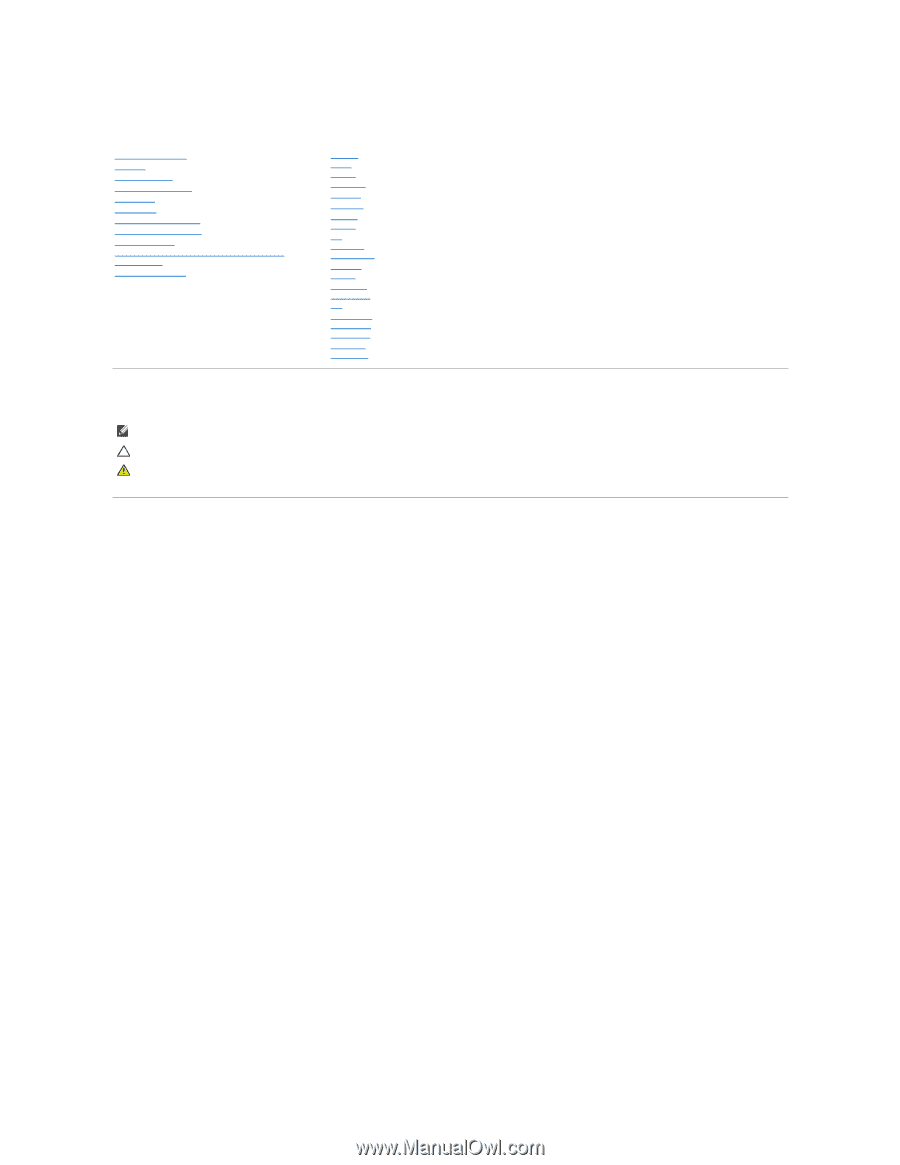
Dell™ Inspiron™ M301Z/N301Z Service Manual
Notes, Cautions, and Warnings
Information in this document is subject to change without notice.
© 2010 Dell Inc. All rights reserved.
Reproduction of these materials in any manner whatsoever without the written permission of Dell Inc. is strictly forbidden.
Trademarks used in this text:
Dell
, the
DELL
logo, and
Inspiron
are trademarks of Dell Inc.;
Bluetooth
is a registered trademark owned by Bluetooth SIG, Inc. and is used by Dell
under license;
Microsoft,
Windows
, and the
Windows
start button logo are either trademarks or registered trademarks of Microsoft Corporation in the United States and/or other
countries.
Other trademarks and trade names may be used in this document to refer to either the entities claiming the marks and names or their products. Dell Inc. disclaims any
proprietary interest in trademarks and trade names other than its own.
Regulatory model: P11S series
Regulatory type: P11S001; P11S002
May 2010 Rev. A00
Before You Begin
Battery
Module Cover
Memory Module(s)
Keyboard
Palm Rest
Power Button Board
Hard Drive Assembly
Processor Fan
Internal Card With Bluetooth
®
Wireless
Technology
Coin
-
Cell Battery
Status
Light
Board
Speaker
Display
Camera
Middle
Cover
AC
Adapter
Connector
System
Board
Wireless
Mini
-
Card
(s)
Processor
Heat Sink
Assembly
Flashing
the BIOS
NOTE:
A NOTE indicates important information that helps you make better use of your computer.
CAUTION:
A CAUTION indicates either potential damage to hardware or loss of data and tells you how to avoid the problem.
WARNING:
A WARNING indicates a potential for property damage, personal injury, or death.