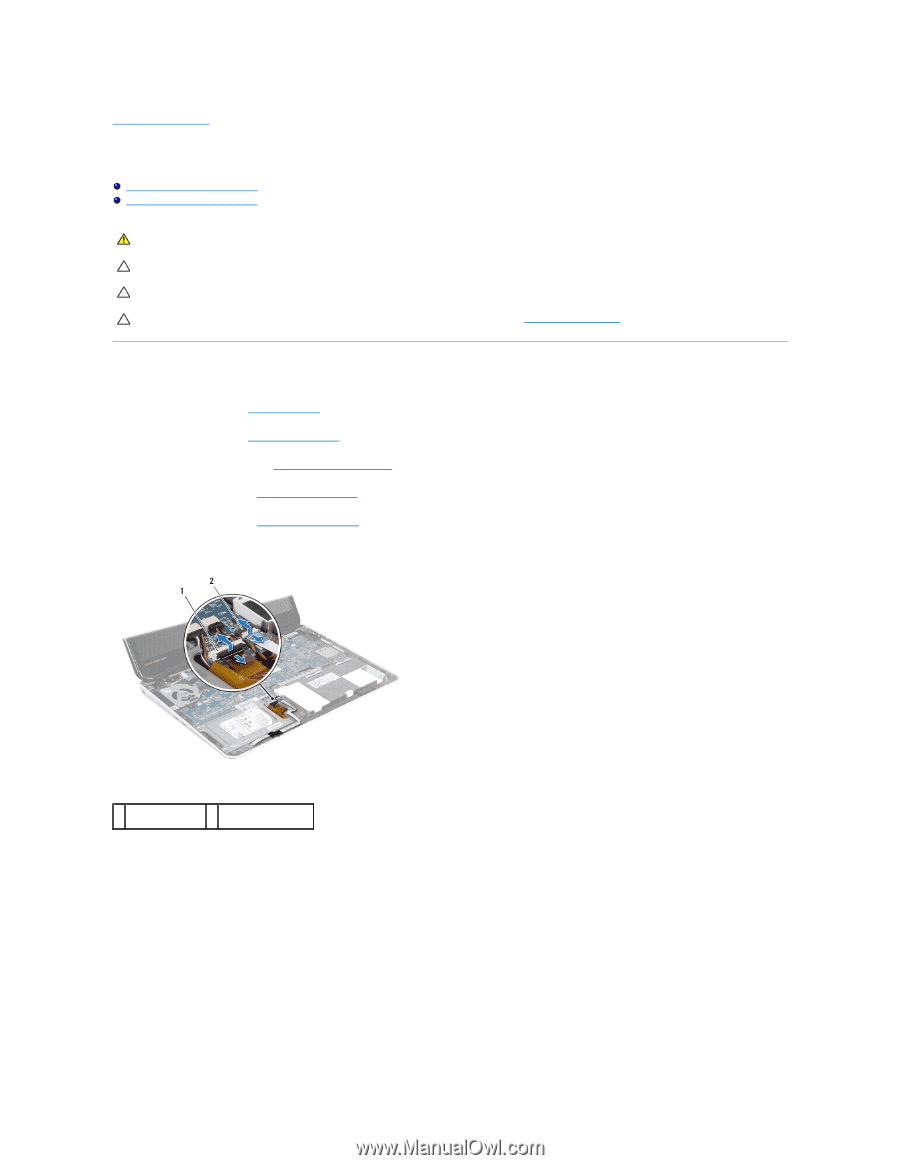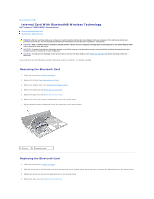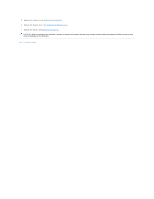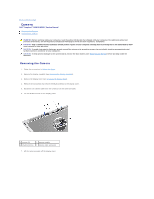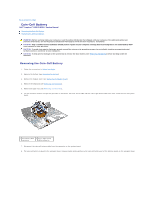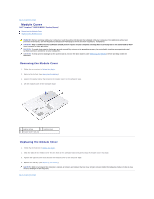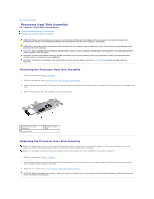Dell Inspiron m301z AMD Service Manual - Page 13
Coin-Cell Battery - hard drive
 |
View all Dell Inspiron m301z manuals
Add to My Manuals
Save this manual to your list of manuals |
Page 13 highlights
Back to Contents Page Coin-Cell Battery Dell™ Inspiron™ M301Z/N301Z Service Manual Removing the Coin-Cell Battery Replacing the Coin-Cell Battery WARNING: Before working inside your computer, read the safety information that shipped with your computer. For additional safety best practices information, see the Regulatory Compliance Homepage at www.dell.com/regulatory_compliance. CAUTION: Only a certified service technician should perform repairs on your computer. Damage due to servicing that is not authorized by Dell™ is not covered by your warranty. CAUTION: To avoid electrostatic discharge, ground yourself by using a wrist grounding strap or by periodically touching an unpainted metal surface (such as a connector on your computer). CAUTION: To help prevent damage to the system board, remove the main battery (see Removing the Battery) before working inside the computer. Removing the Coin-Cell Battery 1. Follow the instructions in Before You Begin. 2. Remove the battery (see Removing the Battery). 3. Remove the module cover (see Removing the Module Cover). 4. Remove the keyboard (see Removing the Keyboard). 5. Remove the palm rest (see Removing the Palm Rest). 6. Lift the connector latches and pull the pull-tabs to disconnect the hard- drive cable and the status light board cable from their connectors on the system board. 1 hard-drive cable 2 status light board connector cable connector 7. Disconnect the coin-cell battery cable from the connector on the system board. 8. The coin-cell battery is glued to the computer base. Using a plastic scribe gently pry the coin-cell battery out of the battery socket on the computer base.