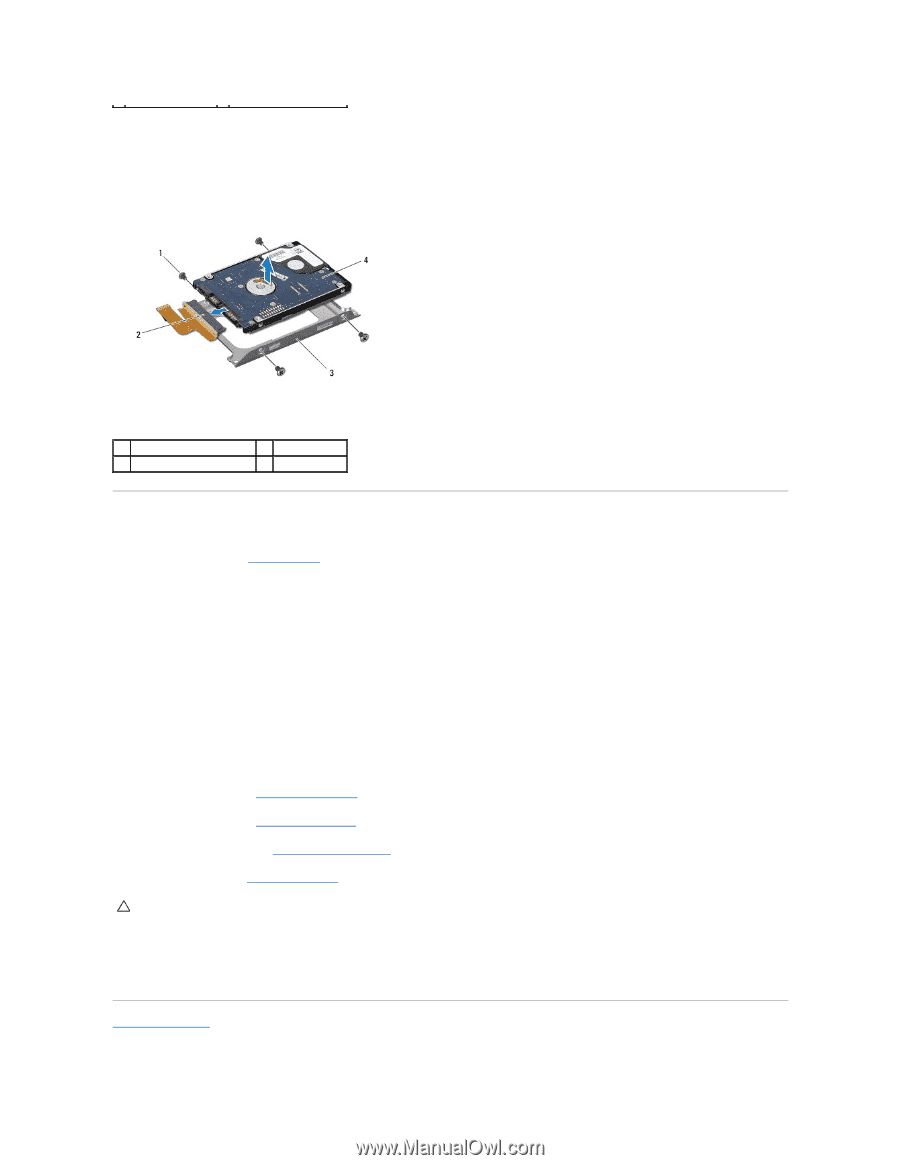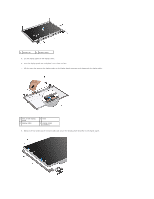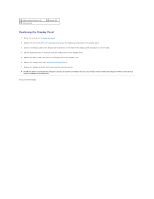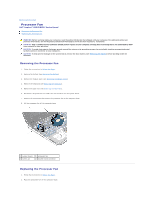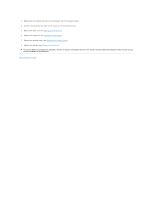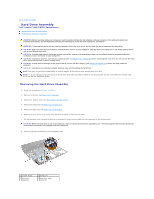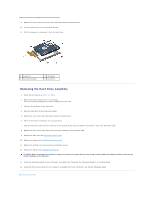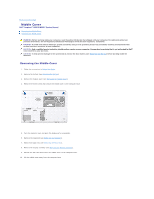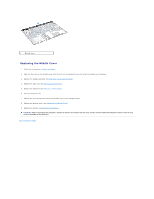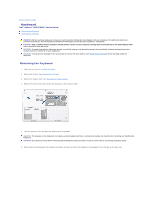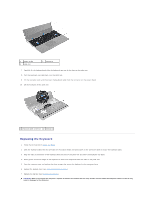Dell Inspiron m301z AMD Service Manual - Page 28
Replacing the Hard Drive Assembly - drivers
 |
View all Dell Inspiron m301z manuals
Add to My Manuals
Save this manual to your list of manuals |
Page 28 highlights
9. Remove the four screws that secure the hard-drive bracket to the hard drive. 10. Lift the hard drive out of the hard-drive bracket. 11. Pull the interposer to disconnect it from the hard drive. 1 screws (4) 3 hard-drive bracket 2 interposer 4 hard drive Replacing the Hard Drive Assembly 1. Follow the instructions in Before You Begin. 2. Remove the new hard drive from its packaging. Save the original packaging for storing or shipping the hard drive. 3. Connect the interposer to the hard drive. 4. Place the hard drive in the hard-drive bracket. 5. Replace the four screws the hard-drive bracket to the hard drive. 6. Place the hard-drive assembly in the computer base. 7. Slide the hard-drive cable into the connector on the system board and press down on the latch to secure the hard-drive cable. 8. Replace the four screws that secure the hard-drive assembly to the computer base. 9. Replace the palm rest (see Replacing the Palm Rest). 10. Replace the keyboard (see Replacing the Keyboard). 11. Replace the module cover (see Replacing the Module Cover). 12. Replace the battery (see Replacing the Battery). CAUTION: Before turning on the computer, replace all screws and ensure that no stray screws remain inside the computer. Failure to do so may result in damage to the computer. 13. Install the operating system for your computer, as needed. See "Restoring Your Operating System" in the Setup Guide. 14. Install the drivers and utilities for your computer, as needed. For more information, see the Dell Technology Guide. Back to Contents Page