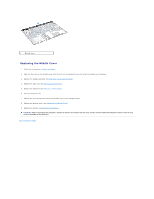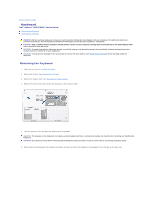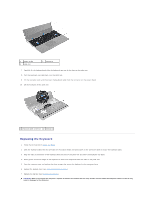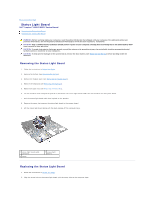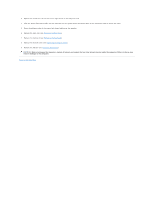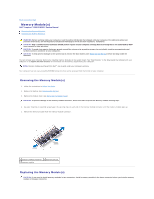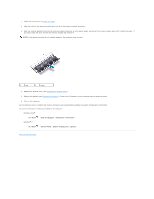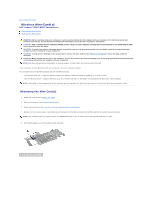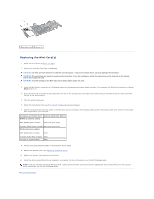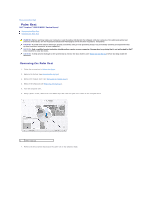Dell Inspiron m301z AMD Service Manual - Page 36
Before turning on the computer, replace all screws and ensure that no stray screws remain inside
 |
View all Dell Inspiron m301z manuals
Add to My Manuals
Save this manual to your list of manuals |
Page 36 highlights
3. Replace the screw that secures the status light board to the computer base. 4. Slide the status light board cable into the connector on the system board and press down on the connector latch to secure the cable. 5. Press the adhesive side of the status light board cable over the speaker. 6. Replace the palm rest (see Replacing the Palm Rest). 7. Replace the keyboard (see Replacing the Keyboard). 8. Replace the module cover (see Replacing the Module Cover). 9. Replace the battery (see Replacing the Battery). CAUTION: Before turning on the computer, replace all screws and ensure that no stray screws remain inside the computer. Failure to do so may result in damage to the computer. Back to Contents Page

3.
Replace the screw that secures the status light board to the computer base.
4.
Slide the status light board cable into the connector on the system board and press down on the connector latch to secure the cable.
5.
Press the adhesive side of the status light board cable over the speaker.
6.
Replace the palm rest (see
Replacing the Palm Rest
).
7.
Replace the keyboard (see
Replacing the Keyboard
).
8.
Replace the module cover (see
Replacing the Module Cover
).
9.
Replace the battery (see
Replacing the Battery
).
Back to Contents Page
CAUTION:
Before turning on the computer, replace all screws and ensure that no stray screws remain inside the computer. Failure to do so may
result in damage to the computer.