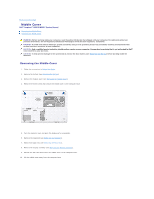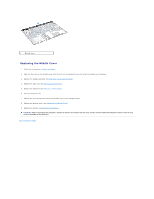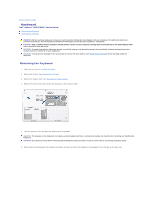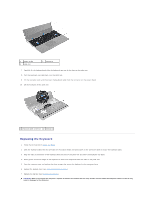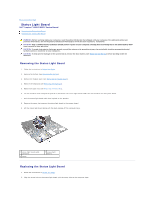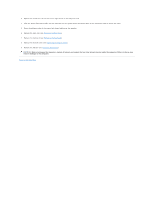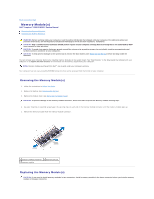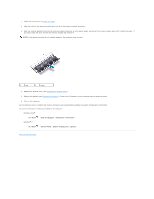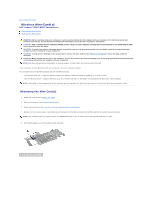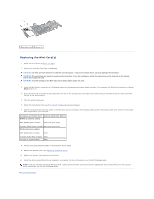Dell Inspiron m301z AMD Service Manual - Page 35
Status Light Board
 |
View all Dell Inspiron m301z manuals
Add to My Manuals
Save this manual to your list of manuals |
Page 35 highlights
Back to Contents Page Status Light Board Dell™ Inspiron™ M301Z/N301Z Service Manual Removing the Status Light Board Replacing the Status Light Board WARNING: Before working inside your computer, read the safety information that shipped with your computer. For additional safety best practices information, see the Regulatory Compliance Homepage at www.dell.com/regulatory_compliance. CAUTION: Only a certified service technician should perform repairs on your computer. Damage due to servicing that is not authorized by Dell™ is not covered by your warranty. CAUTION: To avoid electrostatic discharge, ground yourself by using a wrist grounding strap or by periodically touching an unpainted metal surface (such as a connector on your computer). CAUTION: To help prevent damage to the system board, remove the main battery (see Removing the Battery) before working inside the computer. Removing the Status Light Board 1. Follow the instructions in Before You Begin. 2. Remove the battery (see Removing the Battery). 3. Remove the module cover (see Removing the Module Cover). 4. Remove the keyboard (see Removing the Keyboard). 5. Remove the palm rest (see Removing the Palm Rest). 6. Lift the connector latch and pull the pull-tab to disconnect the status light board cable from the connector on the system board. 7. Peel the status light board cable that is glued on the speaker. 8. Remove the screw that secures the status light board to the system board. 9. Lift the status light board along with the black sponge off the computer base. 1 status light board cable connector 3 screw 2 status light board Replacing the Status Light Board 1. Follow the instructions in Before You Begin. 2. Align the screw hole on the status light board with the screw hole on the computer base.