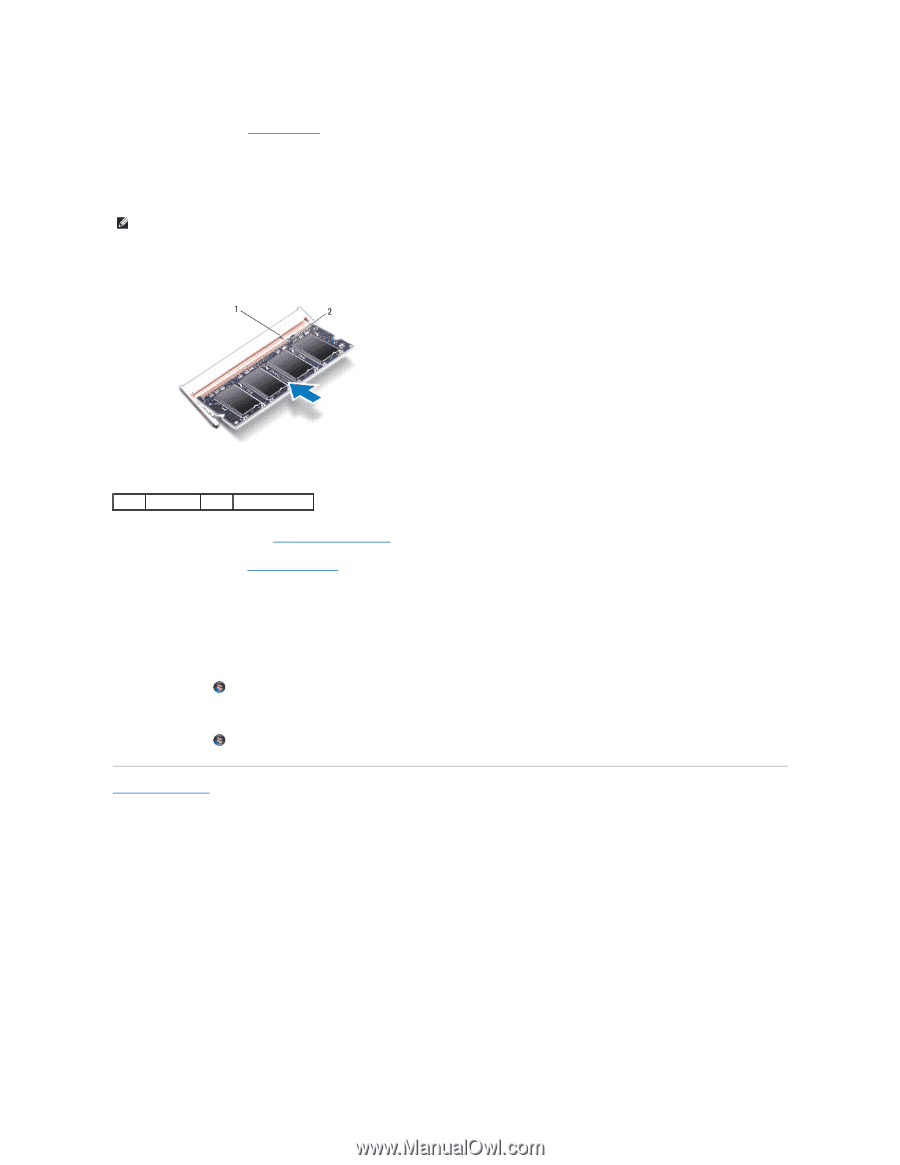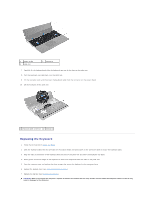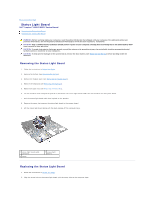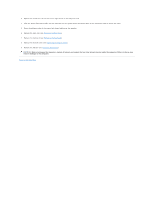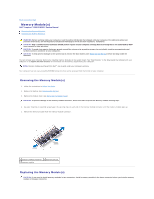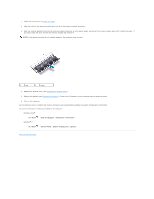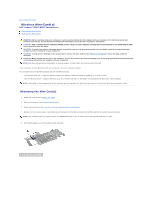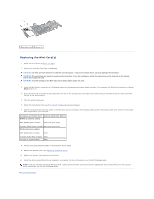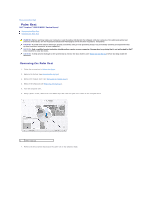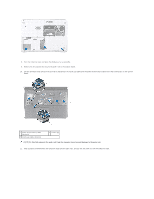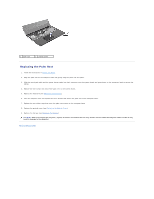Dell Inspiron m301z AMD Service Manual - Page 38
Start, Help and Support, Dell System Information, Control Panel, System and Security, System
 |
View all Dell Inspiron m301z manuals
Add to My Manuals
Save this manual to your list of manuals |
Page 38 highlights
1. Follow the instructions in Before You Begin. 2. Align the notch in the memory module with the tab in the memory module connector. 3. Slide the memory module firmly into the memory-module connector at a 45-degree angle, and press the memory module down until it clicks into place. If you do not hear the click, remove the memory module and reinstall it. NOTE: If the memory module is not installed properly, the computer may not boot. 1 tab 2 notch 4. Replace the module cover (see Replacing the Module Cover). 5. Replace the battery (see Replacing the Battery). Connect the AC adapter to your computer and an electrical outlet. 6. Turn on the computer. As the computer boots, it detects the memory module(s) and automatically updates the system configuration information. To confirm the amount of memory installed in the computer: Windows Vista®: Click Start Windows® 7: ® Help and Support® Dell System Information. Click Start ® Control Panel® System and Security® System. Back to Contents Page