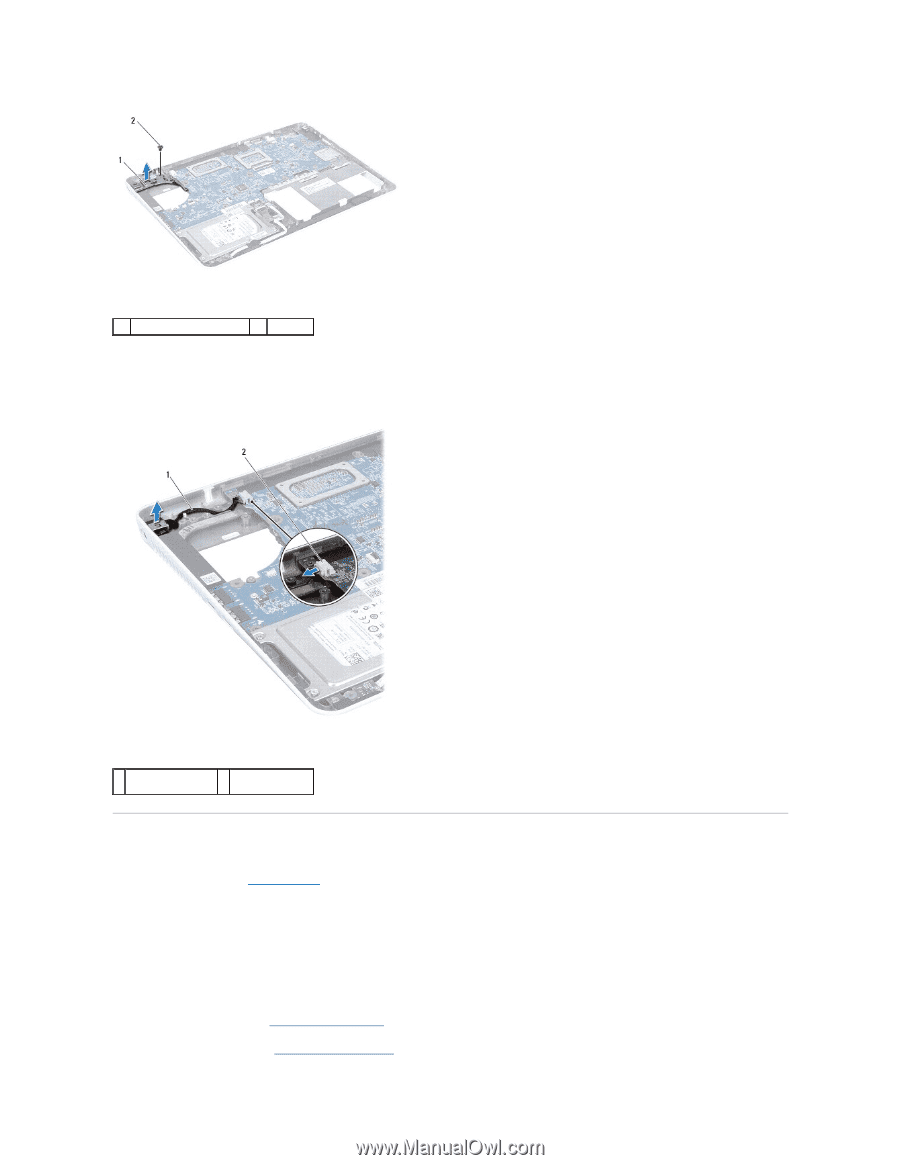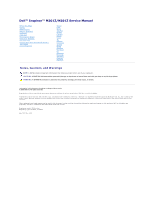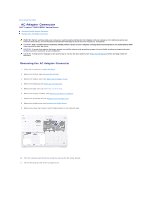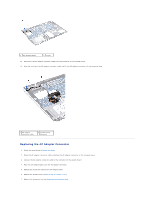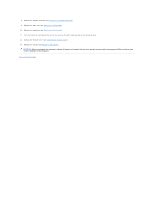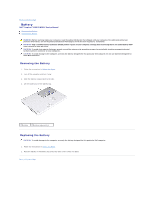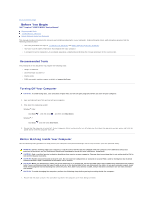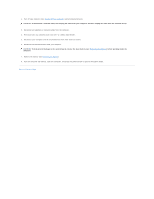Dell Inspiron m301z AMD Service Manual - Page 3
Replacing the AC Adapter Connector
 |
View all Dell Inspiron m301z manuals
Add to My Manuals
Save this manual to your list of manuals |
Page 3 highlights
1 left hinge-bracket 2 screw 12. Disconnect the AC adapter connector cable from the connector on the system board. 13. Note the routing of the AC adapter connector cable and lift the AC adapter connector off the computer base. 1 AC adapter connector cable 2 system board connector Replacing the AC Adapter Connector 1. Follow the instructions in Before You Begin. 2. Route the AC adapter connector cable and place the AC adapter connector on the computer base. 3. Connect the AC adapter connector cable to the connector on the system board. 4. Place the left hinge-bracket over the AC adapter connector. 5. Replace the screw that secures the left hinge-bracket. 6. Replace the middle cover (see Replacing the Middle Cover). 7. Replace the processor fan (see Replacing the Processor Fan).