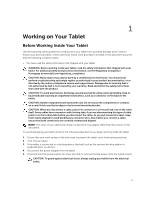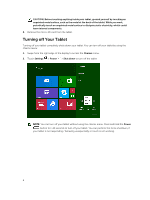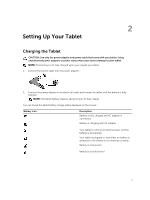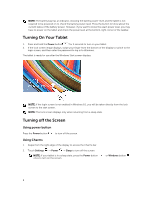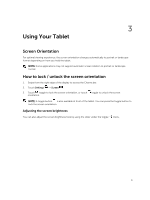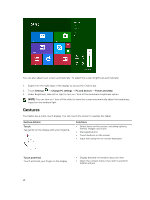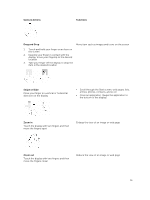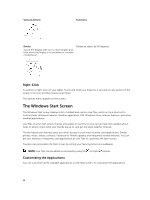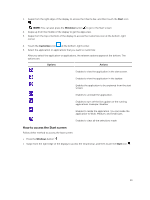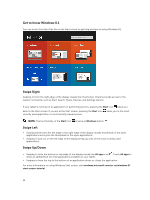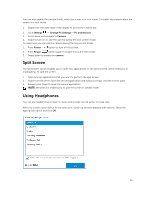Dell Latitude 12 Rugged Tablet 7202 Dell Latitude 12 Rugged Tablet-7202\u0026# - Page 10
Gestures, Settings, Change PC settings, PC and devices, Power and sleep, Gesture Actions, Functions - keyboard
 |
View all Dell Latitude 12 Rugged Tablet 7202 manuals
Add to My Manuals
Save this manual to your list of manuals |
Page 10 highlights
You can also adjust your screen automatically. To adjust the screen brightness automatically: 1. Swipe from the right edge of the display to access the Charms bar. 2. Touch Settings → Change PC settings → PC and devices → Power and sleep. 3. Under Brightness, slide left or right to turn on / turn off the automatic brightness option. NOTE: You can turn on / turn off the slider to have the screen automatically adjust the brightness, based on the ambient light. Gestures Your tablet has a multi-touch display. You can touch the screen to operate the tablet. Gesture Actions Touch Tap gently on the display with your fingertip. Functions • Select items on the screen, including options, entries, images, and icons • Start applications • Touch buttons on the screen • Input text using the on-screen keyboard Touch and Hold Touch and hold your finger on the display • Display detailed information about an item • Open the context menu of an item to perform further actions 10