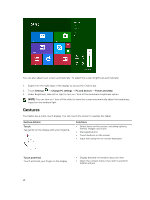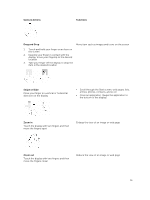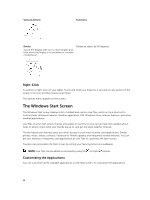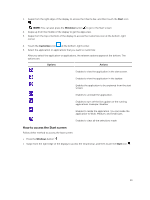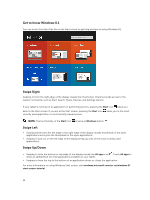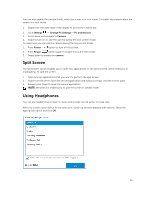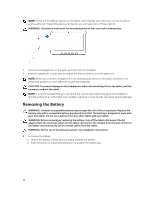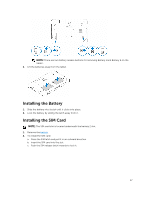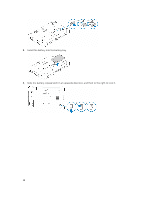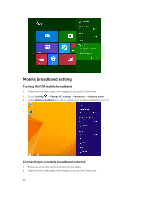Dell Latitude 12 Rugged Tablet 7202 Dell Latitude 12 Rugged Tablet-7202\u0026# - Page 15
Split Screen, Using Headphones, Settings, Change PC Settings, PC and Devices, Camera, Power
 |
View all Dell Latitude 12 Rugged Tablet 7202 manuals
Add to My Manuals
Save this manual to your list of manuals |
Page 15 highlights
You can also enable the camera (front), when the screen is in lock mode. To enable the camera when the screen is in lock mode: 1. Swipe from the right edge of the display to access the Charms bar. 2. Click Settings → Change PC Settings → PC and Devices 3. Scroll down and navigate to Camera. 4. Swipe to turn on, to use the camera during the lock screen mode. To make sure you can use the camera during the lock screen mode: 1. Press Power button to turn off the screen. 2. Press Power button again to enable the lock screen mode. 3. Swipe down to enable the camera. Split Screen The split screen option enables you to open two applications on the same screen, which helps you in multitasking. To split the screen: 1. Open any two applications that you want to perform the split screen. 2. Swipe from the left to open the second application and hold your finger until the screen splits. 3. Release your finger to drop the second application. NOTE: Windows 8.1 enables you to split the screen in variable width. Using Headphones You can use headphones to listen to music and sounds, record audio, or make calls. After you connect your device to the audio port, a pop-up window displays with options. Select the appropriate option and click OK. 15