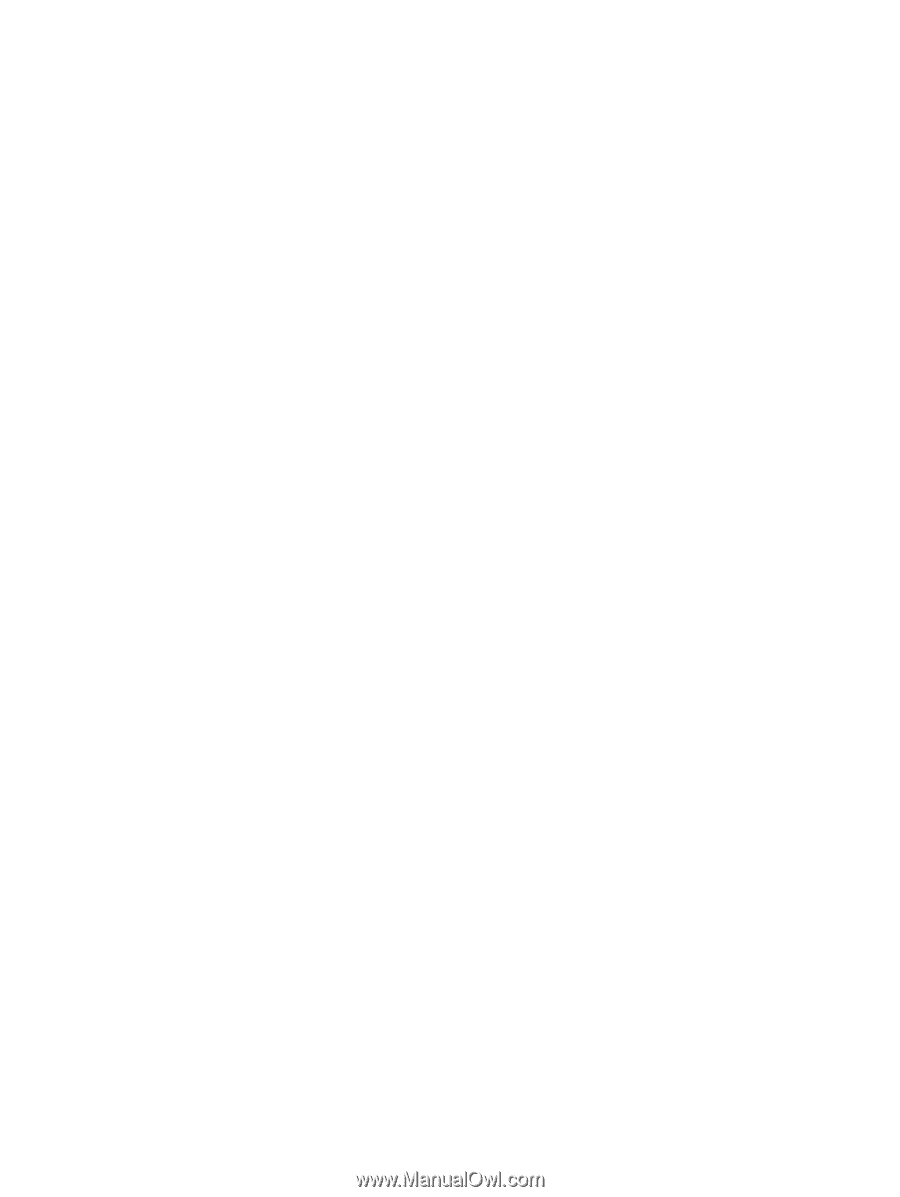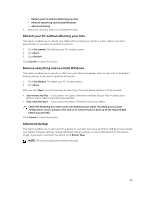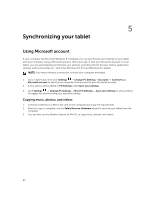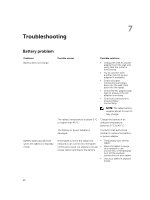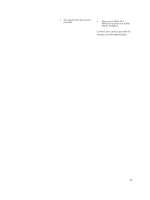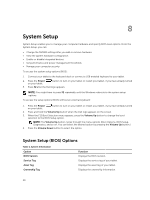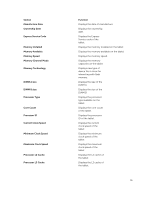Dell Latitude 12 Rugged Tablet 7202 Dell Latitude 12 Rugged Tablet-7202\u0026# - Page 27
System problem, Touchscreen problem, Problems, Possible causes, Possible solutions, Power, Settings - drivers
 |
View all Dell Latitude 12 Rugged Tablet 7202 manuals
Add to My Manuals
Save this manual to your list of manuals |
Page 27 highlights
System problem Problems Tablet does not turn on Possible causes The battery is completely discharged. Tablet does not turn off Tablet locks up Tablet is not responding or behaving unexpectedly • Driver failure • Operating system failure • Virus/Malware Software or feature is not working as expected Docking station not working as expected Possible solutions 1. Charge the tablet for at least 4 hours. 2. Press and hold the Power button for 4 seconds. Press and hold the Power button for 11 seconds to perform a hard shut down. Press and hold the power button for 11 seconds to perform a hard shut down. 1. Shut down and restart your tablet. 2. Refresh the tablet. 3. Contact Dell's support service. Go to dell.com/ support or dell.com/ contactdell. Restart your tablet. Software updates may have been downloaded in the background. Swipe from the right edge of the display to access the Charms bar and touch Settings→ Power→ Restart to restart the tablet. • Un-dock / Re-dock your tablet. If the issue still continues, power cycle your tablet on the dock. • Try to dock your tablet with another Dell docking station (if available). Touchscreen problem Problems Possible causes Touchscreen responds slowly or improperly Protective cover prevents the tablet from recognizing your inputs. Possible solutions • Shutdown and restart your tablet. • Gently wipe the display with a clean dry cloth. • Remove any protective covers from the touchscreen. 27