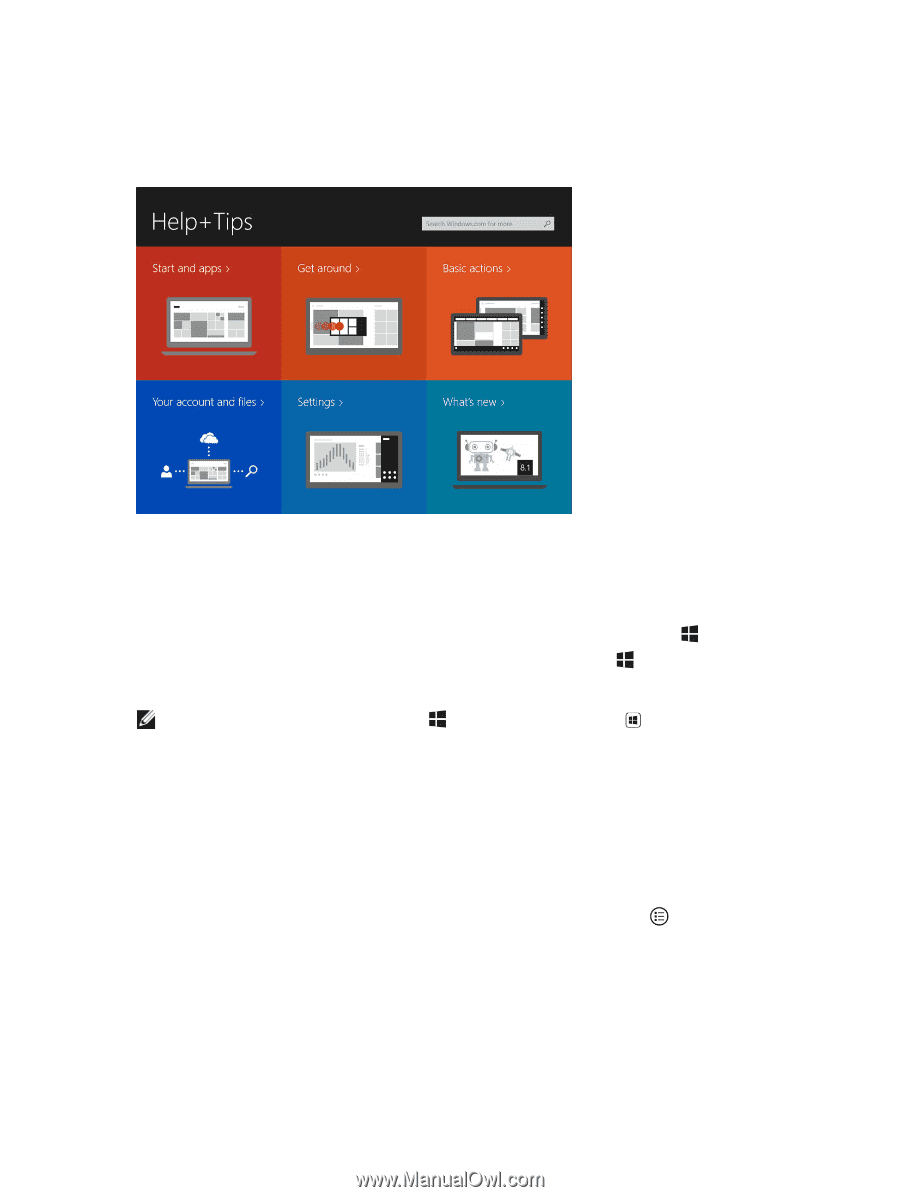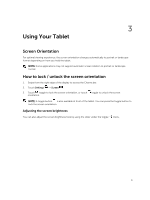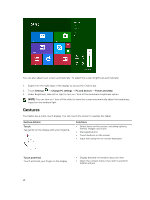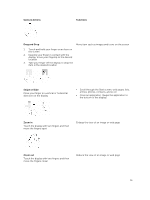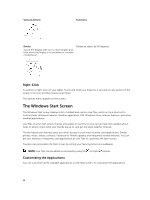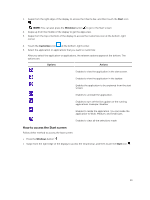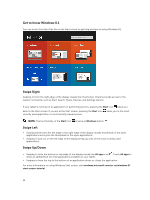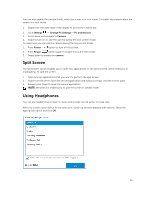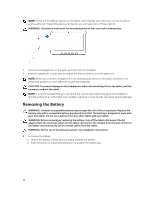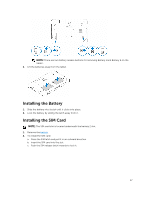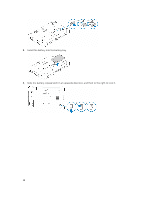Dell Latitude 12 Rugged Tablet 7202 Dell Latitude 12 Rugged Tablet-7202\u0026# - Page 14
Get to know Windows 8.1, Swipe Right, Swipe Left, Swipe Up/Down, Start, Windows, All apps - dock
 |
View all Dell Latitude 12 Rugged Tablet 7202 manuals
Add to My Manuals
Save this manual to your list of manuals |
Page 14 highlights
Get to know Windows 8.1 You can touch the Help+Tips tile on the Start screen to get help and tips on using Windows 8.1. Swipe Right Swiping-in from the right edge of the display reveals the Charms bar. Charms provide access to the system commands, such as Start, Search, Share, Devices, and Settings options. If your tablet is running on an application or performing actions, pressing the Start icon takes you back to the Start screen. If you are at the Start screen, pressing the Start icon recently used application or most recently viewed screen. takes you to the most NOTE: The functionality of the Start icon is same as Windows button . Swipe Left • Swiping slowly from the left edge to the right edge of the display reveals thumbnails of the open applications and cycles the thumbnails of the open applications. • Swiping-in and out on the left edge of the display brings up a list of the most recently used applications. Swipe Up/Down • Swiping-in from the bottom or top edge of the display reveals the All apps icon . Touch All apps to show an alphabetical list of all applications installed on your tablet. • Swiping-in from the top to the bottom of an application docks or closes the application. For more information on using Windows Start screen, visit windows.microsoft.com/en-us/windows-8/ start-screen-tutorial . 14