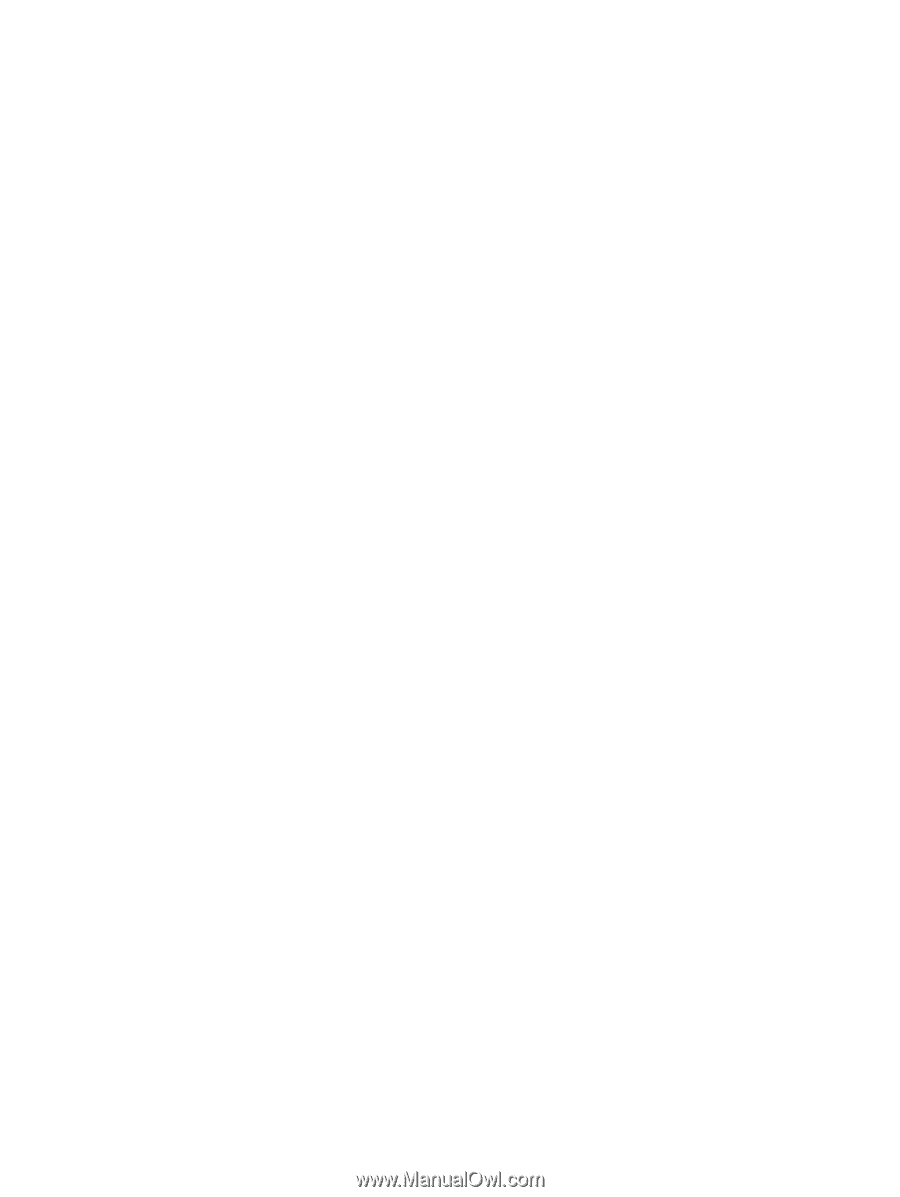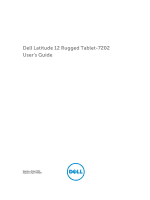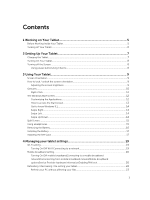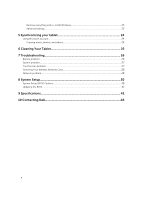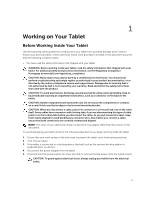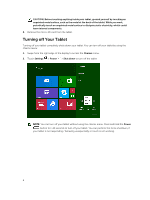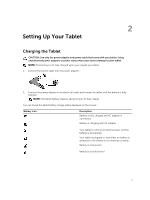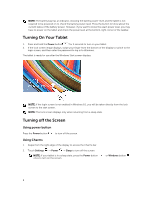Contents
1 Working on Your Tablet
.......................................................................................
5
Before Working Inside Your Tablet
.......................................................................................................
5
Turning off Your Tablet
.........................................................................................................................
6
2 Setting Up Your Tablet
.........................................................................................
7
Charging the Tablet
...............................................................................................................................
7
Turning On Your Tablet
........................................................................................................................
8
Turning off the Screen
..........................................................................................................................
8
Using power buttonUsing Charms
.................................................................................................
8
3 Using Your Tablet
.................................................................................................
9
Screen Orientation
................................................................................................................................
9
How to lock / unlock the screen orientation
.......................................................................................
9
Adjusting the screen brightness
......................................................................................................
9
Gestures
...............................................................................................................................................
10
Right-Click
.....................................................................................................................................
12
The Windows Start Screen
..................................................................................................................
12
Customizing the Applications
.......................................................................................................
12
How to access the Start screen
....................................................................................................
13
Get to know Windows 8.1
.............................................................................................................
14
Swipe Right
....................................................................................................................................
14
Swipe Left
.......................................................................................................................................
14
Swipe Up/Down
.............................................................................................................................
14
Split Screen
..........................................................................................................................................
15
Using Headphones
..............................................................................................................................
15
Removing the Battery
..........................................................................................................................
16
Installing the Battery
............................................................................................................................
17
Installing the SIM Card
.........................................................................................................................
17
4 Managing your tablet settings
.........................................................................
19
Wi-Fi setting
.........................................................................................................................................
19
Turning On/Off Wi-FiConnecting to a network
...........................................................................
19
Mobile broadband setting
...................................................................................................................
20
Turning On/Off mobile broadbandConnecting to a mobile broadband
networkDisconnecting from mobile broadband networkMobile broadband
optionsService Provider hardware informationEnabling PIN lock
..............................................
20
Refreshing / Recovering / Re-setting your tablet
..............................................................................
22
Refresh your PC without affecting your files
...............................................................................
23
3