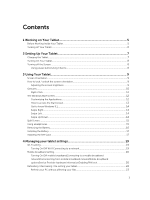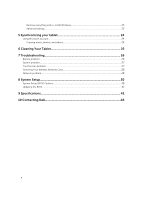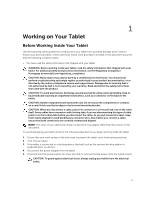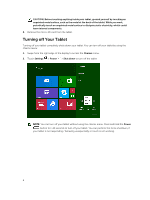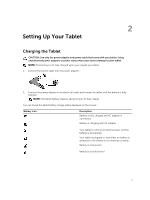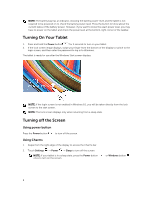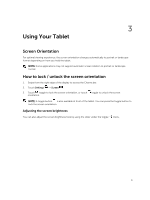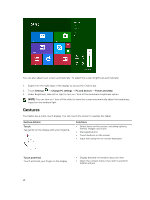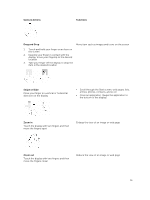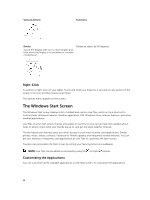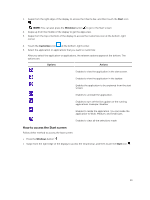Dell Latitude 12 Rugged Tablet 7202 Dell Latitude 12 Rugged Tablet-7202\u0026# - Page 8
Turning On Your Tablet, Turning off the Screen, Using power buttonUsing Charms, Using power button
 |
View all Dell Latitude 12 Rugged Tablet 7202 manuals
Add to My Manuals
Save this manual to your list of manuals |
Page 8 highlights
NOTE: The battery bay has an indicator, showing the battery power-level and the tablet is not required to be powered on to check the battery power-level. Press the button to know about the current status of the battery power. However, if you want to know the exact power level, you may have to power on the tablet and check the power level at the bottom-right corner of the taskbar. Turning On Your Tablet 1. Press and hold the Power button for 2 seconds to turn on your tablet. 2. If the lock screen image displays, swipe your finger from the bottom of the display to switch to the login screen, and then enter the password to log in to Windows. The tablet is ready for use after the Windows Start screen displays. NOTE: If the login screen is not enabled in Windows 8.1, you will be taken directly from the lock screen to the start screen. NOTE: The lock screen displays only when returning from a sleep state. Turning off the Screen Using power button Press the Power button to turn off the screen. Using Charms 1. Swipe from the right edge of the display to access the Charms bar. 2. Touch Settings → Power → Sleep to turn off the screen. NOTE: If your tablet is in a sleep state, press the Power button once to turn on the screen. or Windows button 8