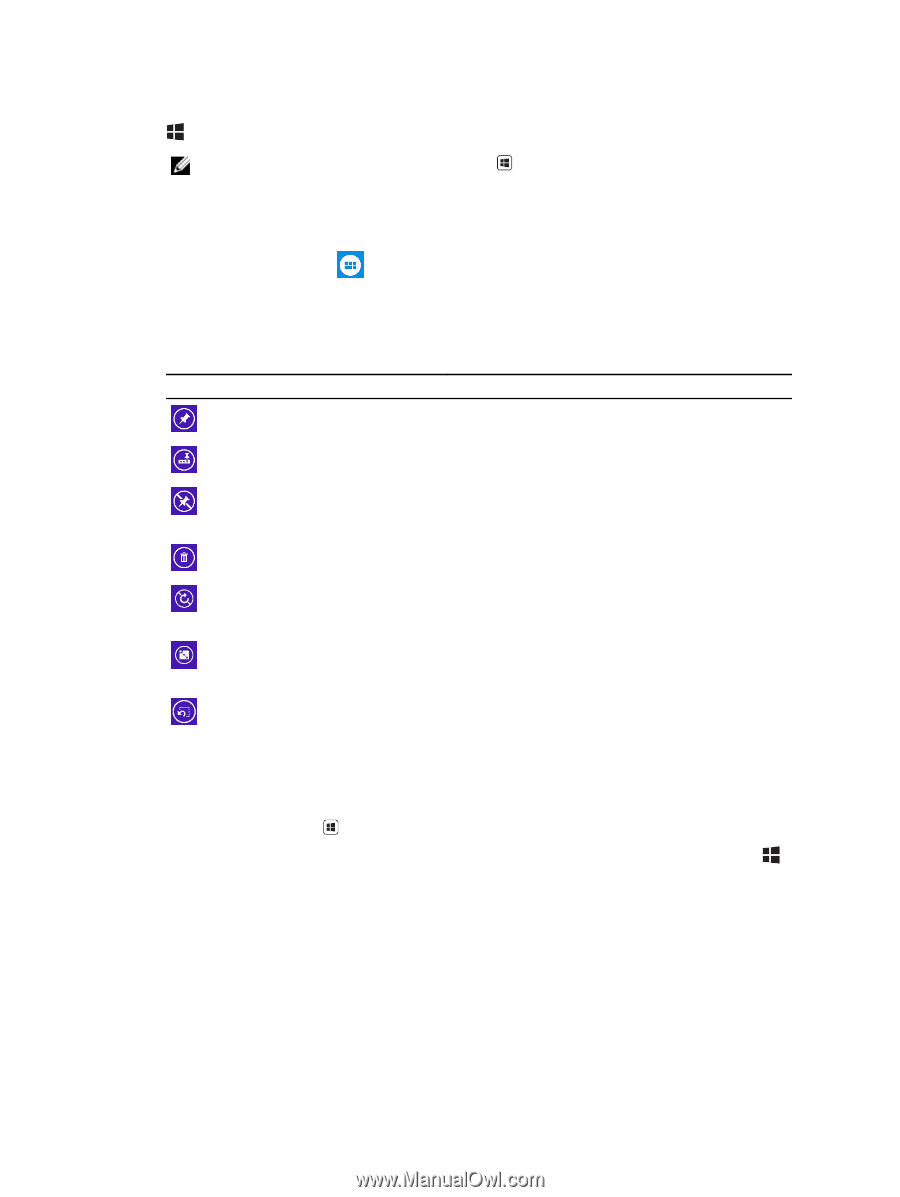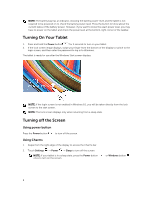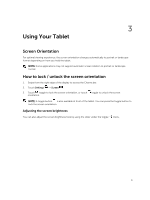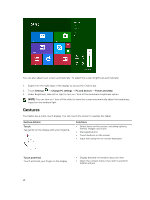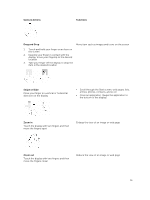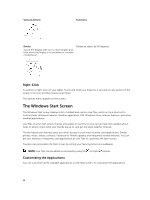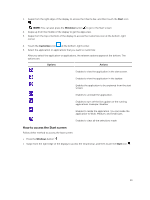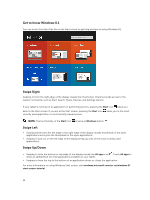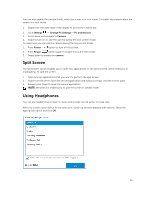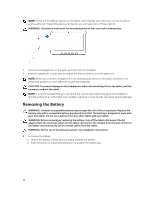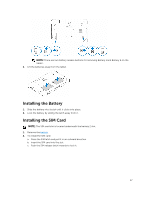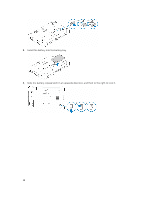Dell Latitude 12 Rugged Tablet 7202 Dell Latitude 12 Rugged Tablet-7202\u0026# - Page 13
How to access the Start screen, applications. Example: Weather
 |
View all Dell Latitude 12 Rugged Tablet 7202 manuals
Add to My Manuals
Save this manual to your list of manuals |
Page 13 highlights
1. Swipe from the right edge of the display to access the Charms bar, and then touch the Start icon . NOTE: You can also press the Windows button to go to the Start screen. 2. Swipe up from the middle of the display to get the Apps view. 3. Swipe from the top or bottom of the display to access the Customize icon at the bottom-right corner. 4. Touch the Customize icon at the bottom-right corner. 5. Select the application or applications that you want to customize. After you select the application or applications, the relevant options appear at the bottom. The options are: Options Actions Enables to view the application in the start screen. Enables to view the application in the taskbar. Enables the application to be unpinned from the start screen. Enables to uninstall the application. Enables to turn off the live update on the running applications. Example: Weather Enables to resize the application. You can resize the application to Wide, Medium, and Small sizes. Enables to clear all the selections made. How to access the Start screen Follow either method to access the Start screen: • Press the Windows button . • Swipe from the right edge of the display to access the Charms bar, and then touch the Start icon . 13