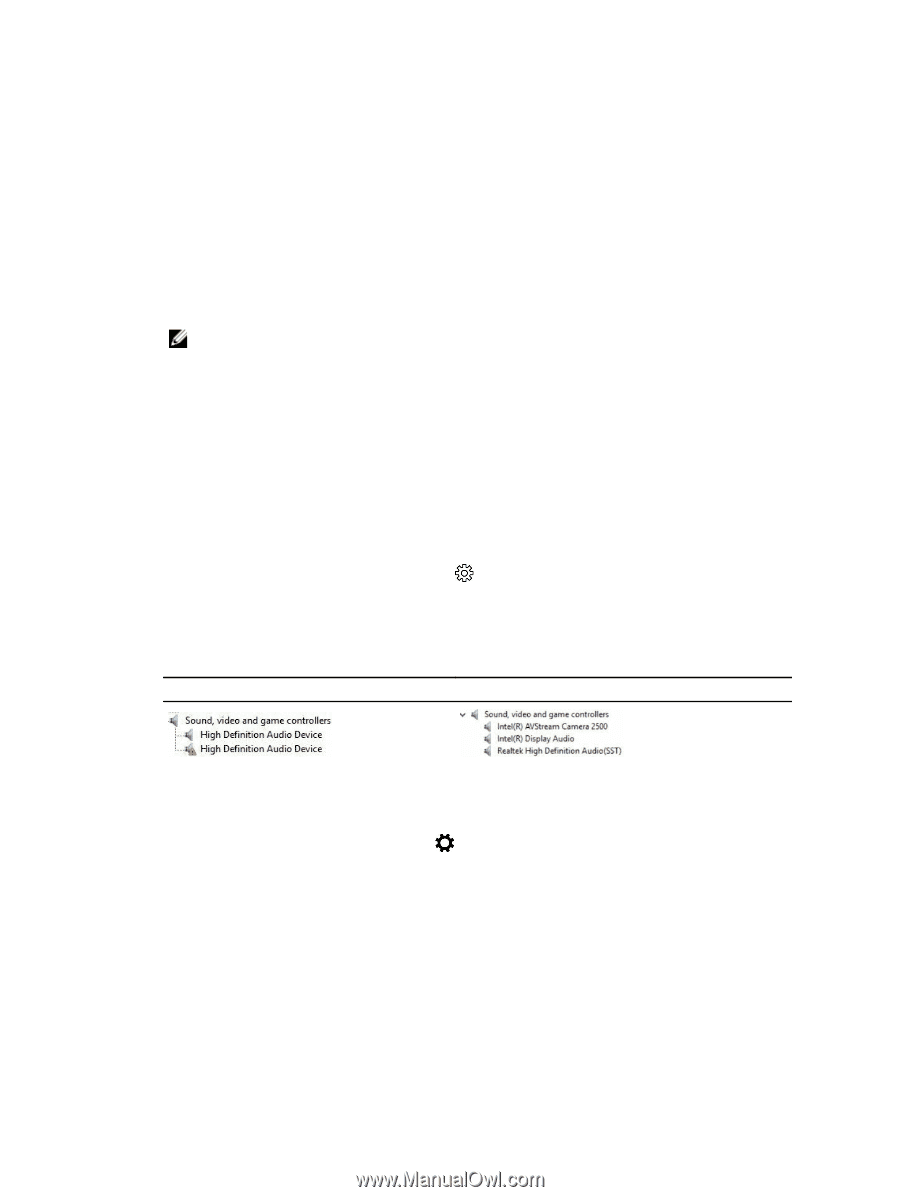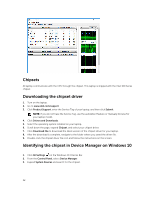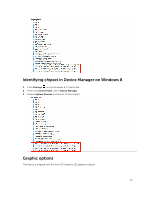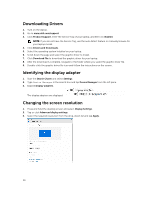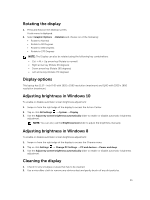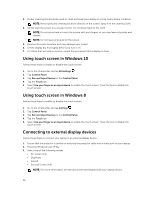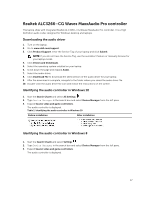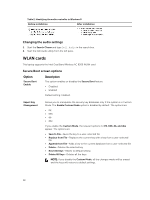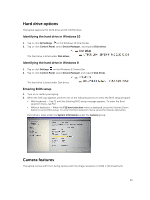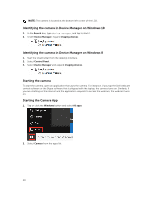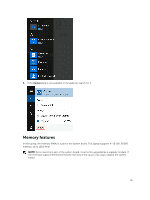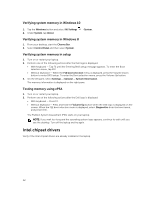Dell Latitude 7370 Owners Manual - Page 37
Realtek ALC3266–CG Waves MaxxAudio Pro controller, Downloading the audio driver
 |
View all Dell Latitude 7370 manuals
Add to My Manuals
Save this manual to your list of manuals |
Page 37 highlights
Realtek ALC3266-CG Waves MaxxAudio Pro controller This laptop ships with integrated Realtek ALC3266-CG Waves MaxxAudio Pro controller. It is a High Definition audio codec designed for Windows desktop and laptops. Downloading the audio driver 1. Turn on the laptop. 2. Go to www.dell.com/support. 3. Click Product Support, enter the Service Tag of your laptop and click Submit. NOTE: If you do not have the Service Tag, use the autodetect feature or manually browse for your laptop model. 4. Click Drivers and Downloads. 5. Select the operating system installed on your laptop. 6. Scroll down the page and expand Audio. 7. Select the audio driver. 8. Click Download File to download the latest version of the audio driver for your laptop. 9. After the download is complete, navigate to the folder where you saved the audio driver file. 10. Double-click the audio driver file icon and follow the instructions on the screen. Identifying the audio controller in Windows 10 1. Start the Search Charm and select All Settings . 2. Type Device Manager in the search box and select Device Manager from the left pane. 3. Expand Sound, video and game controllers. The audio controller is displayed. Table 1. Identifying the audio controller in Windows 10 Before installation After installation Identifying the audio controller in Windows 8 1. Start the Search Charm and select Settings . 2. Type Device Manager in the search box and select Device Manager from the left pane. 3. Expand Sound, video and game controllers. The audio controller is displayed. 37