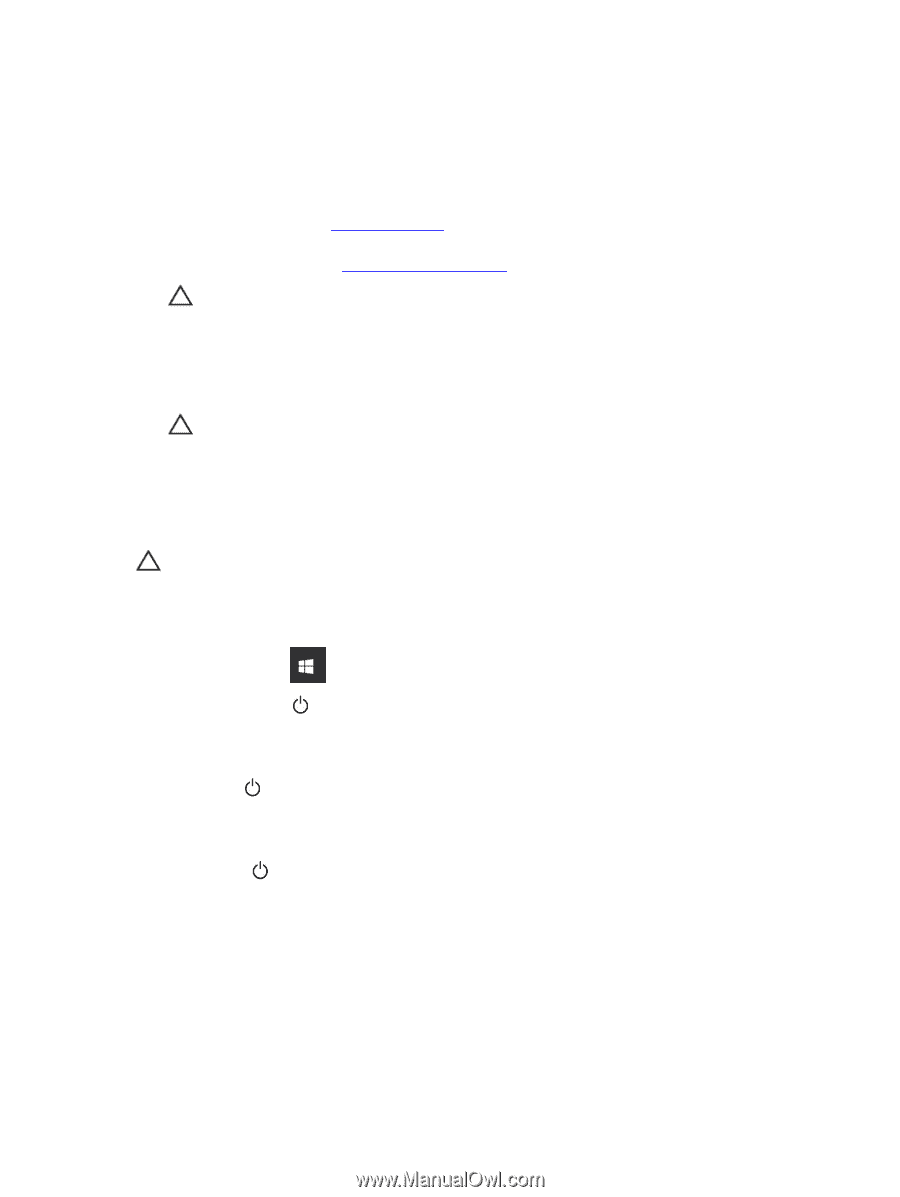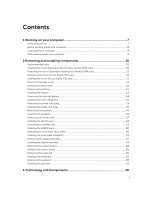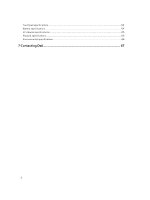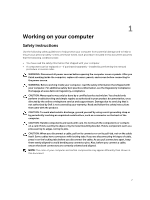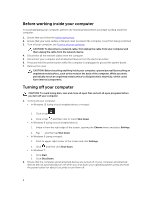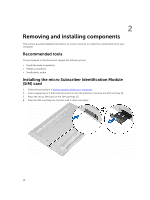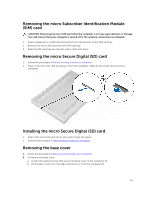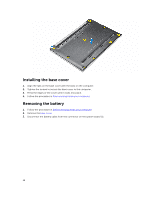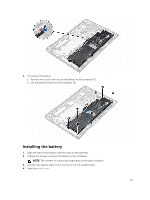Dell Latitude 7370 Owners Manual - Page 8
Before working inside your computer, Turning off your computer, In Windows 7
 |
View all Dell Latitude 7370 manuals
Add to My Manuals
Save this manual to your list of manuals |
Page 8 highlights
Before working inside your computer To avoid damaging your computer, perform the following steps before you begin working inside the computer. 1. Ensure that you follow the Safety instructions. 2. Ensure that your work surface is flat and clean to prevent the computer cover from being scratched. 3. Turn off your computer, see Turning off your computer. CAUTION: To disconnect a network cable, first unplug the cable from your computer and then unplug the cable from the network device. 4. Disconnect all the network cables from the computer. 5. Disconnect your computer and all attached devices from the electrical outlets. 6. Press and hold the power button while the computer is unplugged to ground the system board. 7. Remove the cover. CAUTION: Before touching anything inside your computer, ground yourself by touching an unpainted metal surface, such as the metal at the back of the computer. While you work, periodically touch an unpainted metal surface to dissipate static electricity, which could harm internal components. Turning off your computer CAUTION: To avoid losing data, save and close all open files and exit all open programs before you turn off your computer. 1. Turning off your computer: • In Windows 10 (using a touch enabled device or mouse): 1. Click or tap . 2. Click or tap and then click or touch Shut down. • In Windows 8 (using a touch enabled device): 1. Swipe in from the right edge of the screen, opening the Charms menu and select Settings. 2. Tap and then tap Shut down • In Windows 8 (using a mouse): 1. Point to upper-right corner of the screen and click Settings. 2. Click and then click Shut down. • In Windows 7: 1. Click Start. 2. Click Shut Down. 2. Ensure that the computer and all attached devices are turned off. If your computer and attached devices did not automatically turn off when you shut down your operating system, press and hold the power button for about 6 seconds to turn them off. 8