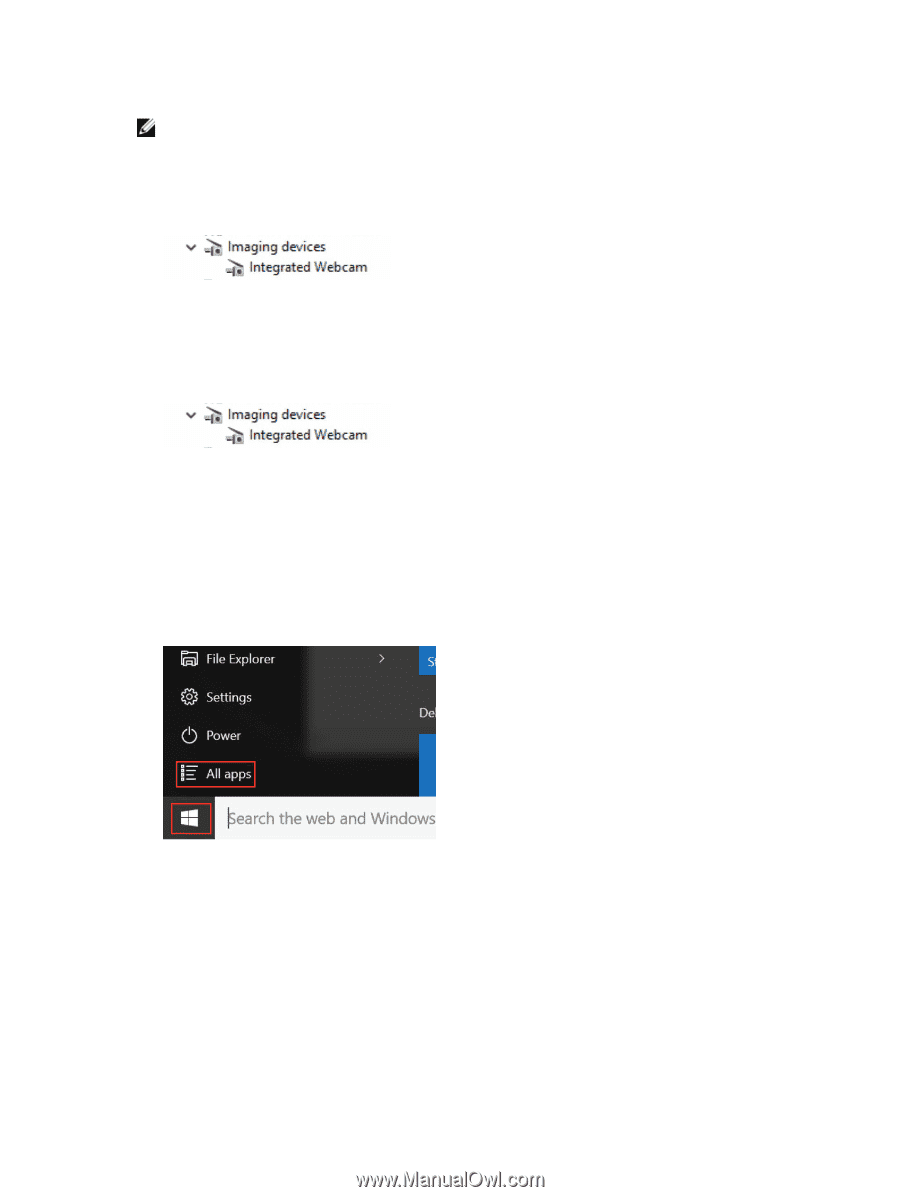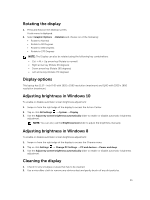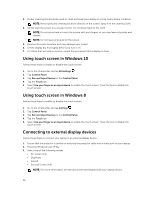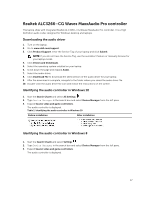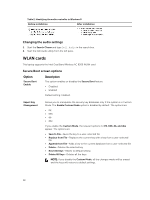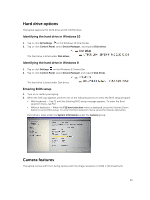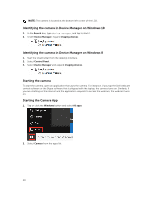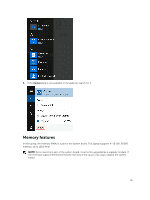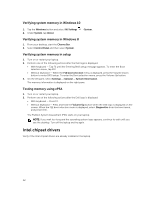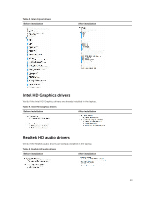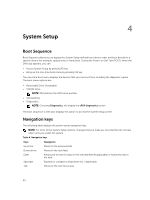Dell Latitude 7370 Owners Manual - Page 40
Identifying the camera in Device Manager on Windows 10, Starting the camera, Search, Device Manager
 |
View all Dell Latitude 7370 manuals
Add to My Manuals
Save this manual to your list of manuals |
Page 40 highlights
NOTE: The camera is located at the bottom left corner of the LCD. Identifying the camera in Device Manager on Windows 10 1. In the Search box, type device manager, and tap to start it. 2. Under Device Manager, expand Imaging devices. Identifying the camera in Device Manager on Windows 8 1. Start the Charms Bar from the desktop interface. 2. Select Control Panel. 3. Select Device Manager and expand Imaging devices. Starting the camera To start the camera, open an application that uses the camera. For instance, if you tap the Dell webcam central software or the Skype software that is shipped with the laptop, the camera turns on. Similarly, if you are chatting on the internet and the application requests to access the webcam, the webcam turns on. Starting the Camera App 1. Tap or click the Windows button and select All apps. 2. Select Camera from the apps list. 40