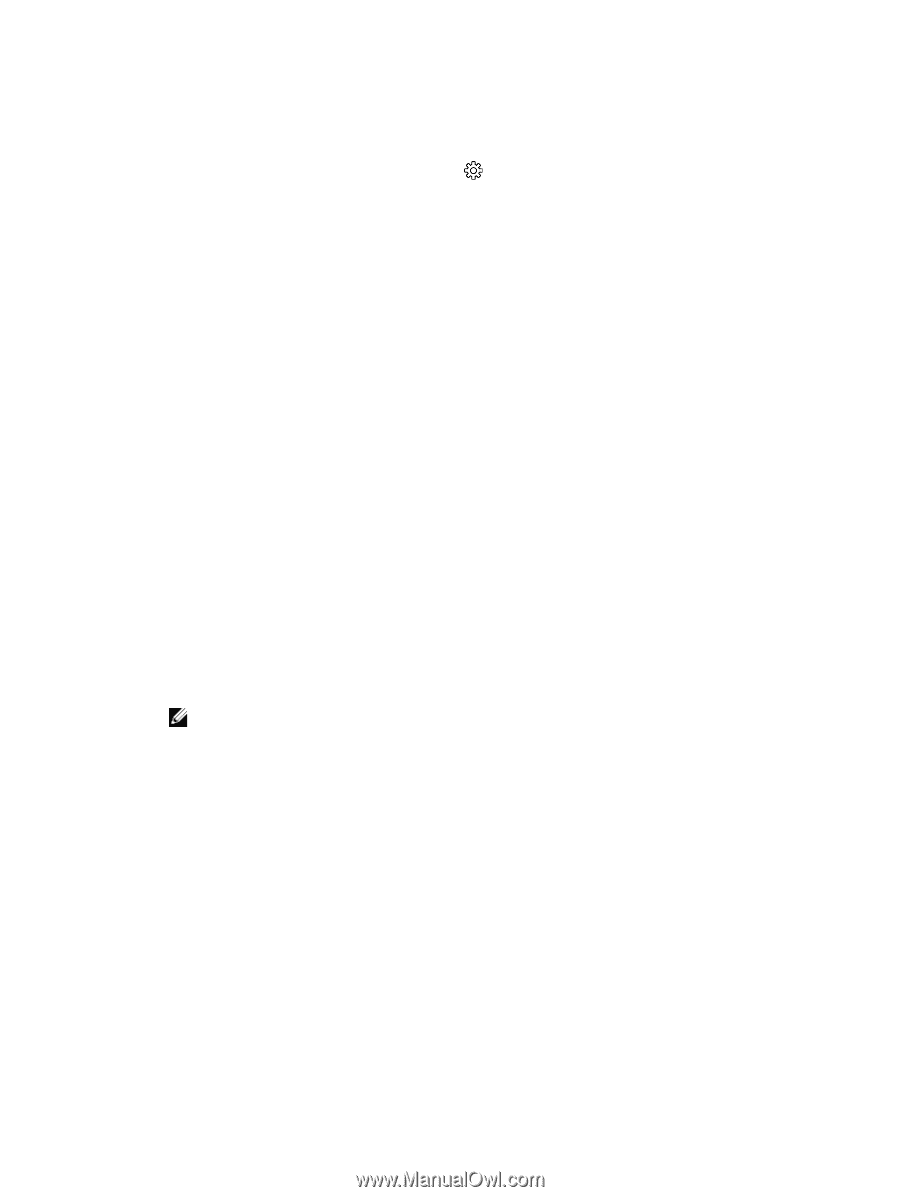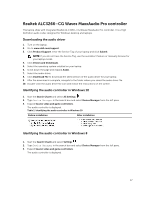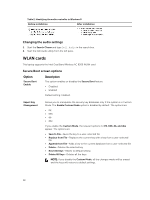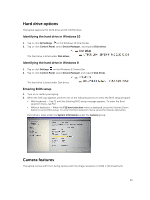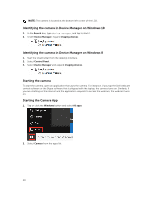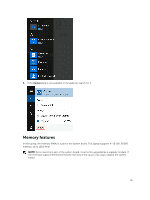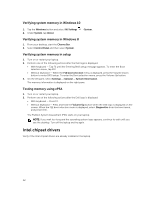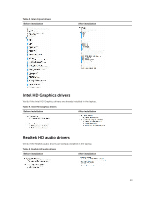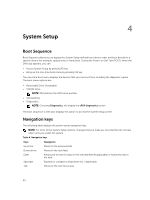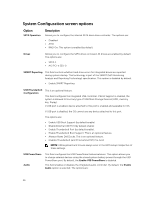Dell Latitude 7370 Owners Manual - Page 42
Verifying system memory in Windows 10, Testing memory using ePSA, Intel chipset drivers - bios
 |
View all Dell Latitude 7370 manuals
Add to My Manuals
Save this manual to your list of manuals |
Page 42 highlights
Verifying system memory in Windows 10 1. Tap the Windows button and select All Settings 2. Under System, tap About. → System . Verifying system memory in Windows 8 1. From your desktop, start the Charms Bar. 2. Select Control Panel and then select System. Verifying system memory in setup 1. Turn on or restart your laptop. 2. Perform one of the following actions after the Dell logo is displayed: • With keyboard - Tap F2 until the Entering BIOS setup message appears. To enter the Boot selection menu, tap F12. • Without keyboard - When the F12 boot selection menu is displayed, press the Volume Down button to enter BIOS setup. To enter the Boot selection menu, press the Volume Up button. 3. On the left pane, select Settings → General → System Information, The memory information is displayed on the right pane. Testing memory using ePSA 1. Turn on or restart your laptop. 2. Perform one of the following actions after the Dell logo is displayed: • With keyboard - Press F2. • Without keyboard - Press and hold the Volume Up button when the Dell logo is displayed on the screen. When the F12 boot selection menu is displayed, select Diagnostics from the boot menu, and press Enter. The PreBoot System Assessment (PSA) starts on your laptop. NOTE: If you wait too long and the operating system logo appears, continue to wait until you see the desktop. Turn off the laptop and try again. Intel chipset drivers Verify if the Intel chipset drivers are already installed in the laptop. 42