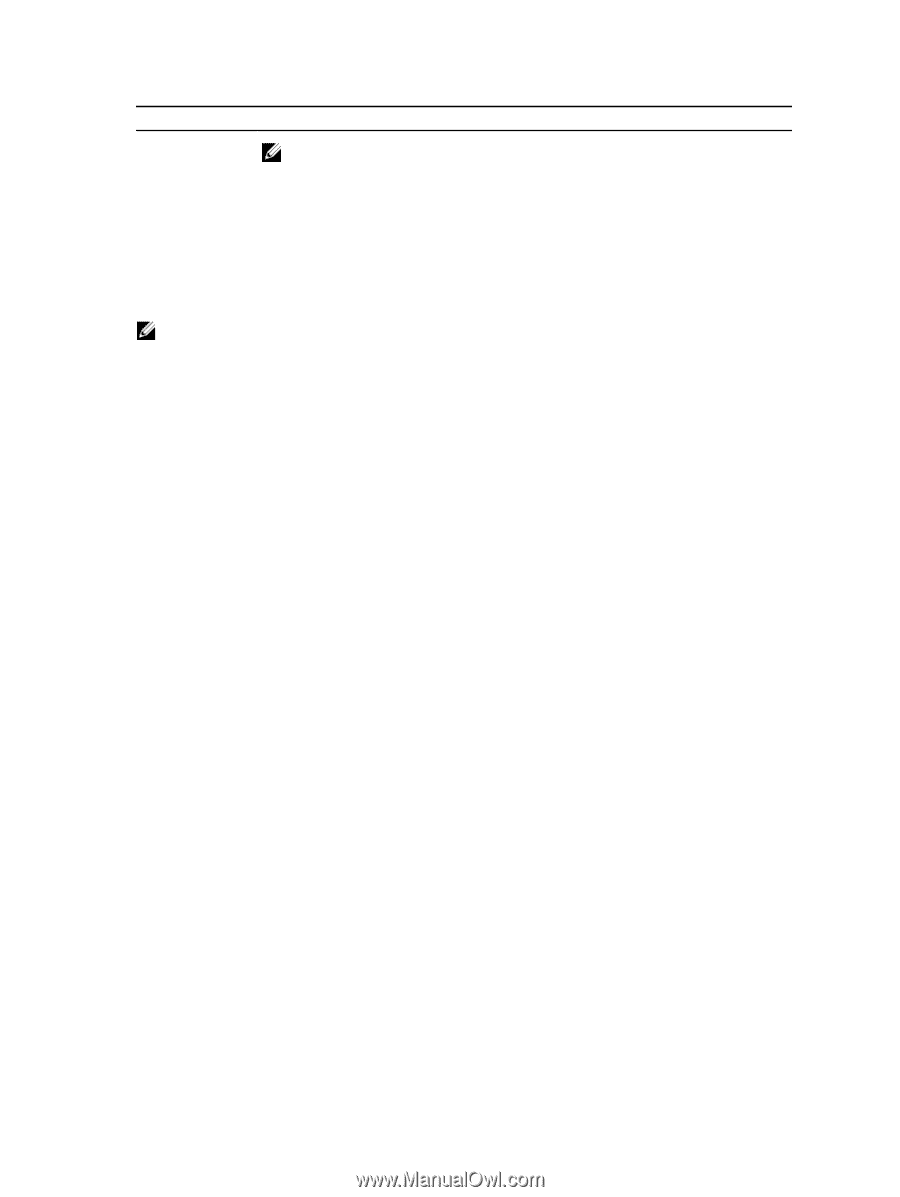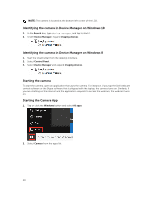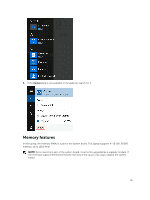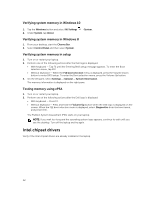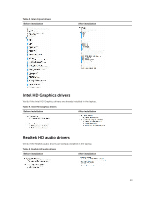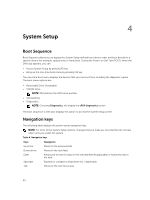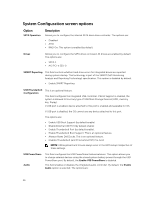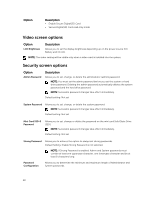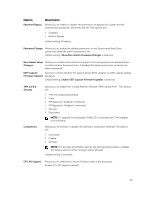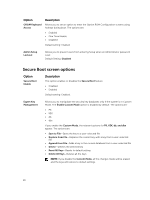Dell Latitude 7370 Owners Manual - Page 45
System setup options, General screen options, Option, Description
 |
View all Dell Latitude 7370 manuals
Add to My Manuals
Save this manual to your list of manuals |
Page 45 highlights
Keys Esc F1 Navigation NOTE: For the standard graphics browser only. Moves to the previous page till you view the main screen. Pressing Esc in the main screen displays a message that prompts you to save any unsaved changes and restarts the system. Displays the System Setup help file. System setup options NOTE: Depending on the computer and its installed devices, the items listed in this section may or may not appear. General screen options This section lists the primary hardware features of your computer. Option Description System Information This section lists the primary hardware features of your computer. • System Information: Displays BIOS Version, Service Tag, Asset Tag, Ownership Tag, Ownership Date, Manufacture Date, and the Express Service Code. • Memory Information: Displays Memory Installed, Memory Available, Memory Speed, Memory Channels Mode, Memory technology • Processor Information: Displays Processor Type, Core Count, Processor ID, Current Clock Speed, Minimum Clock Speed, Maximum Clock Speed, Processor L2 Cache, Processor L3 Cache, HT Capable, and 64-bit technology. • Device Information: SATA-0, M.2 PCIe SSD-0, Video Controller, Video BIOS Version, Video Memory, Panel Type, Native Resolution, Audio Controller, WiFi Device, WiGig Device, Cellular Device, Bluetooth Device. Battery Information Boot Sequence Displays the battery status and the type of AC adapter connected to the computer. Allows you to change the order in which the computer attempts to find an operating system. • Windows Boot Manager or UEFI • Legacy or UEFI Boot Options Date/Time This option allows you the legacy option ROMs to load. By default, the Enable UEFI Network Stack is disabled. Allows you to change the date and time. 45