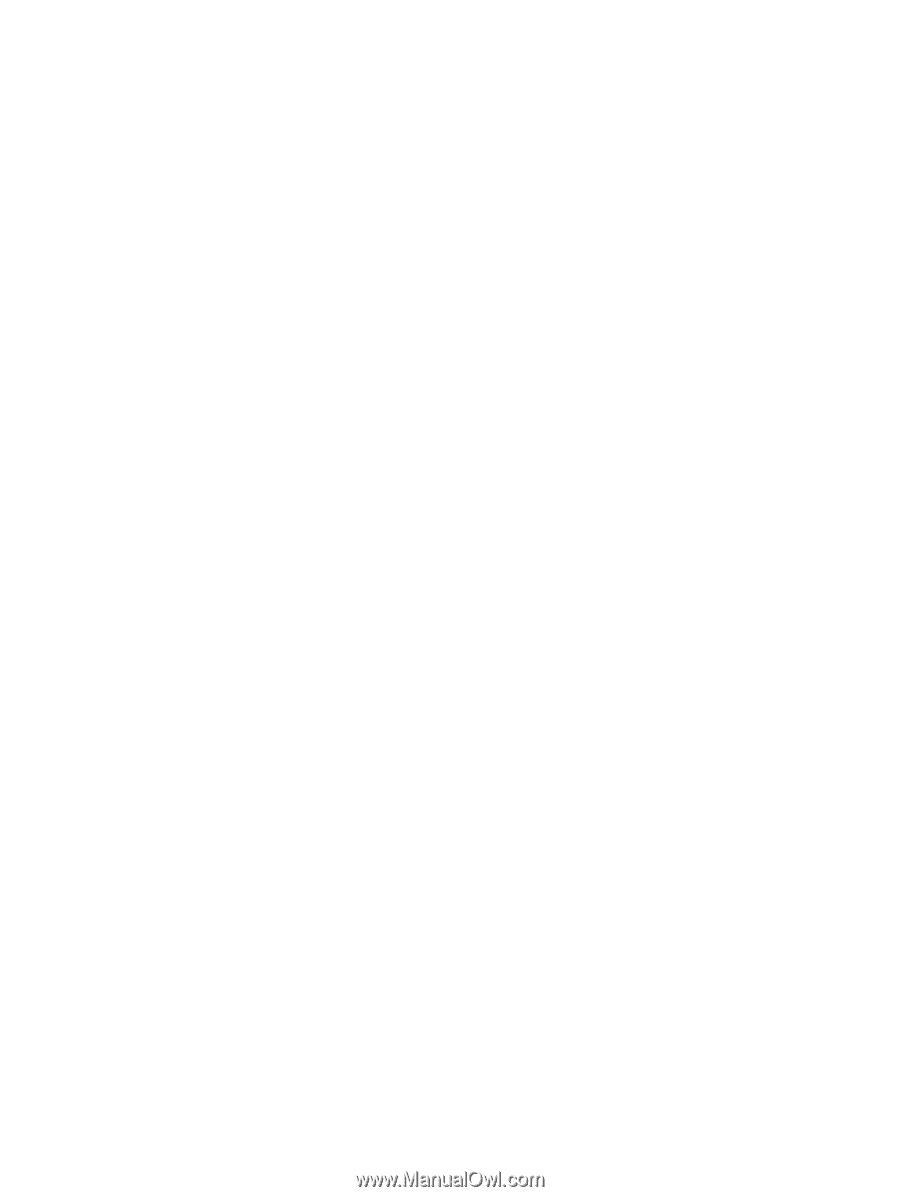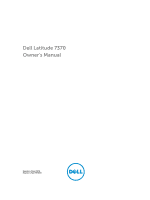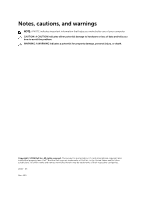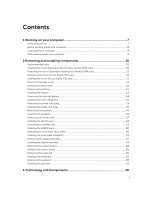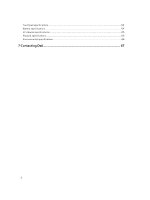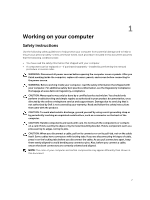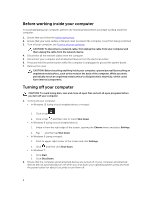Power adapter
.....................................................................................................................................
30
Processors
...........................................................................................................................................
30
Identifying processors in Windows 10
...............................................................................................
30
Identifying processors in Windows 8
.................................................................................................
30
Verifying the processor usage in Task Manager
.................................................................................
31
Verifying the processor usage in Resource Monitor
..........................................................................
31
Chipsets
...............................................................................................................................................
32
Downloading the chipset driver
.........................................................................................................
32
Identifying the chipset in Device Manager on Windows 10
..............................................................
32
Identifying chipset in Device Manager on Windows 8
......................................................................
33
Graphic options
...................................................................................................................................
33
Downloading Drivers
..........................................................................................................................
34
Identifying the display adapter
...........................................................................................................
34
Changing the screen resolution
.........................................................................................................
34
Rotating the display
.............................................................................................................................
35
Display options
....................................................................................................................................
35
Adjusting brightness in Windows 10
...................................................................................................
35
Adjusting brightness in Windows 8
....................................................................................................
35
Cleaning the display
............................................................................................................................
35
Using touch screen in Windows 10
....................................................................................................
36
Using touch screen in Windows 8
......................................................................................................
36
Connecting to external display devices
.............................................................................................
36
Realtek ALC3266–CG Waves MaxxAudio Pro controller
..................................................................
37
Downloading the audio driver
......................................................................................................
37
Identifying the audio controller in Windows 10
...........................................................................
37
Identifying the audio controller in Windows 8
.............................................................................
37
Changing the audio settings
.........................................................................................................
38
WLAN cards
.........................................................................................................................................
38
Secure Boot screen options
.........................................................................................................
38
Hard drive options
...............................................................................................................................
39
Identifying the hard drive in Windows 10
.....................................................................................
39
Identifying the hard drive in Windows 8
.......................................................................................
39
Entering BIOS setup
......................................................................................................................
39
Camera features
..................................................................................................................................
39
Identifying the camera in Device Manager on Windows 10
.......................................................
40
Identifying the camera in Device Manager on Windows 8
.........................................................
40
Starting the camera
.......................................................................................................................
40
Starting the Camera App
..............................................................................................................
40
Memory features
.................................................................................................................................
41
Verifying system memory in Windows 10
....................................................................................
42
Verifying system memory in Windows 8
......................................................................................
42
Verifying system memory in setup
...............................................................................................
42
4