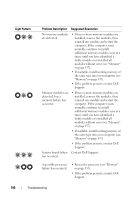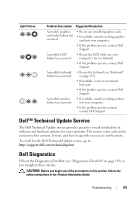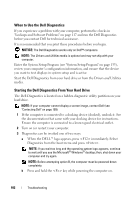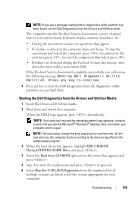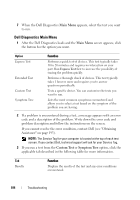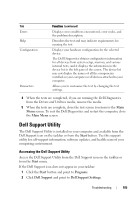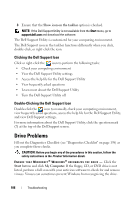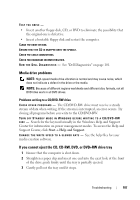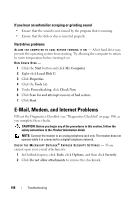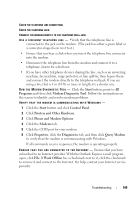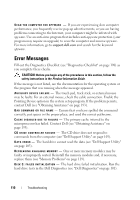Dell Latitude D630 User's Guide - Page 105
Dell Support Utility, Accessing the Dell Support Utility - display drivers
 |
UPC - 683728230456
View all Dell Latitude D630 manuals
Add to My Manuals
Save this manual to your list of manuals |
Page 105 highlights
Tab Errors Help Configuration Parameters Function (continued) Displays error conditions encountered, error codes, and the problem description. Describes the test and may indicate requirements for running the test. Displays your hardware configuration for the selected device. The Dell Diagnostics obtains configuration information for all devices from system setup, memory, and various internal tests, and it displays the information in the device list in the left pane of the screen. The device list may not display the names of all the components installed on your computer or all devices attached to your computer. Allows you to customize the test by changing the test settings. 4 When the tests are completed, if you are running the Dell Diagnostics from the Drivers and Utilities media, remove the media. 5 When the tests are complete, close the test screen to return to the Main Menu screen. To exit the Dell Diagnostics and restart the computer, close the Main Menu screen. Dell Support Utility The Dell Support Utility is installed on your computer and available from the Dell Support icon on the taskbar or from the Start button. Use this support utility for self-support information, software updates, and health scans of your computing environment. Accessing the Dell Support Utility Access the Dell Support Utility from the Dell Support icon on the taskbar or from the Start menu. If the Dell Support icon does not appear in your taskbar: 1 Click the Start button and point to Programs. 2 Click Dell Support and point to Dell Support Settings. Troubleshooting 105