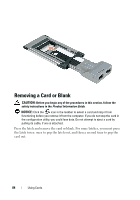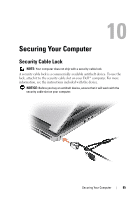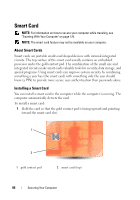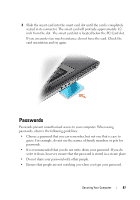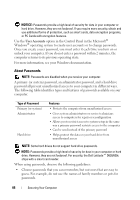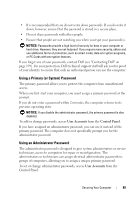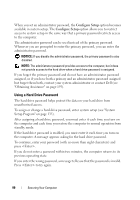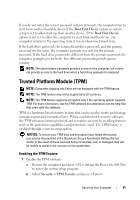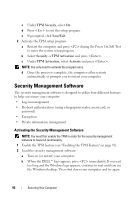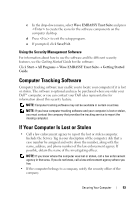Dell Latitude D630 User's Guide - Page 89
Using a Primary (or System) Password, Using an Administrator Password, User Accounts, Control Panel
 |
UPC - 683728230456
View all Dell Latitude D630 manuals
Add to My Manuals
Save this manual to your list of manuals |
Page 89 highlights
• It is recommended that you do not write down passwords. If you do write it down, however, ensure that the password is stored in a secure place. • Do not share passwords with other people. • Ensure that people are not watching you when you type your password(s). NOTICE: Passwords provide a high level of security for data in your computer or hard drive. However, they are not foolproof. If you require more security, obtain and use additional forms of protection, such as smart cards, data encryption programs, or PC Cards with encryption features. If you forget any of your passwords, contact Dell (see "Contacting Dell" on page 199). For your protection, Dell technical support staff will ask you for proof of your identity to ensure that only an authorized person can use the computer. Using a Primary (or System) Password The primary password allows you to protect the computer from unauthorized access. When you first start your computer, you must assign a primary password at the prompt. If you do not enter a password within 2 minutes, the computer returns to its previous operating state. NOTICE: If you disable the administrator password, the primary password is also disabled. To add or change passwords, access User Accounts from the Control Panel. If you have assigned an administrator password, you can use it instead of the primary password. The computer does not specifically prompt you for the administrator password. Using an Administrator Password The administrator password is designed to give system administrators or service technicians access to computers for repair or reconfiguration. The administrators or technicians can assign identical administrator passwords to groups of computers, allowing you to assign a unique primary password. To set or change administrator passwords, access User Accounts from the Control Panel. Securing Your Computer 89