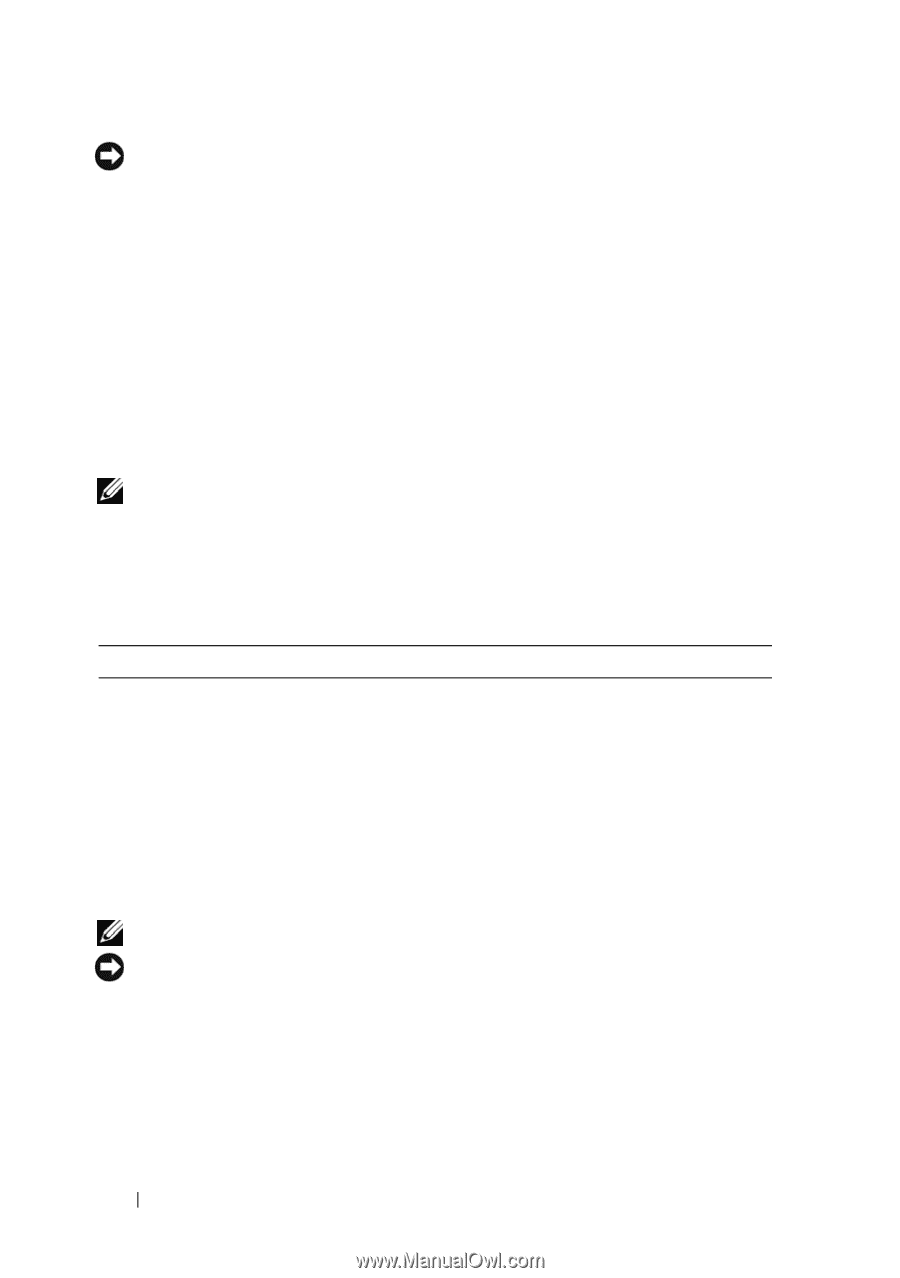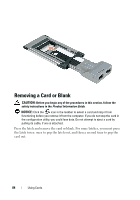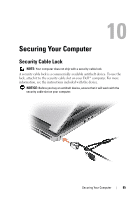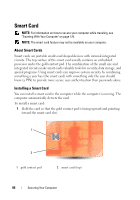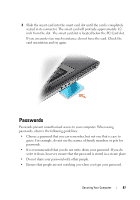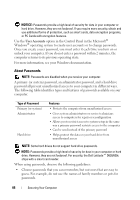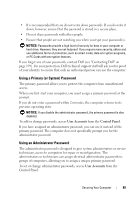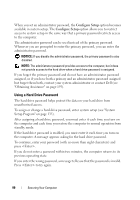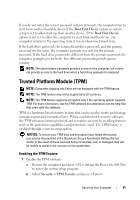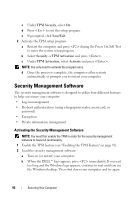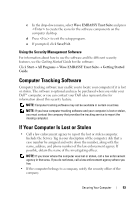Dell Latitude D630 User's Guide - Page 88
About Passwords, User Accounts
 |
UPC - 683728230456
View all Dell Latitude D630 manuals
Add to My Manuals
Save this manual to your list of manuals |
Page 88 highlights
NOTICE: Passwords provide a high level of security for data in your computer or hard drive. However, they are not foolproof. If you require more security, obtain and use additional forms of protection, such as smart cards, data encryption programs, or PC Cards with encryption features. Use the User Accounts option in the Control Panel in the Microsoft® Windows® operating system to create user accounts or to change passwords. Once you create a user password, you must enter it each time you turn on or unlock your computer. If you do not enter a password within 2 minutes, the computer returns to its previous operating state. For more information, see your Windows documentation. About Passwords NOTE: Passwords are disabled when you receive your computer. A primary (or system) password, an administrator password, and a hard drive password all prevent unauthorized access to your computer in different ways. The following table identifies types and features of passwords available on your computer. Type of Password Primary (or system) Administrator Hard drive Features • Protects the computer from unauthorized access • Gives system administrators or service technicians access to computers for repair or reconfiguration • Allows you to restrict access to system setup in the same way a primary password restricts access to the computer • Can be used instead of the primary password • Helps protect the data on your hard drive from unauthorized access NOTE: Some hard drives do not support hard drive passwords. NOTE: Passwords provide a high level of security for data in your computer or hard drive. However, they are not foolproof. For security, the Dell Latitude™ D630/630c ships with a smart card reader. When using passwords, observe the following guidelines: • Choose passwords that you can remember, but not ones that are easy to guess. For example, do not use the names of family members or pets for passwords. 88 Securing Your Computer