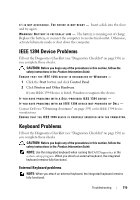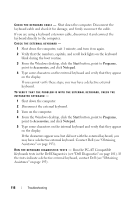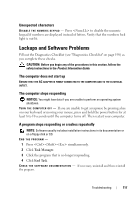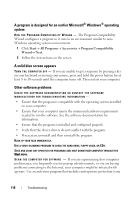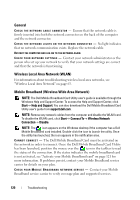Dell Latitude D630 User's Guide - Page 120
General, Wireless Local Area Network (WLAN), Mobile Broadband (Wireless Wide Area Network)
 |
UPC - 683728230456
View all Dell Latitude D630 manuals
Add to My Manuals
Save this manual to your list of manuals |
Page 120 highlights
General C H E C K T H E N E TW O R K C A B L E C O N N E CT O R - Ensure that the network cable is firmly inserted into both the network connector on the back of the computer and the network connector. C H E C K T H E N E T W O R K L I G H T S O N T H E N E T W O R K C O N N E C T O R - No light indicates that no network communication exists. Replace the network cable. RESTART THE COMPUTER AND LOG ON TO THE NETWORK AGAIN. C H E C K Y O U R N E T W O R K S E T T I N G S - Contact your network administrator or the person who set up your network to verify that your network settings are correct and that the network is functioning. Wireless Local Area Network (WLAN) For information about troubleshooting wireless local area networks, see "Wireless Local Area Network" on page 63. Mobile Broadband (Wireless Wide Area Network) NOTE: The Dell Mobile Broadband Card Utility user's guide is available through the Windows Help and Support Center. To access the Help and Support Center, click Start→ Help and Support. You can also download the Dell Mobile Broadband Card Utility user's guide from support.dell.com. NOTE: Remove any network cables from the computer and disable the WLAN card. To disable the WLAN card, click Start→ Connect To→ Wireless Network Connection→ Disable. NOTE: The icon appears on the Windows desktop if the computer has a Dell Mobile Broadband card installed. Double-click the icon to launch the utility. Once the utility has launched, the icon appears in the notification area. C ANNOT CONNECT - The Dell Mobile Broadband Card must be activated on the network in order to connect. Once the Dell Mobile Broadband Card Utility has been launched, position the mouse over the icon in the taskbar to read the status of the connection. If the status indicates the mobile broadband card is not activated, see "Activate your Mobile Broadband card" on page 121 for more information. If problems persist, contact your Mobile Broadband service carrier for details on your plan. C H E C K Y O U R M O B I L E B R O A D B A N D N E T W O R K S E R V I C E - Contact your Mobile Broadband service carrier to verify coverage plan and supported services. 120 Troubleshooting