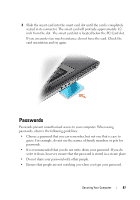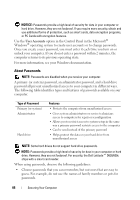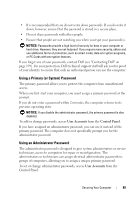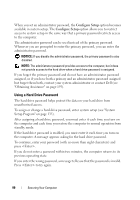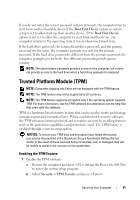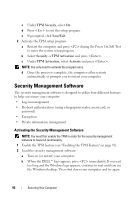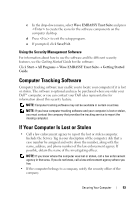Dell Latitude D630 User's Guide - Page 92
Security Management Software, Activating the Security Management Software
 |
UPC - 683728230456
View all Dell Latitude D630 manuals
Add to My Manuals
Save this manual to your list of manuals |
Page 92 highlights
c Under TPM Security, select On. d Press to exit the setup program. e If prompted, click Save/Exit. 2 Activate the TPM setup program: a Restart the computer and press during the Power On Self Test to enter the system setup program. b Select Security→ TPM Activation and press . c Under TPM Activation, select Activate and press . NOTE: You only need to activate the program once. d Once the process is complete, the computer either restarts automatically or prompts you to restart your computer. Security Management Software The security management software is designed to utilize four different features to help you secure your computer: • Log-in management • Pre-boot authentication (using a fingerprint reader, smart card, or password) • Encryption • Private information management Activating the Security Management Software NOTE: You must first enable the TPM in order for the security management software to have full functionality. 1 Enable the TPM feature (see "Enabling the TPM Feature" on page 91). 2 Load the security management software: a Turn on (or restart) your computer. b When the DELL™ logo appears, press immediately. If you wait too long and the Windows logo appears, continue to wait until you see the Windows desktop. Then shut down your computer and try again. 92 Securing Your Computer