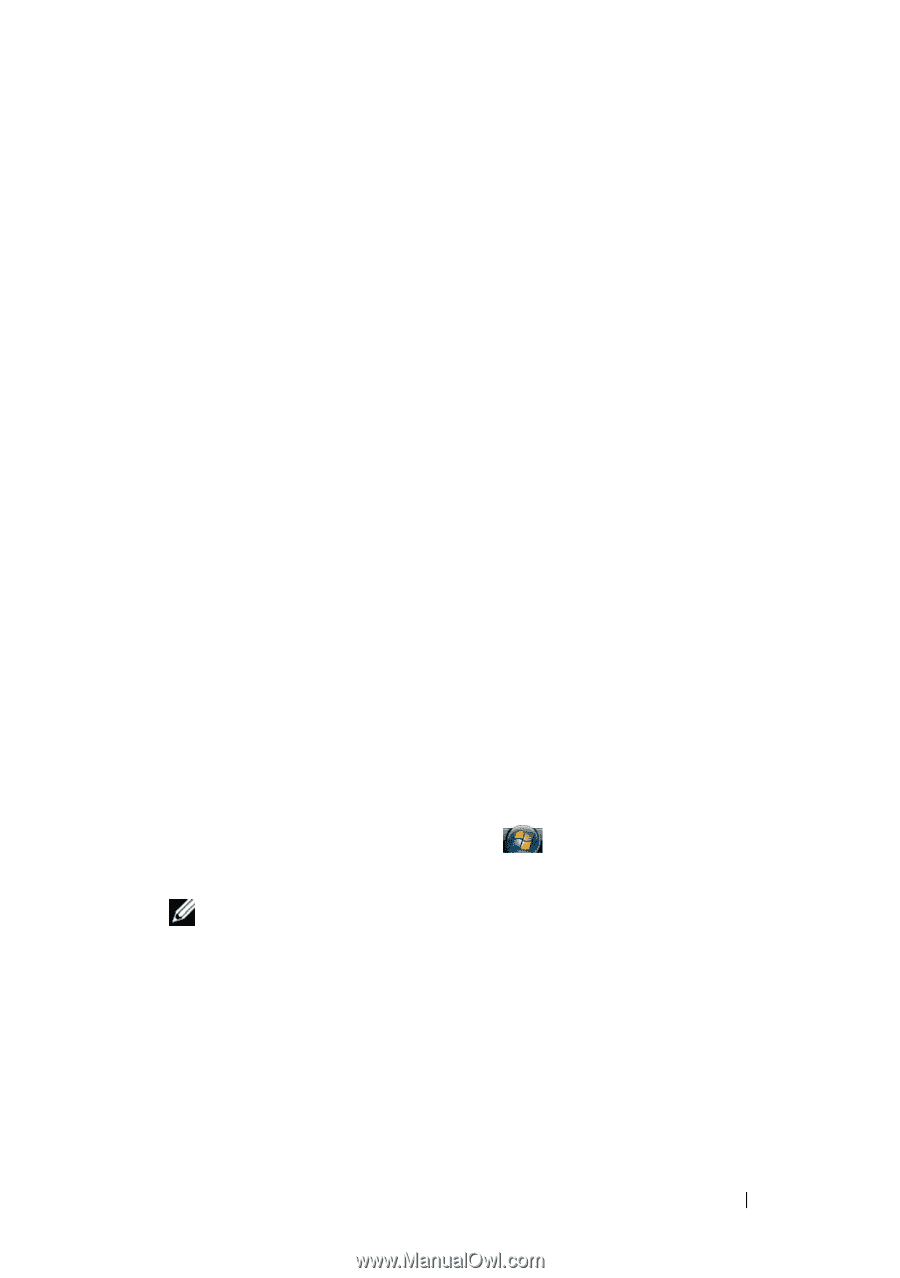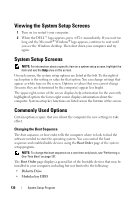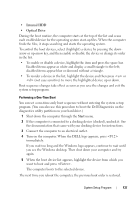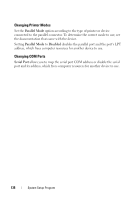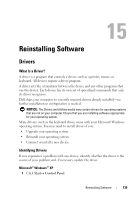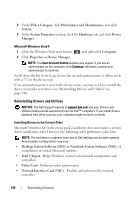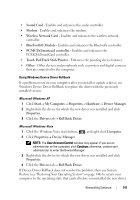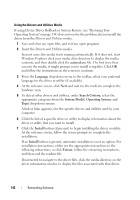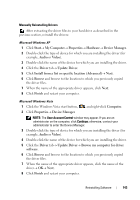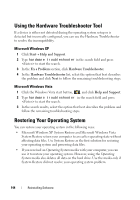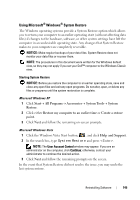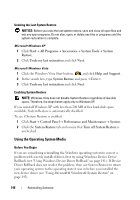Dell Latitude D630 User's Guide - Page 141
Touch Pad/Track Stick/Pointer, Wireless Network Card - drivers for xp
 |
UPC - 683728230456
View all Dell Latitude D630 manuals
Add to My Manuals
Save this manual to your list of manuals |
Page 141 highlights
• Sound Card - Enables and enhances the audio controller. • Modem - Enables and enhances the modem. • Wireless Network Card - Enables and enhances the wireless network controller. • BlueTooth® Module - Enables and enhances the Bluetooth controller. • PCMCIA/Smartcard controller - Enables and enhances the PCMCIA/SmartCard controller. • Touch Pad/Track Stick/Pointer - Enhances the pointing device features. • Other - Other devices and peripherals such as printers and digital cameras that are connected to the computer. Using Windows Device Driver Rollback If a problem occurs on your computer after you install or update a driver, use Windows Device Driver Rollback to replace the driver with the previously installed version. Microsoft Windows XP 1 Click Start→ My Computer→ Properties→ Hardware→ Device Manager. 2 Right-click the device for which the new driver was installed and click Properties. 3 Click the Drivers tab→ Roll Back Driver. Microsoft Windows Vista 1 Click the Windows Vista start button, , and right-click Computer. 2 Click Properties→ Device Manager. NOTE: The User Account Control window may appear. If you are an administrator on the computer, click Continue; otherwise, contact your administrator to enter the Device Manager. 3 Right-click the device for which the new driver was installed and click Properties. 4 Click the Drivers tab→ Roll Back Driver. If Device Driver Rollback does not resolve the problem, then use System Restore (see "Restoring Your Operating System" on page 144) to return your computer to the operating state that existed before you installed the new driver. Reinstalling Software 141