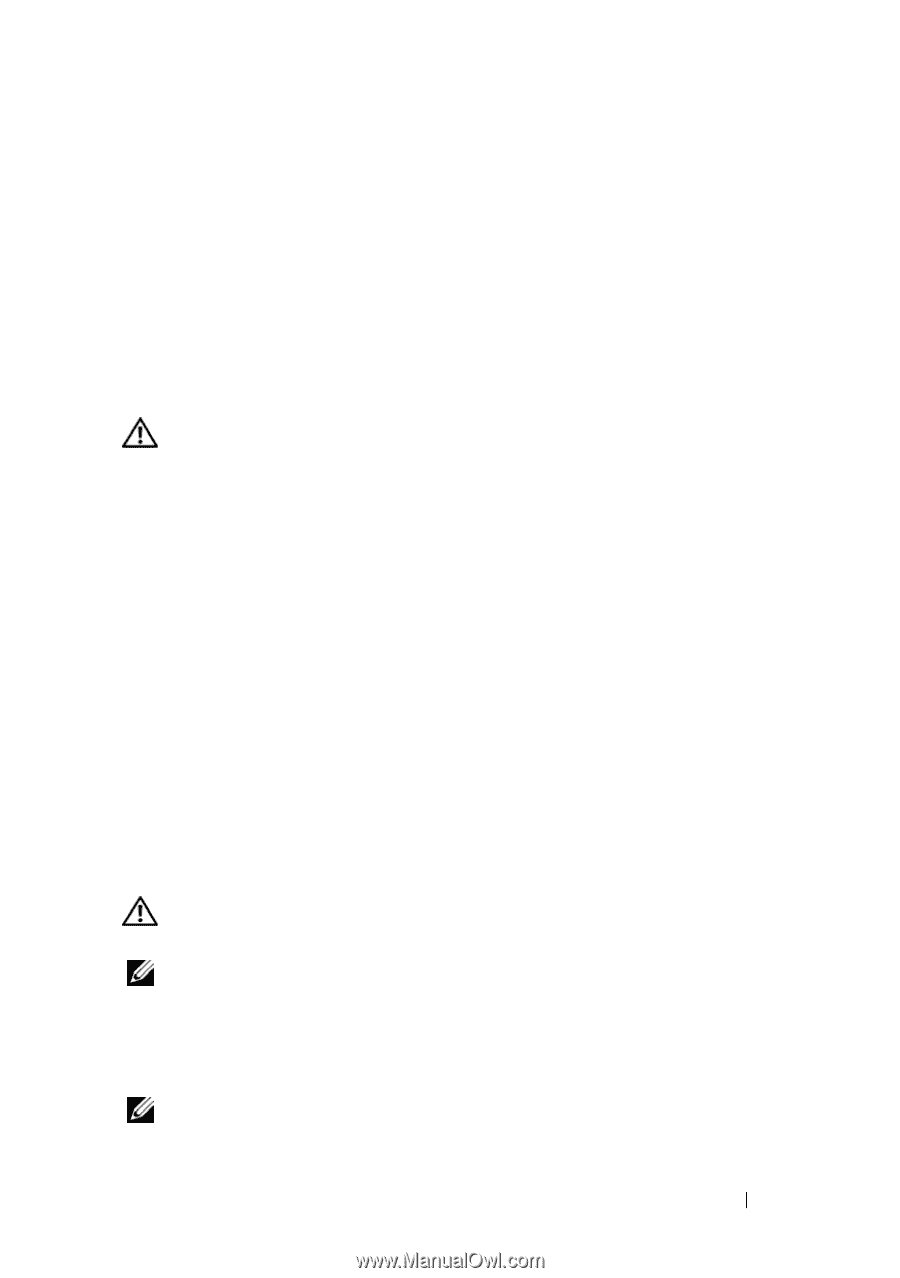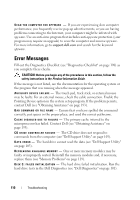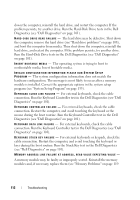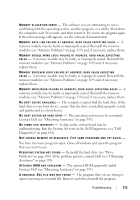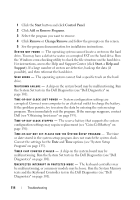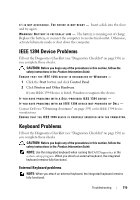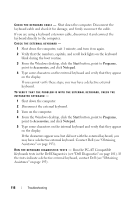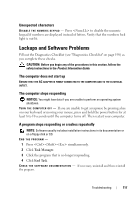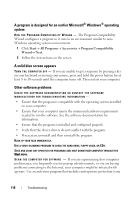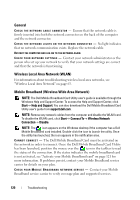Dell Latitude D630 User's Guide - Page 115
IEEE 1394 Device Problems, Keyboard Problems, External Keyboard problems
 |
UPC - 683728230456
View all Dell Latitude D630 manuals
Add to My Manuals
Save this manual to your list of manuals |
Page 115 highlights
X : \ I S N O T A C C E S S I B L E . T H E D E V I C E I S N O T R E A D Y - Insert a disk into the drive and try again. WA R N I N G : BA T T ER Y I S C R I T I C A L L Y L O W - The battery is running out of charge. Replace the battery, or connect the computer to an electrical outlet. Otherwise, activate hibernate mode or shut down the computer. IEEE 1394 Device Problems Fill out the Diagnostics Checklist (see "Diagnostics Checklist" on page 198) as you complete these checks. CAUTION: Before you begin any of the procedures in this section, follow the safety instructions in the Product Information Guide. ENSURE THAT THE IEEE 1394 DEVICE IS RECOGNIZED BY WINDOWS - 1 Click the Start button and click Control Panel. 2 Click Printers and Other Hardware. If your IEEE 1394 device is listed, Windows recognizes the device. IF YOU HAVE PROBLEMS WITH A DELL-PROVIDED IEEE 1394 DEVICE - IF YOU HAVE PROBLEMS WITH AN IEEE 1394 DEVICE NOT PROVIDED BY DELL - Contact Dell (see "Obtaining Assistance" on page 193) or the IEEE 1394 device manufacturer. ENSURE THAT THE IEEE 1394 DEVICE IS PROPERLY INSERTED INTO THE CONNECTOR. Keyboard Problems Fill out the Diagnostics Checklist (see "Diagnostics Checklist" on page 198) as you complete these checks. CAUTION: Before you begin any of the procedures in this section, follow the safety instructions in the Product Information Guide. NOTE: Use the integrated keyboard when running the Dell Diagnostics or the system setup program. When you attach an external keyboard, the integrated keyboard remains fully functional. External Keyboard problems NOTE: When you attach an external keyboard, the integrated keyboard remains fully functional. Troubleshooting 115