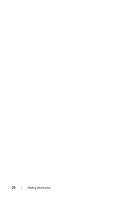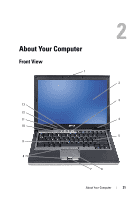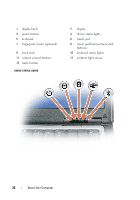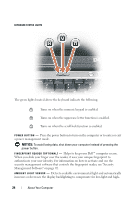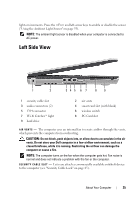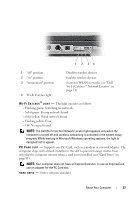Dell Latitude D630 User's Guide - Page 25
Left Side View - wireless card
 |
UPC - 683728230456
View all Dell Latitude D630 manuals
Add to My Manuals
Save this manual to your list of manuals |
Page 25 highlights
light environments. Press the and left-arrow keys to enable or disable the sensor ("Using the Ambient Light Sensor" on page 55). NOTE: The ambient light sensor is disabled when your computer is connected to AC power. Left Side View 1 2 345 6 7 89 1 security cable slot 3 audio connectors (2) 5 1394 connector 7 Wi-Fi Catcher™ light 9 hard drive 2 air vents 4 smart card slot (with blank) 6 wireless switch 8 PC Card slot A I R V E N T S - The computer uses an internal fan to create airflow through the vents, which prevents the computer from overheating. CAUTION: Do not block, push objects into, or allow dust to accumulate in the air vents. Do not store your Dell computer in a low-airflow environment, such as a closed briefcase, while it is running. Restricting the airflow can damage the computer or cause a fire. NOTE: The computer turns on the fan when the computer gets hot. Fan noise is normal and does not indicate a problem with the fan or the computer. S E C U R I T Y C A B L E S L O T - Lets you attach a commercially available antitheft device to the computer (see "Security Cable Lock" on page 85). About Your Computer 25