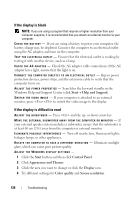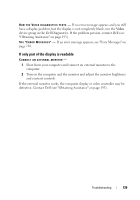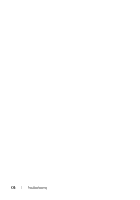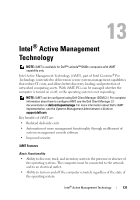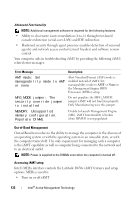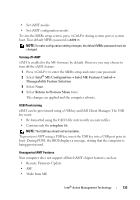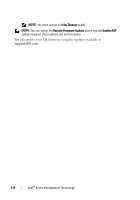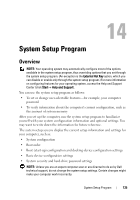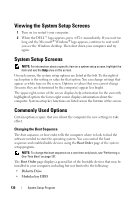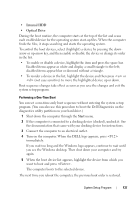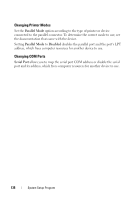Dell Latitude D630 User's Guide - Page 133
Intel, ME Configuration, Intel ME Features Control, Manageability, Feature Selection - bios update
 |
UPC - 683728230456
View all Dell Latitude D630 manuals
Add to My Manuals
Save this manual to your list of manuals |
Page 133 highlights
• Set iAMT modes • Set iAMT configuration modes To view the MEBx setup screen, press during system post or system boot. Your default MEBx password is admin. NOTE: To make configuration setting changes, the default MEBx password must be changed. Turning off iAMT iAMT is enabled in the ME firmware by default. However, you may choose to turn off the iAMT feature: 1 Press to enter the MEBx setup and enter your password. 2 Select Intel® ME Configuration→ Intel ME Features Control→ Manageability Feature Selection 3 Select None. 4 Select Return to Previous Menu twice. The changes are applied and the computer reboots. USB Provisioning iAMT can be provisioned using a USB key and Dell Client Manager. The USB key must: • Be formatted using the FAT16 file system with no system files • Contain only the setup.bin file NOTE: The USB key should not be bootable. To provision iAMT using a USB key, insert the USB key into a USB port prior to boot. During POST, the BIOS displays a message, stating that the computer is being provisioned. Unsupported AMT Features Your computer does not support all Intel iAMT chipset features, such as: • Remote Firmware Update • ASF • Wake from ME Intel® Active Management Technology 133