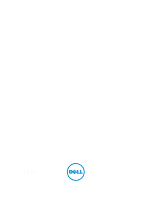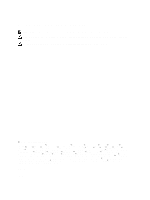Dell Latitude E6530 Owners Manual
Dell Latitude E6530 Manual
 |
View all Dell Latitude E6530 manuals
Add to My Manuals
Save this manual to your list of manuals |
Dell Latitude E6530 manual content summary:
- Dell Latitude E6530 | Owners Manual - Page 1
Dell Latitude E6530 Owner's Manual Regulatory Model: P19F Regulatory Type: P19F001 - Dell Latitude E6530 | Owners Manual - Page 2
you how to avoid the problem. WARNING: A WARNING indicates a potential for property damage, personal injury, or death. © 2013 Dell Inc. All Rights Reserved. Trademarks used in this text: Dell™, the DELL logo, Dell Precision™, Precision ON™,ExpressCharge™, Latitude™, Latitude ON™, OptiPlex™, Venue - Dell Latitude E6530 | Owners Manual - Page 3
Keyboard...15 Installing the Keyboard...17 Removing the Hard Drive...17 Installing the Hard Drive...19 Removing the Optical Drive...19 Installing the Optical Drive...21 Removing the Memory...21 Installing the Memory...22 Removing the Processor...22 Installing the Processor...23 Removing the Wireless - Dell Latitude E6530 | Owners Manual - Page 4
Display-Hinge Caps...55 Removing the Display Hinges...56 Installing the Display Hinges...57 Removing the Camera...58 Installing the Camera...58 Removing the LVDS and Camera Cable...59 Installing the LVDS and Camera Cable...60 3 Additional Information...61 Docking Port Information...61 4 System Setup - Dell Latitude E6530 | Owners Manual - Page 5
Password 72 Deleting or Changing an Existing System and/or Setup Password 73 5 Diagnostics...75 Enhanced Pre-Boot System Assessment (ePSA) Diagnostics 75 6 Troubleshooting Your Computer 77 Device Status Lights...77 Battery Status Lights...78 7 Technical Specifications...79 8 Contacting Dell - Dell Latitude E6530 | Owners Manual - Page 6
6 - Dell Latitude E6530 | Owners Manual - Page 7
only perform troubleshooting and simple repairs as authorized in your product documentation, or as directed by the online or telephone service and support team. Damage due to servicing that is not authorized by Dell is not covered by your warranty. Read and follow the safety instructions that came - Dell Latitude E6530 | Owners Manual - Page 8
battery before you service the computer. 7. Remove the main battery. 8. Turn the computer top-side up. 9. Open the display Remove any installed ExpressCards or Smart Cards from the of the screen and click Settings. b. Click the - In Windows 7: and select Shut down. 1. Click Start . 2. Click - Dell Latitude E6530 | Owners Manual - Page 9
damage to the computer, use only the battery designed for this particular Dell computer. Do not use batteries designed for other Dell computers. 1. Connect any external devices, such as a port replicator, battery slice, or media base, and replace any cards, such as an ExpressCard. 2. Connect any - Dell Latitude E6530 | Owners Manual - Page 10
10 - Dell Latitude E6530 | Owners Manual - Page 11
Follow the procedures in Before Working Inside Your Computer. 2. Press in on the SD card to release it from the computer. 3. Slide the SD card out of the computer. Installing the Secure Digital (SD) Card 1. Slide the SD card into its slot until it clicks into place. 2. Follow the procedures in After - Dell Latitude E6530 | Owners Manual - Page 12
from the computer. 3. Slide the ExpressCard out of the computer. Installing the ExpressCard 1. Slide the ExpressCard into its slot until it clicks the Battery 1. Follow the procedures in Before Working Inside Your Computer. 2. Slide the release latches to unlock the battery and flip the battery out - Dell Latitude E6530 | Owners Manual - Page 13
the procedures in Before Working Inside Your Computer. 2. Remove the battery. 3. Remove the SIM card from the computer. Installing the Subscriber Identity Module (SIM) Card 1. Slide the SIM card into its slot. 2. Install the battery. 3. Follow the procedures in After Working Inside Your Computer - Dell Latitude E6530 | Owners Manual - Page 14
with the screw holes on the computer. 2. Tighten the screws to secure the base cover to the computer. 3. Install the battery. 4. Follow the procedures in After Working Inside Your Computer. Removing the Keyboard Trim 1. Follow the procedures in Before Working Inside Your Computer. 2. Remove the - Dell Latitude E6530 | Owners Manual - Page 15
5. Lift up to remove the keyboard trim from the unit. Installing the Keyboard Trim 1. Align the keyboard trim to its compartment. 2. Press along the sides of the keyboard trim until it snaps in place. 3. Install the battery. 4. Follow the procedures in After Working Inside Your Computer. Removing - Dell Latitude E6530 | Owners Manual - Page 16
5. Lift and turn the keyboard to access the keyboard cable. 6. Disconnect the keyboard cable from the system board. 7. Remove the keyboard from the computer. 8. Peel back the adhesive tape securing the keyboard connector. 16 - Dell Latitude E6530 | Owners Manual - Page 17
4. Tighten the screws to secure the keyboard on the palmrest. 5. Flip the computer and tighten the screws to secure the keyboard. 6. Install: a) keyboard trim b) battery 7. Follow the procedures in After Working Inside Your Computer. Removing the Hard Drive 1. Follow the procedures in Before Working - Dell Latitude E6530 | Owners Manual - Page 18
4. Slide the hard drive out of the computer. 5. Remove the screw that secures the hard-drive caddy to the hard drive. 6. Remove the hard-drive caddy from the hard drive. 7. Remove the hard-drive isolation from the hard drive. 18 - Dell Latitude E6530 | Owners Manual - Page 19
on the hard drive. 2. Attach the hard-drive caddy to the hard drive. 3. Tighten the screws to secure the hard-drive caddy to the hard drive. 4. Slide the hard drive into the computer. 5. Tighten the screws to secure the hard drive to the computer. 6. Install the battery. 7. Follow the procedures - Dell Latitude E6530 | Owners Manual - Page 20
Remove the screw that secures the optical-drive latch to the optical drive assembly. 6. Push the optical-drive latch forward and remove it from the optical-drive assembly. 7. Remove the screws that secure the optical-drive latch bracket to the optical-drive assembly 8. Remove the latch bracket from - Dell Latitude E6530 | Owners Manual - Page 21
push in the eject latch to secure the optical drive. 8. Install the battery. 9. Follow the procedures in After Working Inside Your Computer. Removing the Memory 1. Follow the procedures in Before Working Inside Your Computer. 2. Remove: a) battery b) base cover 3. Pry the securing clips away from - Dell Latitude E6530 | Owners Manual - Page 22
Repeat steps 2 and 3 to remove the second memory module. Installing the Memory 1. Insert the memory module into the memory socket. 2. Press the securing clips to secure the memory module to the system board. 3. Install: a) base cover b) battery 4. Follow the procedures in After Working Inside Your - Dell Latitude E6530 | Owners Manual - Page 23
socket. 2. Rotate the processor cam lock in a clockwise direction. 3. Install: a) heat sink b) base cover c) battery 4. Follow the procedures in After Working Inside Your Computer. Removing the Wireless Local Area Network (WLAN) Card 1. Follow the procedures in Before Working Inside Your Computer - Dell Latitude E6530 | Owners Manual - Page 24
into its slot. 2. Connect the antenna cables to their respective connectors marked on the WLAN card. 3. Tighten the screw to secure the WLAN card to the computer. 4. Install: a) base cover b) battery 5. Follow the procedures in After Working Inside Your Computer. Removing the Heat Sink 1. Follow the - Dell Latitude E6530 | Owners Manual - Page 25
the heat sink to the system board. 5. Remove the heat sink from the computer. Installing the Heat Sink 1. Slide the heat sink into its original position in the system board. to the system board. 4. Install: a) base cover b) battery 5. Follow the procedures in After Working Inside Your Computer. 25 - Dell Latitude E6530 | Owners Manual - Page 26
Removing the Bluetooth Card 1. Follow the procedures in Before Working Inside Your Computer. 2. Remove the: a) battery b) base cover 3. Remove the screw that secures the bluetooth card to the computer. 4. Disconnect the bluetooth cable from the system board. 5. Remove the bluetooth card from the - Dell Latitude E6530 | Owners Manual - Page 27
Card 1. Connect the bluetooth cable to the bluetooth card. 2. Connect the other end of the bluetooth cable to the system board. 3. Place the bluetooth card in its location in the computer. 4. Tighten the screw to secure the bluetooth card to the system board. 5. Install: a) base cover b) battery - Dell Latitude E6530 | Owners Manual - Page 28
the computer. Installing the Modem Card 1. Insert the modem card in its slot 2. Seat the modem card, to ensure that the tab on the back of the card is engaged. 3. Connect the modem cable to the modem card. 4. Tighten the screw to secure the modem card. 5. Install: a) base cover b) battery 6. Follow - Dell Latitude E6530 | Owners Manual - Page 29
in Before Working Inside Your Computer. 2. Remove: a) battery b) base cover c) hard drive d) keyboard trim e) keyboard f) display assembly g) palmrest h) media board (available in E6430/E6430 ATG only) i) ExpressCard cage j) bluetooth card k) system board 3. Remove the screws that secure the - Dell Latitude E6530 | Owners Manual - Page 30
the screws to secure the speakers. 3. Install: a) system board b) bluetooth card c) ExpressCard cage d) media board (available in E6430/E6430 ATG only) e) palmrest f) display assembly g) keyboard h) keyboard trim i) hard drive j) base cover k) battery 4. Follow the procedures in After Working - Dell Latitude E6530 | Owners Manual - Page 31
Install: a) base cover b) battery 4. Follow the procedures in After Working Inside Your Computer. Removing the ExpressCard Cage 1. Follow the procedures in Before Working Inside Your Computer. 2. Remove: a) battery b) base cover c) hard drive d) bluetooth card e) keyboard trim f) keyboard g) display - Dell Latitude E6530 | Owners Manual - Page 32
its compartment. 2. Tighten the screws to secure the ExpressCard cage to the computer. 3. Install: a) palmrest b) display assembly c) keyboard d) keyboard trim e) bluetooth card f) hard drive g) base cover h) battery 4. Follow the procedures in After Working Inside Your Computer. Removing the Power - Dell Latitude E6530 | Owners Manual - Page 33
connector cable from the computer. Installing the Power-Connector Port 1. Connect the power-connector cable to the computer. 2. Install the power-connector bracket to its cable to the system board. 5. Install: a) base cover b) battery 6. Follow the procedures in After Working Inside Your Computer. 33 - Dell Latitude E6530 | Owners Manual - Page 34
Board 1. Follow the procedures in Before Working Inside Your Computer. 2. Remove: a) battery b) base cover c) hard drive d) bluetooth module e) keyboard trim f) keyboard g) display assembly h) display bezel i) display panel 3. Disconnect the power LED board cable. 4. Remove the screw securing the - Dell Latitude E6530 | Owners Manual - Page 35
display assembly. 4. Install: a) display panel b) display bezel c) display assembly d) keyboard e) keyboard trim f) bluetooth module g) hard drive h) base cover i) battery : a) battery b) base cover c) hard drive d) optical drive e) bluetooth card f) keyboard trim g) keyboard h) display assembly i) - Dell Latitude E6530 | Owners Manual - Page 36
screws to secure the I/O board. 3. Install: a) system board b) ExpressCard cage c) media board (available in E6430/E6430 ATG only) d) palmrest e) display assembly f) keyboard g) keyboard trim h) bluetooth card i) hard drive j) optical drive k) base cover l) battery 4. Follow the procedures in After - Dell Latitude E6530 | Owners Manual - Page 37
its compartment. 2. Tighten the screw to secure the hard drive support plate to the computer. 3. Install the: a) palmrest b) display assembly c) keyboard d) keyboard trim e) optical drive f) hard drive g) base cover h) battery 4. Follow the procedures in After Working Inside Your Computer. Removing - Dell Latitude E6530 | Owners Manual - Page 38
3. Remove the screws that secure the palmrest assembly to the base of the computer. 4. Flip the computer over and remove the screws that secure the palmrest assembly to the computer. 5. Disconnect the media board cable (available in E6430/E6430 ATG only). 6. Disconnect the touchpad cable. 38 - Dell Latitude E6530 | Owners Manual - Page 39
board (available in E6430/E6430 ATG only) b) touchpad c) fingerprint reader 3. Tighten the screws to secure the palmrest to the computer. 4. Install: a) keyboard b) keyboard trim c) bluetooth module d) hard drive e) base cover f) battery 5. Follow the procedures in After Working Inside Your Computer - Dell Latitude E6530 | Owners Manual - Page 40
Removing the WiFi-Switch Board 1. Follow the procedures in Before Working Inside Your Computer. 2. Remove the: a) battery b) base cover c) hard drive d) optical drive e) keyboard trim f) keyboard g) palmrest 3. Disconnect the WiFi-switch board cable from the system board. 4. Remove the screw that - Dell Latitude E6530 | Owners Manual - Page 41
the system board. 4. Install: a) palmrest b) keyboard c) keyboard trim d) optical drive e) hard drive f) base cover g) battery 5. Follow the procedures in Remove: a) battery b) base cover c) hard drive d) optical drive e) bluetooth card f) keyboard trim g) keyboard h) WLAN card i) modem card j) heat - Dell Latitude E6530 | Owners Manual - Page 42
4. Remove the screws that secure the LVDS support bracket. 5. Remove the LVDS support bracket from the computer. 6. Disconnect the LVDS cable from the system board. 7. Remove the antenna cables from the routing channel. 42 - Dell Latitude E6530 | Owners Manual - Page 43
8. Disconnect the coin-cell battery cable. 9. Disconnect the speaker cable from the top side of the system board. 10. Disconnect the WiFi-board cable. 11. Remove the screws that secure the system board. 43 - Dell Latitude E6530 | Owners Manual - Page 44
13. Release the system board from the ports and connectors. 14. Lift the system board from the computer. Installing the System Board 1. Place the system speaker c) coin-cell battery d) LVDS 4. Route the antenna cables through the routing channels. 5. Install the LVDS support bracket in its position - Dell Latitude E6530 | Owners Manual - Page 45
Install the: a) ExpressCard cage b) palmrest c) processor d) heat sink e) modem card f) WLAN card g) keyboard h) keyboard trim i) bluetooth card j) optical drive k) hard drive l) base cover m) battery battery b) base cover c) hard drive d) bluetooth card e) keyboard trim f) keyboard g) display - Dell Latitude E6530 | Owners Manual - Page 46
4. Remove the modem cable from the routing channel. 5. Remove the screw that secures the modem-connector bracket to the computer. 6. Remove the modem-connector bracket from the computer. 7. Remove the modem connector from the computer. 46 - Dell Latitude E6530 | Owners Manual - Page 47
. 5. Connect the modem-card cable to the modem card. 6. Install: a) system board b) ExpressCard cage c) media board (available in E6430/E6430 ATG only) d) palmrest e) display assembly f) keyboard g) keyboard trim h) bluetooth card i) hard drive j) base cover k) battery 7. Follow the procedures in - Dell Latitude E6530 | Owners Manual - Page 48
4. Remove the LVDS support bracket from the system board. 5. Disconnect the LVDS cable. 6. Disconnect the camera cable from the system board. 7. Remove the LVDS cable from the routing channel. 48 - Dell Latitude E6530 | Owners Manual - Page 49
LVDS and the antenna cables through the opening of the computer. 10. Remove the display assembly from the computer. Installing the Display Assembly 1. Place the display assembly onto the computer. 2. Insert the LVDS and wireless antenna cables through the holes on the base chassis and connect them - Dell Latitude E6530 | Owners Manual - Page 50
Computer. 2. Remove the battery. 3. Pry up the bottom edge of the display bezel. 4. Pry up the left, right and top edges of the display bezel. 5. Remove the display bezel from the display assembly. Installing the Display Bezel 1. Place the display bezel onto the display assembly. 2. Starting from - Dell Latitude E6530 | Owners Manual - Page 51
and right edges of the display bezel. 4. Install the battery. 5. Follow the procedures in After Working Inside Your Computer. Removing the Display Panel 1. Follow the procedures in Before Working Inside Your Computer. 2. Remove: a) battery b) display assembly c) display bezel 3. Remove the screws - Dell Latitude E6530 | Owners Manual - Page 52
4. Install: a) display bezel b) display assembly c) battery 5. Follow the procedures in After Working Inside Your Computer. Removing the Display Assembly 1. Follow the procedures in Before Working On Your Computer. 2. Remove: a) battery b) base cover 3. Remove the screws that secure the LVDS support - Dell Latitude E6530 | Owners Manual - Page 53
4. Remove the LVDS support bracket from the system board. 5. Disconnect the LVDS cable. 6. Disconnect the camera cable from the system board. 7. Remove the LVDS cable from the routing channel. 53 - Dell Latitude E6530 | Owners Manual - Page 54
LVDS and the antenna cables through the opening of the computer. 10. Remove the display assembly from the computer. Installing the Display Assembly 1. Place the display assembly onto the computer. 2. Insert the LVDS and wireless antenna cables through the holes on the base chassis and connect them - Dell Latitude E6530 | Owners Manual - Page 55
a) battery b) base cover c) hard drive d) bluetooth card e) keyboard trim f) keyboard g) display assembly 3. Rotate the left and right hinges upwards to a vertical position. 4. Pry loose the edge of hinge cap from the hinge and remove the hinge caps from the display assembly. Installing the Display - Dell Latitude E6530 | Owners Manual - Page 56
4. Install: a) display assembly b) keyboard c) keyboard trim d) bluetooth card e) hard drive f) base cover g) battery 5. Follow the procedures in After Working Inside Your Computer. Removing the Display Hinges 1. Follow the procedures in Before Working Inside Your Computer. 2. Remove: a) battery b) - Dell Latitude E6530 | Owners Manual - Page 57
the hinges. 4. Tighten the screws to secure the display hinge plates to the display assembly. 5. Install: a) display panel b) display bezel c) display assembly d) keyboard e) keyboard trim f) bluetooth card g) hard drive h) base cover i) battery 6. Follow the procedures in After Working Inside Your - Dell Latitude E6530 | Owners Manual - Page 58
. 2. Remove: a) battery b) display assembly c) display bezel d) display panel 3. Disconnect the LVDS and camera cable from the camera. 4. Remove the screw that secures the camera to the display assembly. 5. Remove the camera from the display assembly. Installing the Camera 1. Install the camera in - Dell Latitude E6530 | Owners Manual - Page 59
1. Follow the procedures in Before Working Inside Your Computer. 2. Remove: a) battery b) base cover c) hard drive d) bluetooth card e) keyboard trim f) keyboard g) display assembly h) display bezel i) display panel j) display hinges 3. Disconnect the LVDS and camera cable from the camera. 4. Peel - Dell Latitude E6530 | Owners Manual - Page 60
the cable. 3. Connect the LVDS and camera cable to the camera. 4. Install: a) display hinges b) display panel c) display bezel d) display assembly e) keyboard f) keyboard trim g) bluetooth card h) hard drive i) base cover j) battery 5. Follow the procedures in After Working Inside Your Computer. 60 - Dell Latitude E6530 | Owners Manual - Page 61
3 Additional Information This section provides information for the additional features that are part of your computer. Docking Port Information The docking port is used for connecting the laptop to a docking station (optional). 1. Docking Port 61 - Dell Latitude E6530 | Owners Manual - Page 62
62 - Dell Latitude E6530 | Owners Manual - Page 63
order and boot directly to a specific device (for example: optical drive or hard drive). During the Power-on Self Test (POST), when the Dell logo appears, you can: • Access System Setup by pressing key • Bring up the one-time boot menu by pressing key The one-time boot menu displays - Dell Latitude E6530 | Owners Manual - Page 64
Information Battery Information Boot Sequence Displays the charge status of the battery. Allows you to change the order in which the computer attempts to find an operating system. All the options are selected. • Diskette Drive • Internal HDD • USB Storage Device • CD/DVD/CD-RW Drive • Onboard - Dell Latitude E6530 | Owners Manual - Page 65
Setting) Allows you to define and set how the parallel port on the docking station operates. You can set the parallel port to: • Disabled • AT • PS2 • ECP Identifies and defines the serial port settings. You can set the serial port to: • Disabled • COM1 (Default Setting) • COM2 • COM3 • COM4 NOTE - Dell Latitude E6530 | Owners Manual - Page 66
• Enable Boot Support • Enable External USB Port Default Setting: both the options are enabled. Allows you to configure the behavior of the USB PowerShare feature. This option is disabled by default. • Enable USB PowerShare Allows you to choose the operating mode of the keyboard illumination feature - Dell Latitude E6530 | Owners Manual - Page 67
and Hard Drive passwords when the admin password is set. Default Setting: Allow Non-Admin Password Changes is not selected This option lets you determine whether changes to the setup option are permitted when an administrator password is set. The option is disabled. • Allows Wireless Switch Changes - Dell Latitude E6530 | Owners Manual - Page 68
Option Computrace CPU XD Support OROM Keyboard Access Admin Setup Lockout Table 6. Performance Option Multi Core Support Intel SpeedStep C States Control Intel TurboBoost Description Default Setting: Enable CPU XD Support Allows you to activate or disable the optional Computrace software The - Dell Latitude E6530 | Owners Manual - Page 69
Option AC Behavior Auto On Time USB Wake Support Wireless Radio Control Wake on LAN/WLAN Block Sleep Primary Battery Configuration Description Allows you to enable S3) Allows you to define how to use the battery charge, when AC is plugged in. The options are: • Adaptive (Default Setting) • Standard - Dell Latitude E6530 | Owners Manual - Page 70
Adapter Warnings Mouse/Touchpad Numlock Enable Fn Key Emulation Keyboard Errors POST Hotkeys Fastboot Description • Custom Charge - you can set the percentage to which the battery must charge. NOTE: All charging modes may not be available for all the batteries. Allows you to define the how to - Dell Latitude E6530 | Owners Manual - Page 71
• WLAN All options are enabled by default. Allows you to enable or disable the wireless devices. The options are: • WWAN • Bluetooth • WLAN All options are enabled by default. Description Displays the service tag of your computer. Allows you to create a system asset tag if an asset tag is not - Dell Latitude E6530 | Owners Manual - Page 72
to update your BIOS (system setup), on replacing the system board or if an update is available. For laptops, ensure that your computer battery is fully charged and connected to a power outlet 1. Re-start the computer. 2. Go to dell.com/support. 3. Enter the Service Tag or Express Service Code and - Dell Latitude E6530 | Owners Manual - Page 73
an existing System or Setup password, if the Password Status is Locked. To enter the System Setup, press immediately after a power-on or reboot. 1. In the System BIOS or System Setup screen, select System Security and press . The System Security screen is displayed. 2. In the System - Dell Latitude E6530 | Owners Manual - Page 74
74 - Dell Latitude E6530 | Owners Manual - Page 75
ePSA diagnostics before contacting Dell for technical assistance. The purpose of running diagnostics is to test your computer's hardware without requiring additional equipment or risking data loss. If you are unable to fix the problem yourself, service and support personnel can use the diagnostics - Dell Latitude E6530 | Owners Manual - Page 76
76 - Dell Latitude E6530 | Owners Manual - Page 77
graphics card/video failure has occurred. Blinking Blinking Off System failed on hard drive initialization OR System failed in Option ROM initialization. Blinking Off Blinking The USB controller encountered a problem during initialization. Solid Blinking Blinking No memory modules - Dell Latitude E6530 | Owners Manual - Page 78
White light on An unauthenticated or unsupported non-Dell AC adapter is attached to your laptop. Temporary battery failure with AC adapter present. Fatal battery failure with AC adapter present. Battery in full charge mode with AC adapter present. Battery in charge mode with AC adapter present. 78 - Dell Latitude E6530 | Owners Manual - Page 79
of your computer go to Specifications' section in your Owner's Manual available on the support site at dell.com/support. For more information about the configuration of your computer, go to Help and Support in your Windows operating system and select the option to view information about your - Dell Latitude E6530 | Owners Manual - Page 80
speakers connector two 1 W (RMS) per channel keyboard function keys, program menus Specification integrated on system board • Intel HD Graphics • NVidia Discrete Graphics Specification 10/100/1000 Mb/s Ethernet (RJ-45) internal wireless local area network (WLAN) and wireless wide area network (WWAN) - Dell Latitude E6530 | Owners Manual - Page 81
Network adapter USB 2.0 USB 3.0 Memory card reader Docking port Subscriber Identity Module (SIM) card Table 22. Contactless Smart Card Feature Supported Smart Cards/Technologies Table 23. Display Feature Type Size Latitude E6430 Latitude E6530 Latitude E6430 ATG Dimensions: Latitude E6430: Height - Dell Latitude E6530 | Owners Manual - Page 82
E6430 / Latitude E6530: Horizontal Vertical Latitude E6430 ATG: Horizontal Vertical Pixel pitch: Latitude E6430 Latitude E6530 Specification • 1600 x 900 pixels 200 nits 210 mm (8.26 inches) 360 mm (14.17 inches) 394.24 mm (15.60 inches) 344.23 mm x 193.54 mm • 1366 x 768 pixels • 1600 x 900 - Dell Latitude E6530 | Owners Manual - Page 83
90 keys NOTE: Numeric keypad is available for Latitude E6530. QWERTY/AZERTY/Kanji Specification 80.00 mm 45.00 mm Specification • 4-cell (40 WHr) Lithium-ion battery with Express Charge (selected countries only) • 6-cell (60 WHr) Lithium-ion battery with Express Charge • 9-cell (97 WHr) Lithium-ion - Dell Latitude E6530 | Owners Manual - Page 84
Feature 6-cell / 9-cell Temperature range: Operating Non-Operating Coin-cell battery Specification 11.10 VDC 0 °C to 35 °C (32 °F to 95 °F) - lb) Latitude E6530 28.40 mm to 34.20 mm (1.11 inches to 1.35 inches) 384.00 mm (15.12 inches) 258.00 mm (10.16 inches) 2.47 kg (5.44 lb) Latitude E6430 ATG - Dell Latitude E6530 | Owners Manual - Page 85
Feature Operating Storage Altitude (maximum): Operating Non-Operating Airborne contaminant level Specification 10 % to 90 % (non condensing) 5 % to 95 % (non condensing) -15.24 m to 3048 m (-50 ft to 10,000 ft) -15.24 m to 10,668 m (-50 ft to 35,000 ft) G1 as defined by ISA-71.04-1985 85 - Dell Latitude E6530 | Owners Manual - Page 86
86 - Dell Latitude E6530 | Owners Manual - Page 87
for sales, technical support, or customer service issues: 1. Visit support.dell.com. 2. Verify your country or region in the Choose a Country/Region drop-down menu at the bottom of the page. 3. Click Contact Us on the left side of the page. 4. Select the appropriate service or support link based on
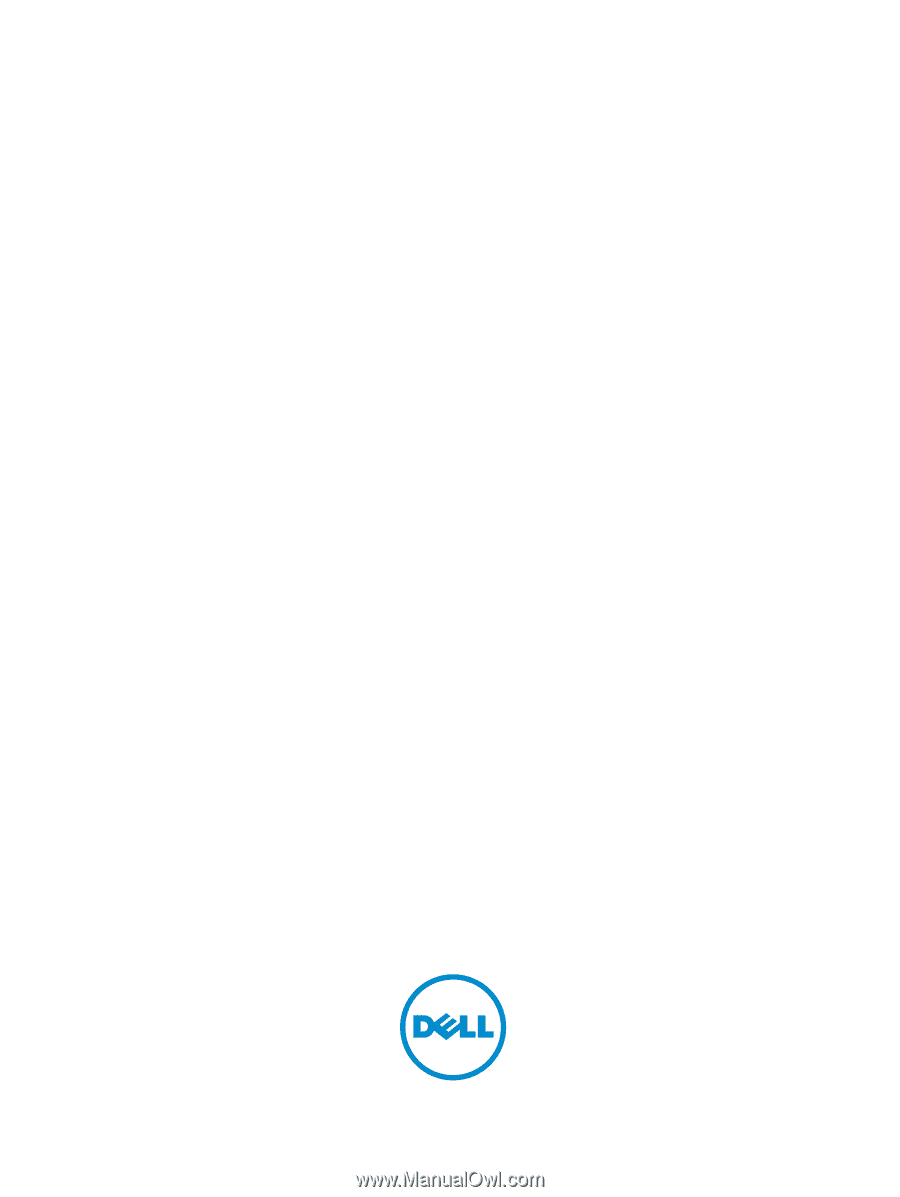
Dell Latitude E6530
Owner's Manual
Regulatory Model: P19F
Regulatory Type: P19F001