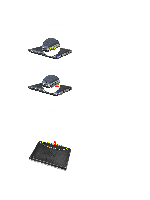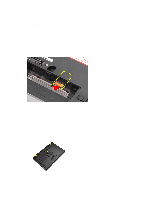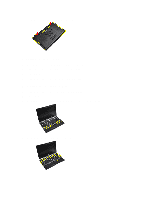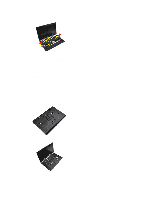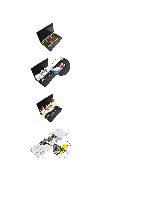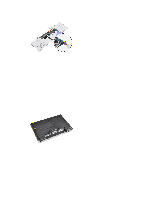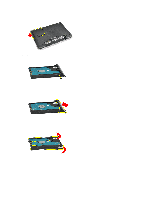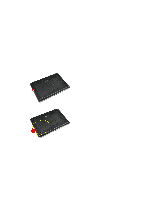Dell Latitude E6530 Owners Manual - Page 15
Installing the Keyboard Trim, Removing the Keyboard - 15
 |
View all Dell Latitude E6530 manuals
Add to My Manuals
Save this manual to your list of manuals |
Page 15 highlights
5. Lift up to remove the keyboard trim from the unit. Installing the Keyboard Trim 1. Align the keyboard trim to its compartment. 2. Press along the sides of the keyboard trim until it snaps in place. 3. Install the battery. 4. Follow the procedures in After Working Inside Your Computer. Removing the Keyboard 1. Follow the procedures in Before Working Inside Your Computer. 2. Remove: a) battery b) keyboard trim 3. Remove the screws that secure the keyboard to computer. 4. Remove the screws that secure the keyboard to the palmrest assembly. 15
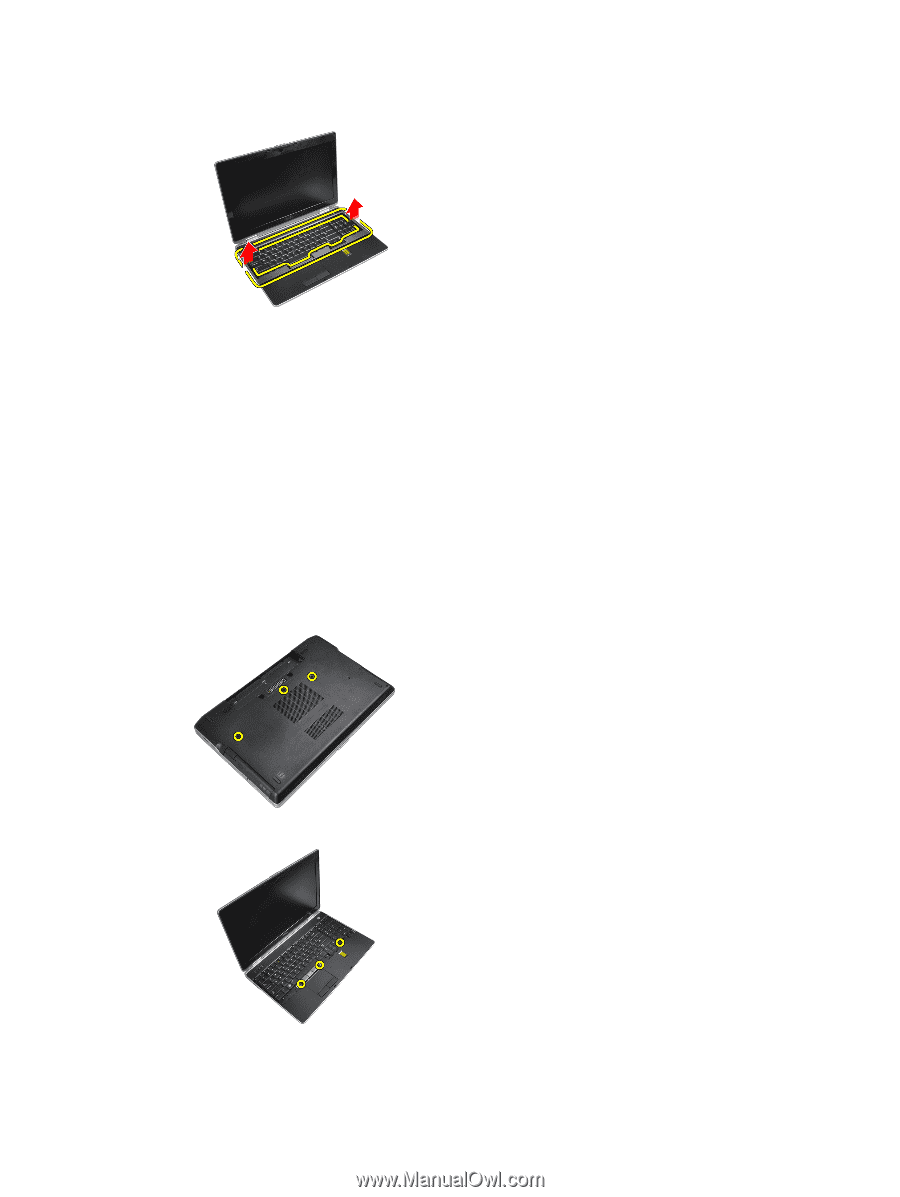
5.
Lift up to remove the keyboard trim from the unit.
Installing the Keyboard Trim
1.
Align the keyboard trim to its compartment.
2.
Press along the sides of the keyboard trim until it snaps in place.
3.
Install the battery.
4.
Follow the procedures in
After Working Inside Your Computer
.
Removing the Keyboard
1.
Follow the procedures in
Before Working Inside Your Computer
.
2.
Remove:
a)
battery
b)
keyboard trim
3.
Remove the screws that secure the keyboard to computer.
4.
Remove the screws that secure the keyboard to the palmrest assembly.
15