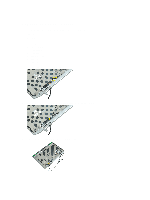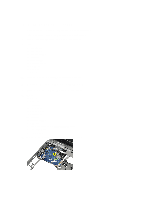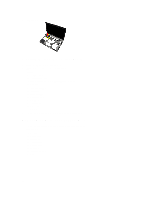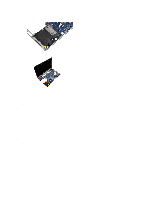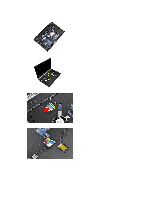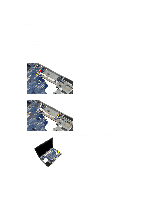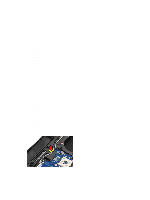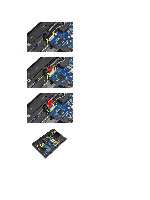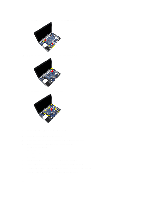Dell Latitude E6530 Owners Manual - Page 39
Installing the Palmrest, Tighten the screws to secure the palmrest to the computer. - fingerprint
 |
View all Dell Latitude E6530 manuals
Add to My Manuals
Save this manual to your list of manuals |
Page 39 highlights
7. Disconnect the fingerprint reader cable. 8. Lift and remove the palmrest from the computer. Installing the Palmrest 1. Align the palmrest assembly to its original position in the computer and snap it into place. 2. Connect the following cables: a) media board (available in E6430/E6430 ATG only) b) touchpad c) fingerprint reader 3. Tighten the screws to secure the palmrest to the computer. 4. Install: a) keyboard b) keyboard trim c) bluetooth module d) hard drive e) base cover f) battery 5. Follow the procedures in After Working Inside Your Computer. 39
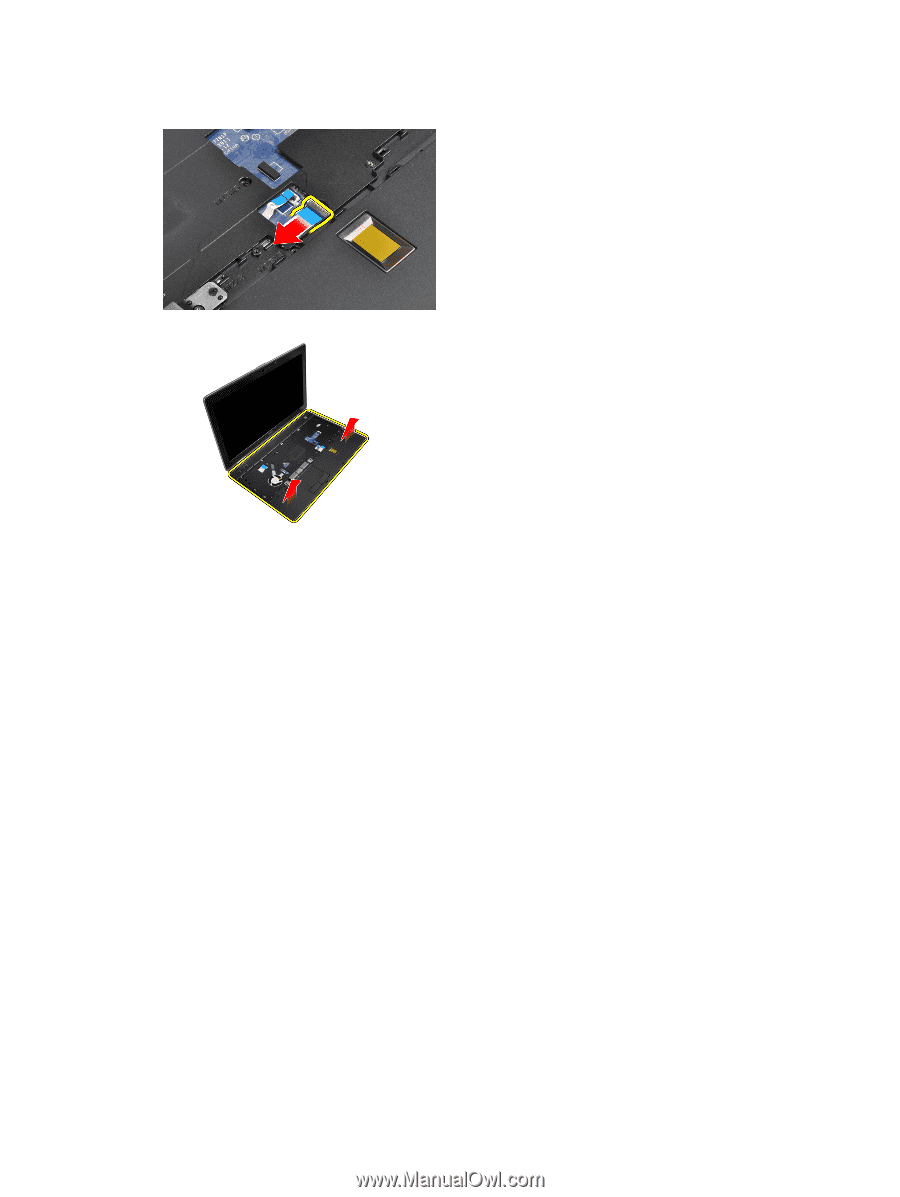
7.
Disconnect the fingerprint reader cable.
8.
Lift and remove the palmrest from the computer.
Installing the Palmrest
1.
Align the palmrest assembly to its original position in the computer and snap it into place.
2.
Connect the following cables:
a)
media board (available in E6430/E6430 ATG only)
b)
touchpad
c)
fingerprint reader
3.
Tighten the screws to secure the palmrest to the computer.
4.
Install:
a)
keyboard
b)
keyboard trim
c)
bluetooth module
d)
hard drive
e)
base cover
f)
battery
5.
Follow the procedures in
After Working Inside Your Computer
.
39