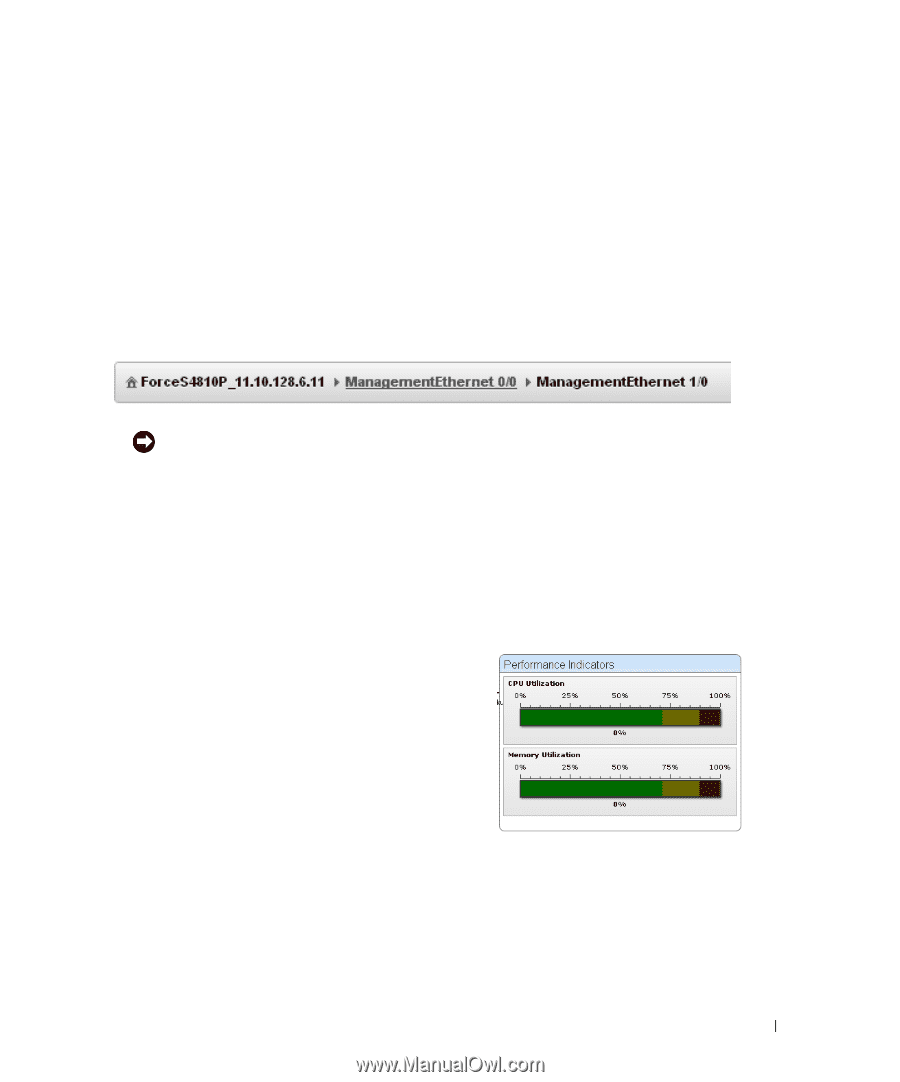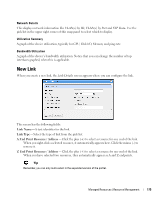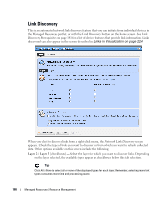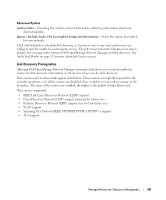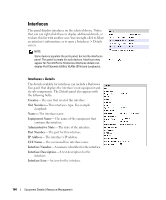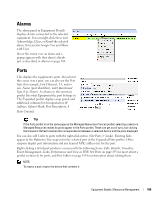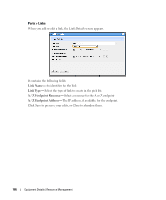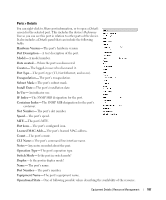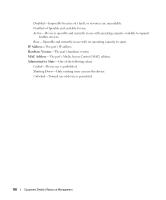Dell OpenManage Network Manager OpenManage Network Manager User Guide 5.2 SP1 - Page 183
Performance Indicators, Details, Reference
 |
View all Dell OpenManage Network Manager manuals
Add to My Manuals
Save this manual to your list of manuals |
Page 183 highlights
Details screens are available for a variety of things besides equipment, too. The Equipment Details screen (and others) can have the following sub-panels: • Performance Indicators • Interfaces • Top Configuration Backups (see Top Configuration Backups on page 281) • Alarms • Ports • Details You can also right-click to open further Details screens about some subcomponents like Interfaces and Ports. These display a Reference Tree (like Snap Panels (Reference Tree) on page 89) too. You can even right-click nodes in that reference tree to drill down to additional details. Tip Notice the breadcrumb trail at the top of the Equipment Detail panel tracks the levels through which you drill down. You can click a level that appears in this trail to return to a previous screen. If you click Return to previous in the upper right corner of the screen, you will return to the original screen from which you selected the basic equipment. Some fields may be truncated onscreen. Workaround: hover the cursor over the truncated field so the text appears as a tooltip or drill down to see the detail. Performance Indicators These gauges display CPU and Memory Utilization. The numbers indicate percentage of capacity. These rely on Flash. Equipment Details | Resource Management 183