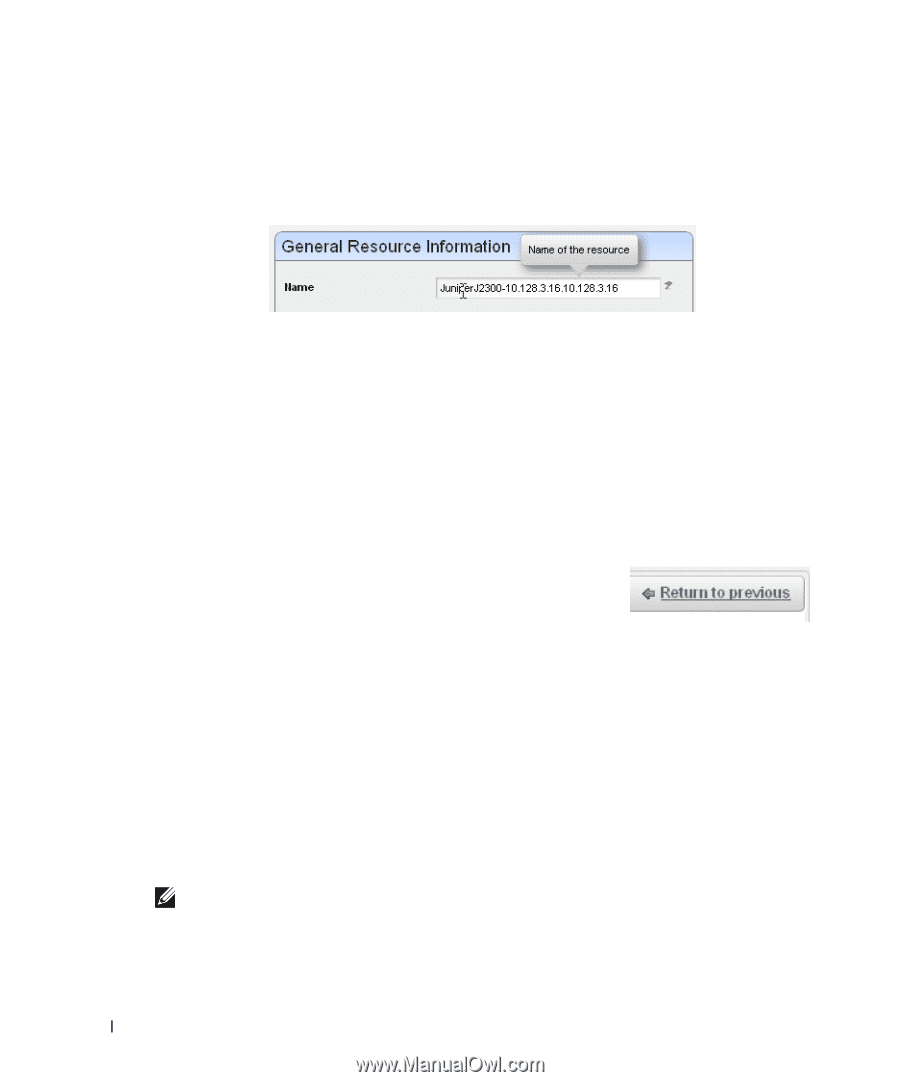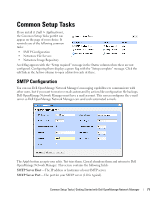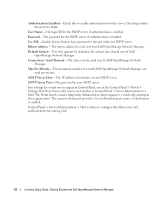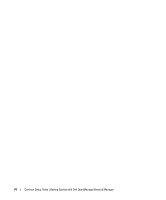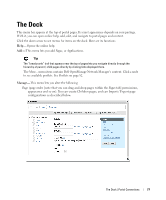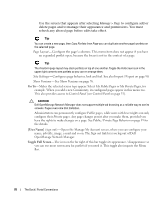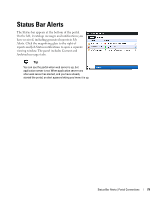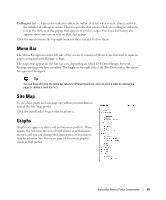Dell OpenManage Network Manager OpenManage Network Manager User Guide 5.2 SP1 - Page 76
Tooltips, Refresh, The Back Button, Show Versions, Back
 |
View all Dell OpenManage Network Manager manuals
Add to My Manuals
Save this manual to your list of manuals |
Page 76 highlights
Tooltips Dell OpenManage Network Manager has extensive tooltips that appear when you click the blue circle with a question mark (one help icon-see also Online Help / Filter on page 12), or when you hover the cursor over a field. Tooltips also display the content most fields in portlets. If the screen does not allow a full field to appear, you can still find out what is in a field by letting the tooltip re-state what it contains. Refresh You may have to refresh your browser to see screen updates. One way to refresh without re-loading the entire window, however, is to click the Refresh button at the top of an individual portlet. (See Settings on page 84) The Back Button Although browsers have a Back button, this is not always the best way to return to a previous screen within the portal. For example, clicking Back within a breadcrumb trail of links returns to the root of that trail. If it is available, the Return to previous button in the upper right corner of a screen provides the most dependable way to return to a previous screen. Show Versions To see which products are installed, and what versions, select the Manage > Show Versions menu item. This can be critical information if you request support for your Dell OpenManage Network Manager installation. The Application Software Versions screen appears with the product versions listed in the bottom. Device drivers list supported devices and their operating systems. This can be important for troubleshooting, and is vital information for support. NOTE: Tabs can display more information about supported devices. 76 Portal Overview | Portal Conventions