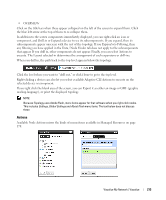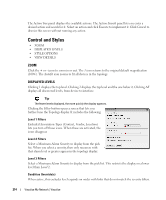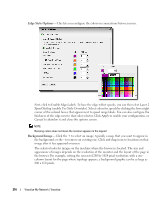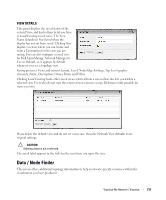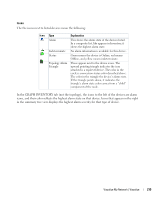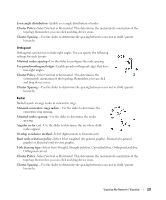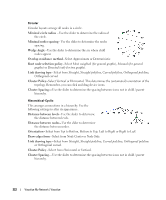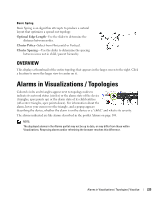Dell OpenManage Network Manager OpenManage Network Manager User Guide 5.2 SP1 - Page 218
GRAPH INVENTORY, connections. Notice that the listed inventory changes if you drill in.
 |
View all Dell OpenManage Network Manager manuals
Add to My Manuals
Save this manual to your list of manuals |
Page 218 highlights
GRAPH INVENTORY This displays a legend of icon types followed by a count (in parentheses) of how many of each appear in the topology. The switch at the bottom of this panel centers the display around the selected icon. Click the plus (+) to the left of the inventory category icons to display a list of devices in that category in the topology. Click on a list item to highlight that device and its network connection in the topology view. A circle highlights the device and a colored glow highlights its network connection(s). Notice that the listed inventory changes if you drill in. Tip To make sure the selection appears in your view, select Center view around selected item at the bottom of this panel. This tab also lets you Search for nodes by Keyword. Search results highlight specific items within the topology. 218 Visualize My Network | Visualize