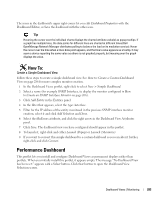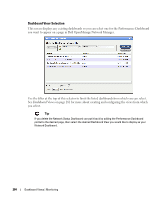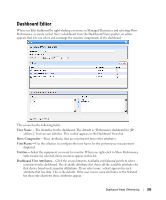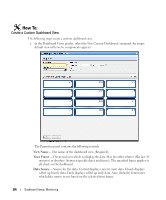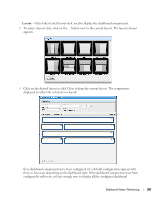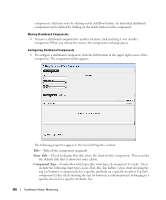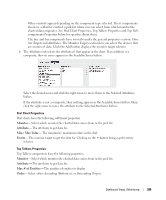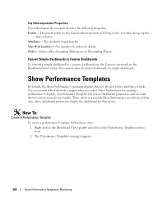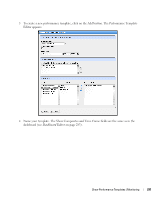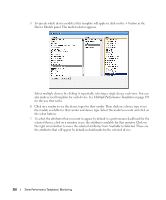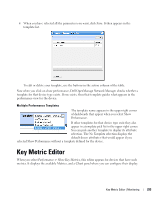Dell OpenManage Network Manager OpenManage Network Manager User Guide 5.2 SP1 - Page 288
Title, Show Title, Component Type, Moving Dashboard Components
 |
View all Dell OpenManage Network Manager manuals
Add to My Manuals
Save this manual to your list of manuals |
Page 288 highlights
components. Add more rows by clicking on the Add Row button. An individual dashboard component can be deleted by clicking on the delete button on the component. Moving Dashboard Components 4 To move a dashboard component to another location, click and drag it over another component. When you release the mouse, the components exchange places. Configuring Dashboard Components 5 To configure a dashboard component, click the Edit button in the upper right corner of the component. The component editor appears. The following properties appear in the General Properties section: Title-Title of this component (required) Show Title-Check to display this title above the chart for this component. This overrides the default title that is shown for some charts. Component Type-Combo Box which specifies what type of component to create. These include the following chart types, Line, Dial, Bar, Top Talkers (a line chart showing the top [or bottom] n components for a specific attribute on a specific monitor) Top Subcomponents (a line chart showing the top [or bottom] n subcomponents belonging to a specific device for a specific attribute. See 288 Dashboard Views | Monitoring