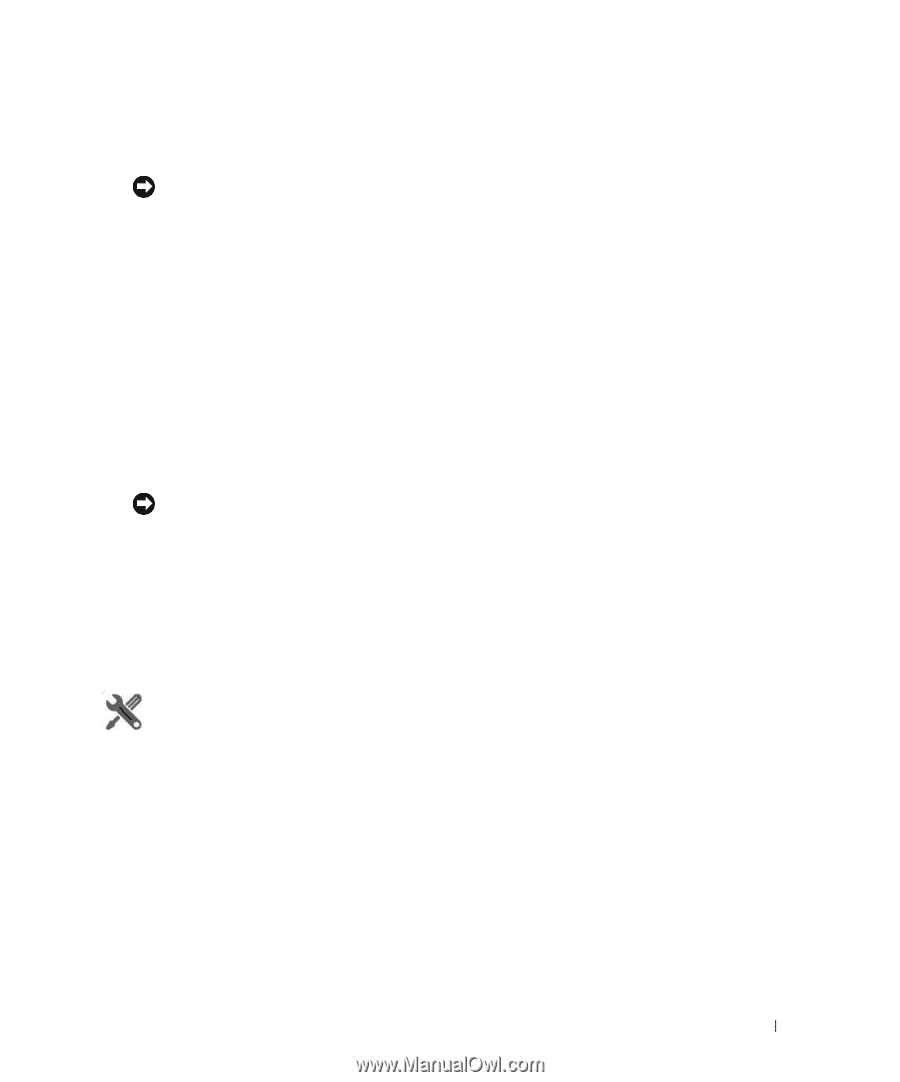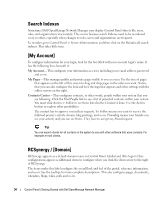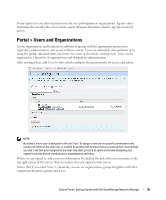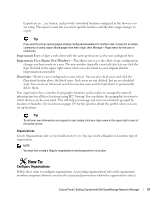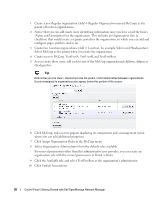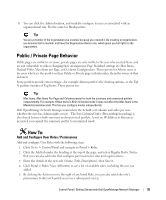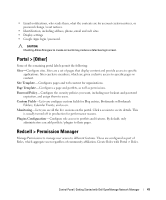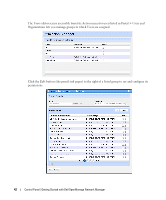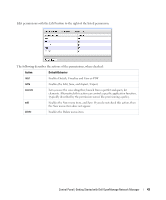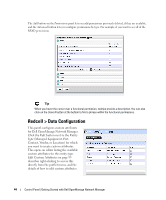Dell OpenManage Network Manager OpenManage Network Manager User Guide 5.2 SP1 - Page 39
Public / Private Behavior, Add and Con User Roles / Permissions
 |
View all Dell OpenManage Network Manager manuals
Add to My Manuals
Save this manual to your list of manuals |
Page 39 highlights
11 You can click the Admin location, and similarly configure its user as associated with an organizational role. Do the same for Headquarters. Tip You are a member of the organization you created, because you created it. By creating an organization, you become both a member and have the Organization Owner role, which gives you full rights to the organization. Public / Private Page Behavior Public pages are visible to everyone; private pages are only visible to the user who created them, and are not vulnerable to others changing their arrangement. Page Standard settings are Max Items, Default Filter, Max Items per Page, and Column Configuration. These persist for Admin users or for users who have the portlet on their Public or Private pages (which makes them the owner of that instance). Some portlets provide extra settings-for example Alarms portlet's the charting options, or the Top N portlets number of Top Items. These persist too. Tip Max Items, Max Items Per Page and Columns persist for both the summary and maximized portlets independently. For example: If Max Items is 50 in minimized mode it does not affect the Max Items in the Maximized window state. This lets you configure modes independently. Dell OpenManage Network Manager remembers the default sort column and order per user, whether the user has Admin rights or not. The Sort Column/Order (Descending/Ascending) is also shared between both summary and maximized portlets. A sort on IP Address in Resources persists if you expand the summary portlet to maximized mode. How To: Add and Configure User Roles / Permissions Add and configure User Roles with the following steps: 1 Click Go to > Control Panel and navigate to Portal > Roles. 2 Click the Add tab under the heading at the top of the page, and select Regular Roles. Notice that you can also add roles that configure permissions for sites and organizations. 3 Enter the details of the new role (Name, Title, Description), then Save it. 4 Click Portal > Roles' View All button to see a list of available roles, including the one you added. 5 By clicking the Action icon to the right of any listed Role, you can also select the role's permissions to alter web portal access in a subsequent screen. Control Panel | Getting Started with Dell OpenManage Network Manager 39