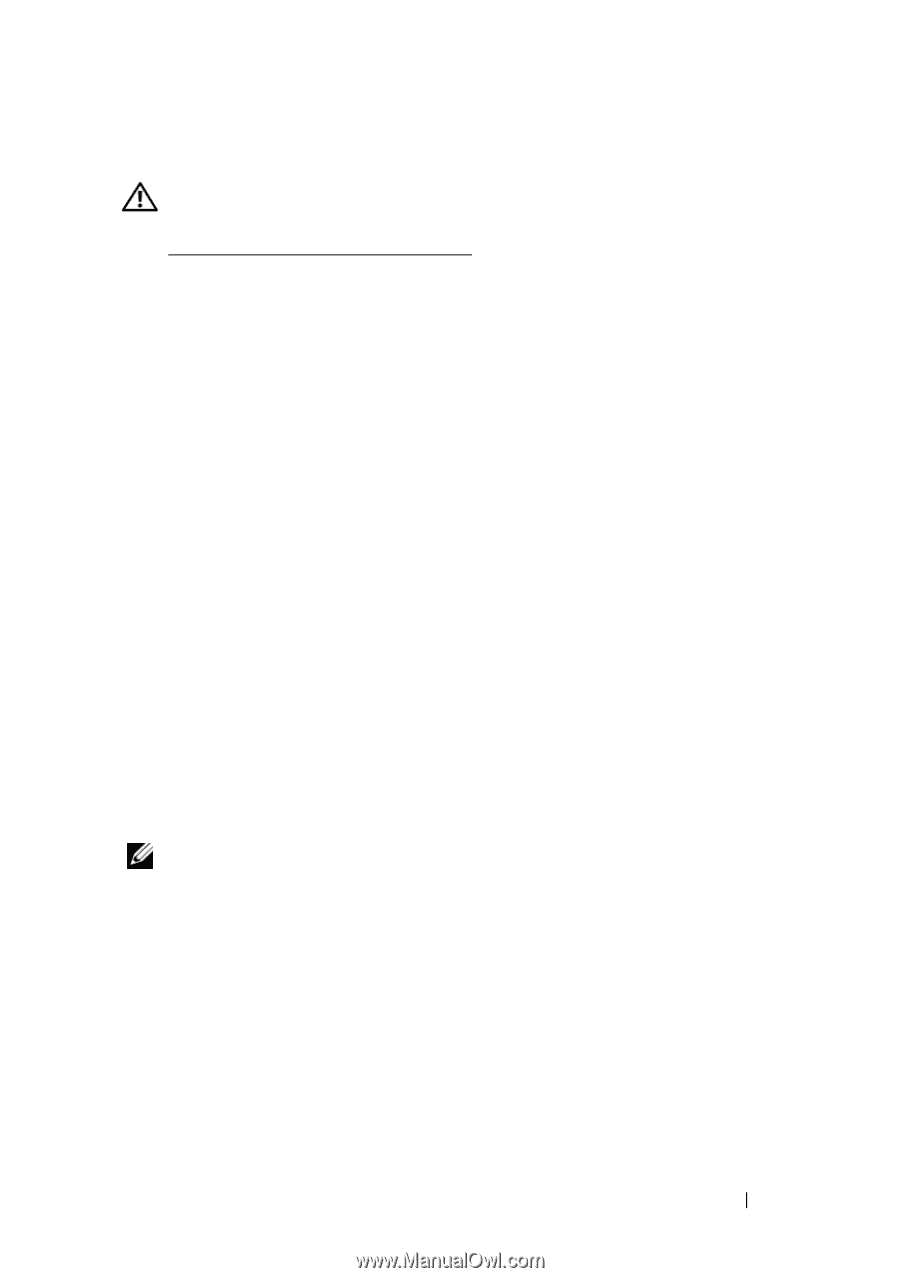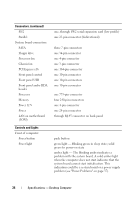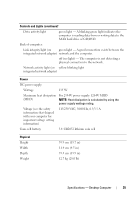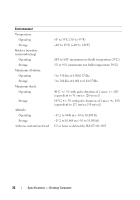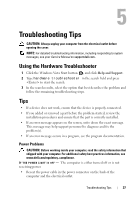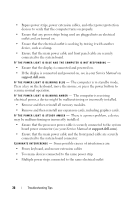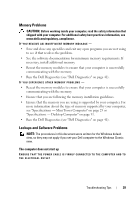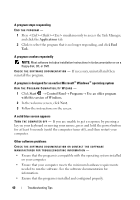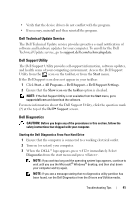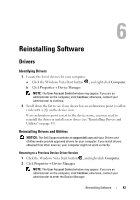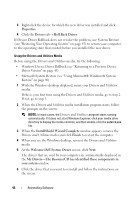Dell OptiPlex 360 Setup and Quick Reference Guide - Page 39
Memory Problems, Lockups and Software Problems - troubleshooting
 |
View all Dell OptiPlex 360 manuals
Add to My Manuals
Save this manual to your list of manuals |
Page 39 highlights
Memory Problems CAUTION: Before working inside your computer, read the safety information that shipped with your computer. For additional safety best practices information, see www.dell.com/regulatory_compliance. IF YOU RECEIVE AN INSUFFICIENT MEMORY MESSAGE - • Save and close any open files and exit any open programs you are not using to see if that resolves the problem. • See the software documentation for minimum memory requirements. If necessary, install additional memory. • Reseat the memory modules to ensure that your computer is successfully communicating with the memory. • Run the Dell Diagnostics (see "Dell Diagnostics" on page 41). IF YOU EXPERIENCE OTHER MEMORY PROBLEMS - • Reseat the memory modules to ensure that your computer is successfully communicating with the memory. • Ensure that you are following the memory installation guidelines. • Ensure that the memory you are using is supported by your computer. For more information about the type of memory supported by your computer, see "Specifications - Mini Tower Computer" on page 25 or "Specifications - Desktop Computer" on page 31. • Run the Dell Diagnostics (see "Dell Diagnostics" on page 41). Lockups and Software Problems NOTE: The procedures in this document were written for the Windows default view, so they may not apply if you set your Dell computer to the Windows Classic view. The computer does not start up ENSURE THAT THE POWER CABLE IS FIRMLY CONNECTED TO THE COMPUTER AND TO THE ELECTRICAL OUTLET Troubleshooting Tips 39