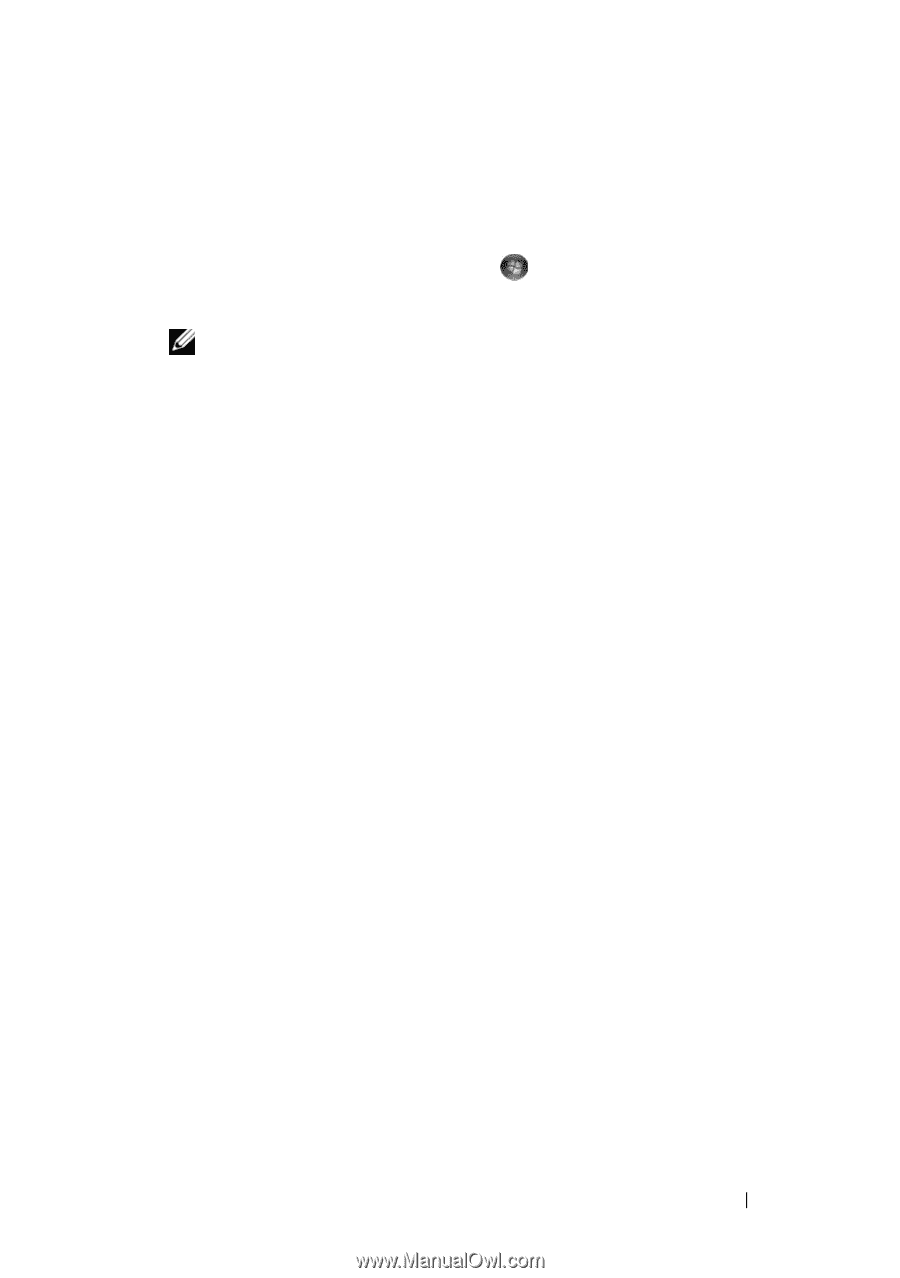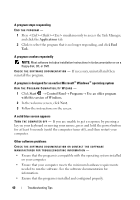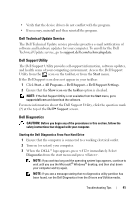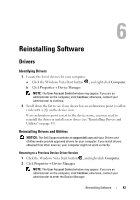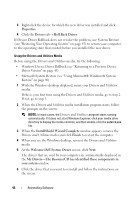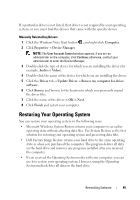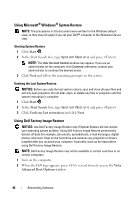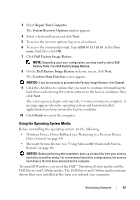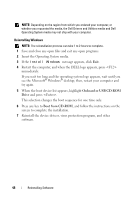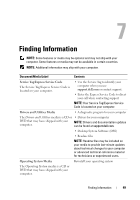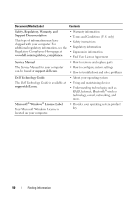Dell OptiPlex 360 Setup and Quick Reference Guide - Page 45
Restoring Your Operating System - audio driver
 |
View all Dell OptiPlex 360 manuals
Add to My Manuals
Save this manual to your list of manuals |
Page 45 highlights
If a particular driver is not listed, that driver is not required by your operating system, or you must find the drivers that came with the specific device. Manually Reinstalling Drivers 1 Click the Windows Vista Start button , and right-click Computer. 2 Click Properties→ Device Manager. NOTE: The User Account Control window appears. If you are an administrator on the computer, click Continue; otherwise, contact your administrator to enter the Device Manager. 3 Double-click the type of device for which you are installing the driver (for example, Audio or Video). 4 Double-click the name of the device for which you are installing the driver. 5 Click the Driver tab→ Update Driver→ Browse my computer for driver software. 6 Click Browse and browse to the location to which you previously copied the driver files. 7 Click the name of the driver→ OK→ Next. 8 Click Finish and restart your computer. Restoring Your Operating System You can restore your operating system in the following ways: • Microsoft Windows System Restore returns your computer to an earlier operating state without affecting data files. Use System Restore as the first solution for restoring your operating system and preserving data files. • Dell Factory Image Restore returns your hard drive to the same operating state as when you purchased the computer. The program deletes all data on the hard drive and removes any programs installed after you received the computer. • If you received the Operating System media with your computer, you can use it to restore your operating system. However, using the Operating System media deletes all data on the hard drive. Reinstalling Software 45