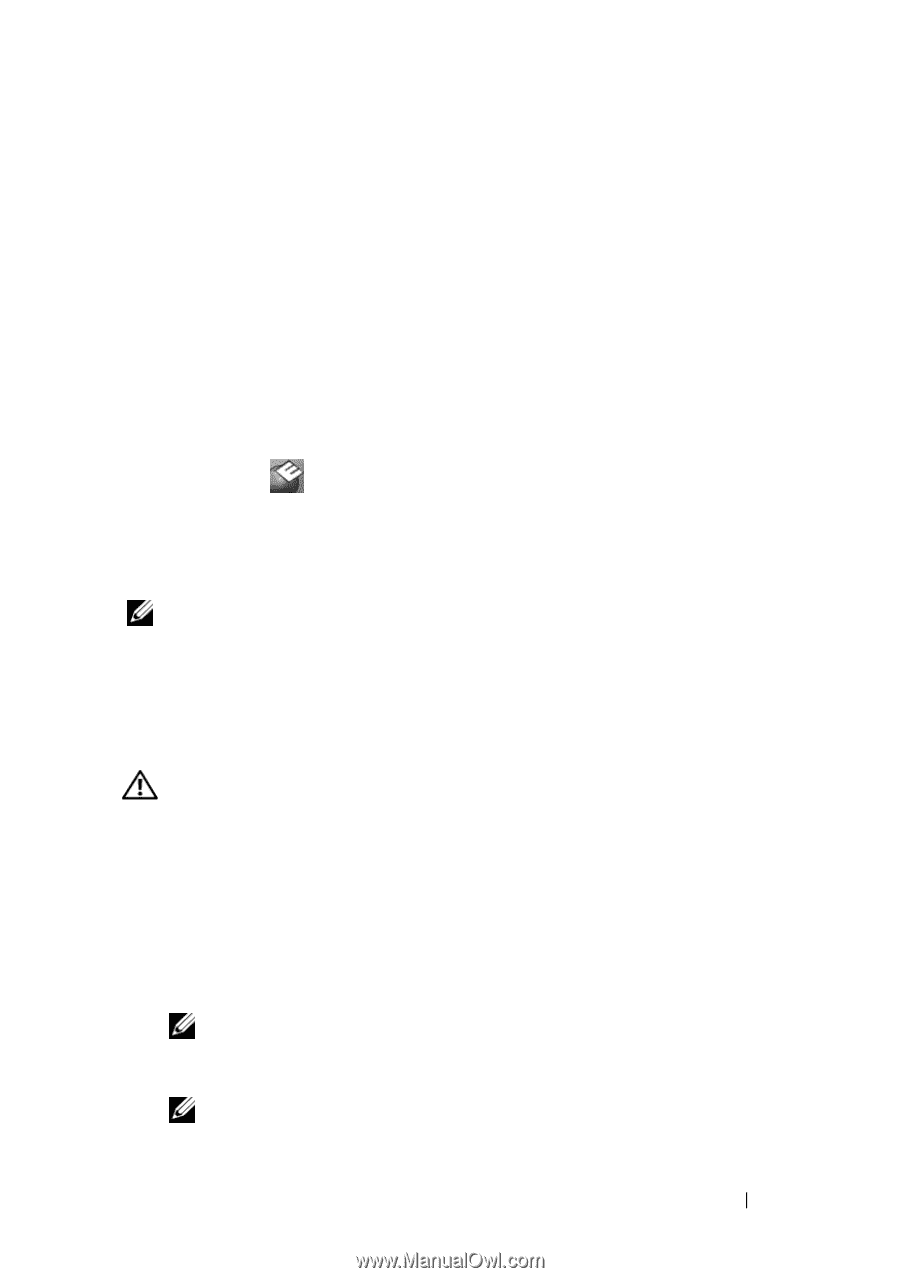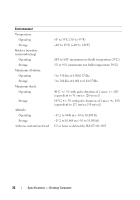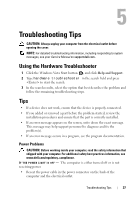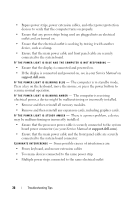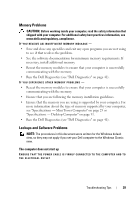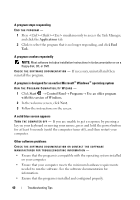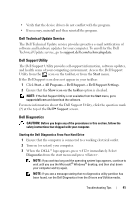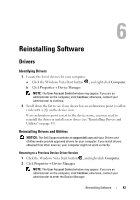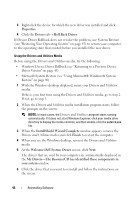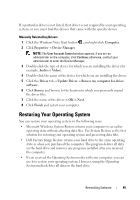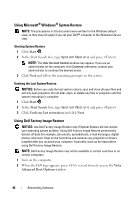Dell OptiPlex 360 Setup and Quick Reference Guide - Page 41
Dell Technical Update Service, Dell Support Utility, Dell Diagnostics, Start, All Programs - drivers download
 |
View all Dell OptiPlex 360 manuals
Add to My Manuals
Save this manual to your list of manuals |
Page 41 highlights
• Verify that the device drivers do not conflict with the program. • If necessary, uninstall and then reinstall the program. Dell Technical Update Service The Dell Technical Update service provides proactive e-mail notification of software and hardware updates for your computer. To enroll for the Dell Technical Update service, go to support.dell.com/technicalupdate. Dell Support Utility The Dell Support Utility provides self-support information, software updates, and health scans of your computing environment. Access the Dell Support Utility from the icon on the taskbar, or from the Start menu. If the Dell Support icon does not appear in your taskbar: 1 Click Start→ All Programs→ Dell Support→ Dell Support Settings. 2 Ensure that the Show icon on the taskbar option is checked. NOTE: If the Dell Support Utility is not available from the Start menu, go to support.dell.com and download the software. For more information about the Dell Support Utility, click the question mark (?) at the top of the Dell™ Support screen. Dell Diagnostics CAUTION: Before you begin any of the procedures in this section, follow the safety instructions that shipped with your computer. Starting the Dell Diagnostics From Your Hard Drive 1 Ensure that the computer is connected to a working electrical outlet. 2 Turn on (or restart) your computer. 3 When the DELL™ logo appears, press immediately. Select Diagnostics from the start menu and press . NOTE: If you wait too long and the operating system logo appears, continue to wait until you see the Microsoft® Windows® desktop, and then shut down your computer and try again. NOTE: If you see a message stating that no diagnostics utility partition has been found, run the Dell Diagnostics from the Drivers and Utilities media. Troubleshooting Tips 41