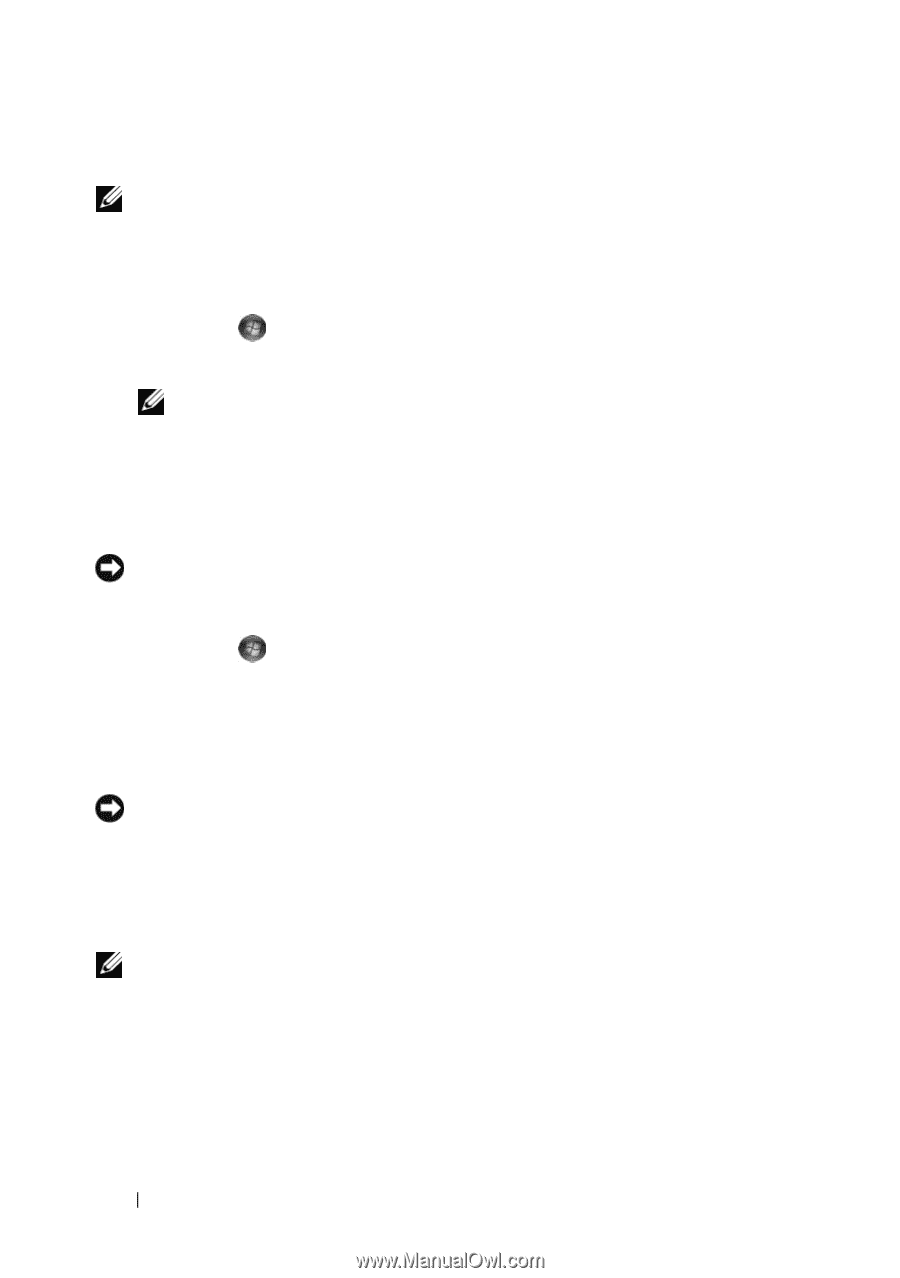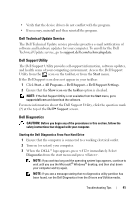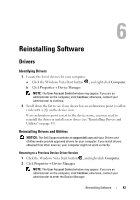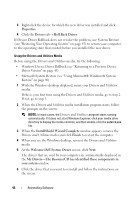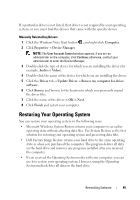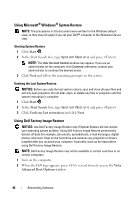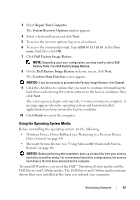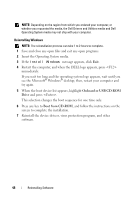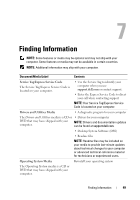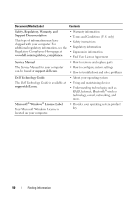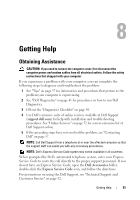Dell OptiPlex 360 Setup and Quick Reference Guide - Page 46
Using Microsoft® Windows® System Restore, Using Dell Factory Image Restore, Start, Start Search - factory restore
 |
View all Dell OptiPlex 360 manuals
Add to My Manuals
Save this manual to your list of manuals |
Page 46 highlights
Using Microsoft® Windows® System Restore NOTE: The procedures in this document were written for the Windows default view, so they may not apply if you set your Dell™ computer to the Windows Classic view. Starting System Restore 1 Click Start . 2 In the Start Search box, type System Restore and press . NOTE: The User Account Control window may appear. If you are an administrator on the computer, click Continue; otherwise, contact your administrator to continue the desired action. 3 Click Next and follow the remaining prompts on the screen. Undoing the Last System Restore NOTICE: Before you undo the last system restore, save and close all open files and exit any open programs. Do not alter, open, or delete any files or programs until the system restoration is complete. 1 Click Start . 2 In the Start Search box, type System Restore and press . 3 Click Undo my last restoration and click Next. Using Dell Factory Image Restore NOTICE: Use Dell Factory Image Restore only if System Restore did not resolve your operating system problem. Using Dell Factory Image Restore permanently deletes all data (for example, documents, spreadsheets, e-mail messages, digital photos, and music files) on the hard drive and removes any programs or drivers installed after you received your computer. If possible, back up the data before using Dell Factory Image Restore. NOTE: Dell Factory Image Restore may not be available in certain countries or on certain computers. 1 Turn on the computer. 2 When the Dell logo appears, press several times to access the Vista Advanced Boot Options window. 46 Reinstalling Software