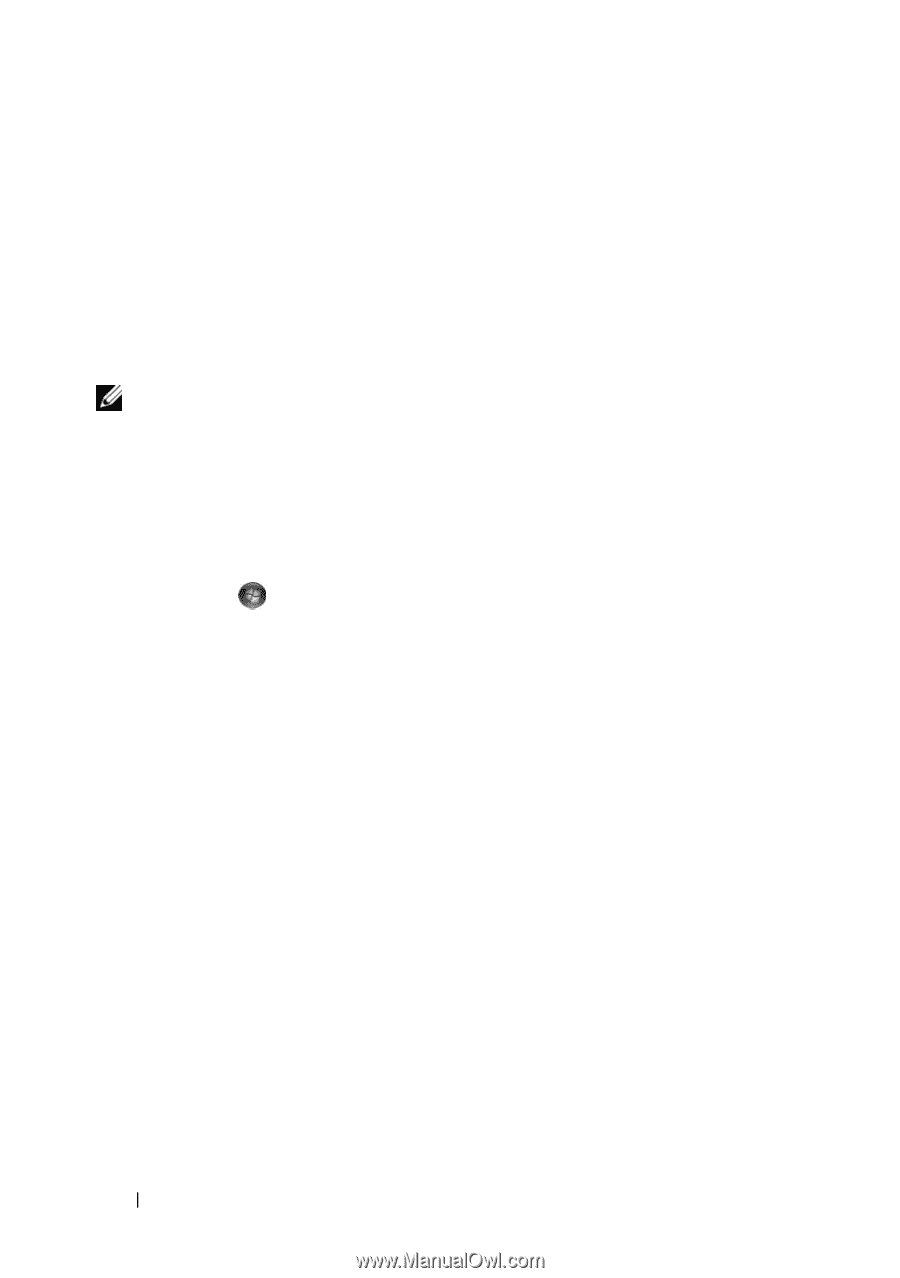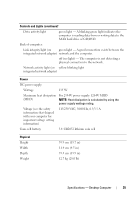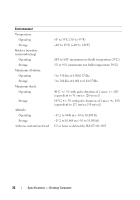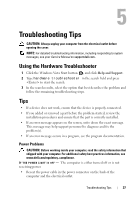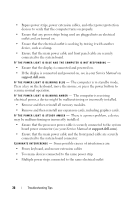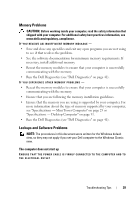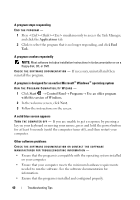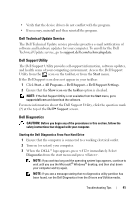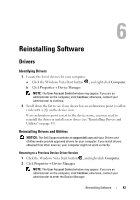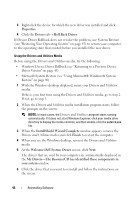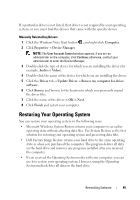Dell OptiPlex 360 Setup and Quick Reference Guide - Page 40
Follow the instructions on the screen., Click to select the program that is no longer responding
 |
View all Dell OptiPlex 360 manuals
Add to My Manuals
Save this manual to your list of manuals |
Page 40 highlights
A program stops responding END THE PROGRAM - 1 Press simultaneously to access the Task Manager, and click the Applications tab. 2 Click to select the program that is no longer responding, and click End Task. A program crashes repeatedly NOTE: Most software includes installation instructions in its documentation or on a floppy disk, CD, or DVD. C H E C K T H E S O F T W A R E D O C U M E N T A T I O N - If necessary, uninstall and then reinstall the program. A program is designed for an earlier Microsoft® Windows® operating system RUN THE PROGRAM COMPATIBILITY WIZARD - 1 Click Start → Control Panel→ Programs→ Use an older program with this version of Windows. 2 In the welcome screen, click Next. 3 Follow the instructions on the screen. A solid blue screen appears TURN THE COMPUTER OFF - If you are unable to get a response by pressing a key on your keyboard or moving your mouse, press and hold the power button for at least 6 seconds (until the computer turns off), and then restart your computer. Other software problems CHECK THE SOFTWARE DOCUMENTATION OR CONTACT THE SOFTWARE MANUFACTURER FOR TROUBLESHOOTING INFORMATION - • Ensure that the program is compatible with the operating system installed on your computer. • Ensure that your computer meets the minimum hardware requirements needed to run the software. See the software documentation for information. • Ensure that the program is installed and configured properly. 40 Troubleshooting Tips