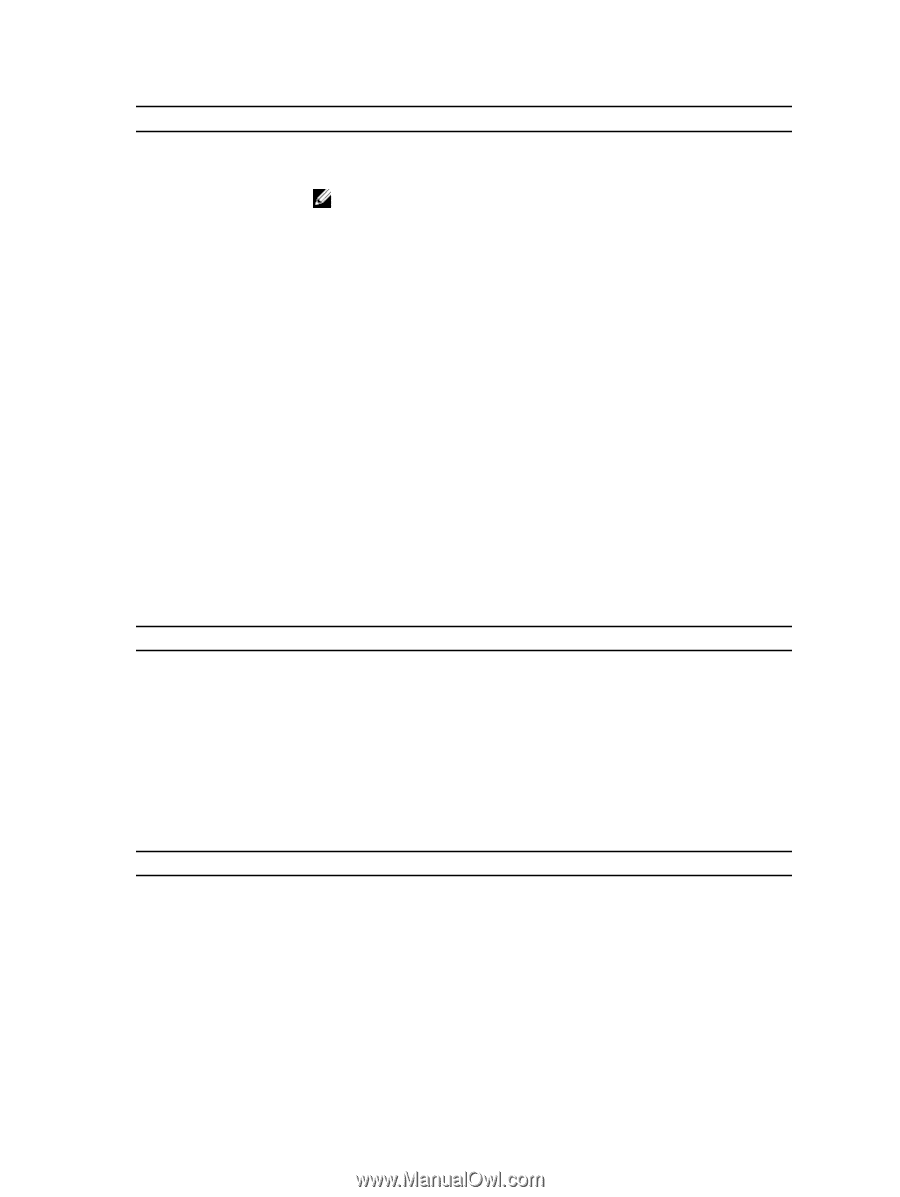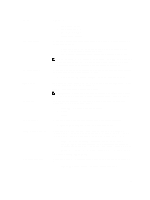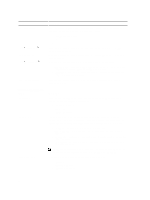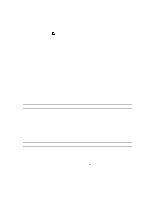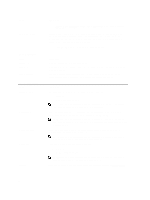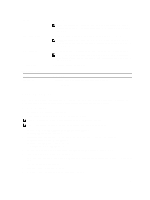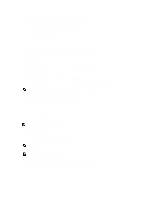Dell OptiPlex 7010 Owner's Manual (Desktop) - Page 45
signals. For Ultra Small Form Factor only - small form factor base
 |
View all Dell OptiPlex 7010 manuals
Add to My Manuals
Save this manual to your list of manuals |
Page 45 highlights
Option Fan Control Override USB Wake Support Wake on LAN Block Sleep Description This option is disabled by default. Controls the speed of the system fan. This option is disabled by default. NOTE: When enabled, the fan runs at full speed. This option allows you to enable USB devices to wake the computer from standby. • Enable USB Wake Support - This option is disabled by default. This option allows the computer to power up from the off state when triggered by a special LAN signal. Wake-up from the Standby state is unaffected by this setting and must be enabled in the operating system. This feature only works when the computer is connected to AC power supply. The options differ based on the form factor. • Disabled - Does not allow the system to power on by special LAN signals when it receives a wake-up signal from the LAN or wireless LAN. • LAN Only - Allows the system to be powered on by special LAN signals. • WLAN Only - Allows the system to be powered on by special WLAN signals. (For Ultra Small Form Factor only) • LAN or WLAN - Allows the system to be powered on by special LAN or WLAN signals. (For Ultra Small Form Factor only) This option is Disabled by default. This option lets you block entering to sleep (S3 state) in operating system environment. • Block Sleep (S3 state) - This option is disabled by default. Table 7. POST Behavior Option Numlock LED Keyboard Errors POST Hotkeys Description Specifies if the NumLock function can be enabled when the system boots. This option is enabled by default. Specifies whether keyboard related errors are reported when it boots. This option is enabled by default. Specifies whether the sign-on screen displays a message, that displays the keystroke sequence required to enter the BIOS Boot Option Menu. • Enable F12 Boot Option menu - This option is enabled by default. Table 8. Virtualization Support Option Virtualization VT for Direct I/O Description This option specifies whether a Virtual Machine Monitor (VMM) can utilize the additional hardware capabilities provided by Intel Virtualization technology. • Enable Intel Virtualization Technology - This option is enabled by default. Enables or disables the Virtual Machine Monitor (VMM) from utilizing the additional hardware capabilities provided by Intel® Virtualization technology for direct I/O. 45